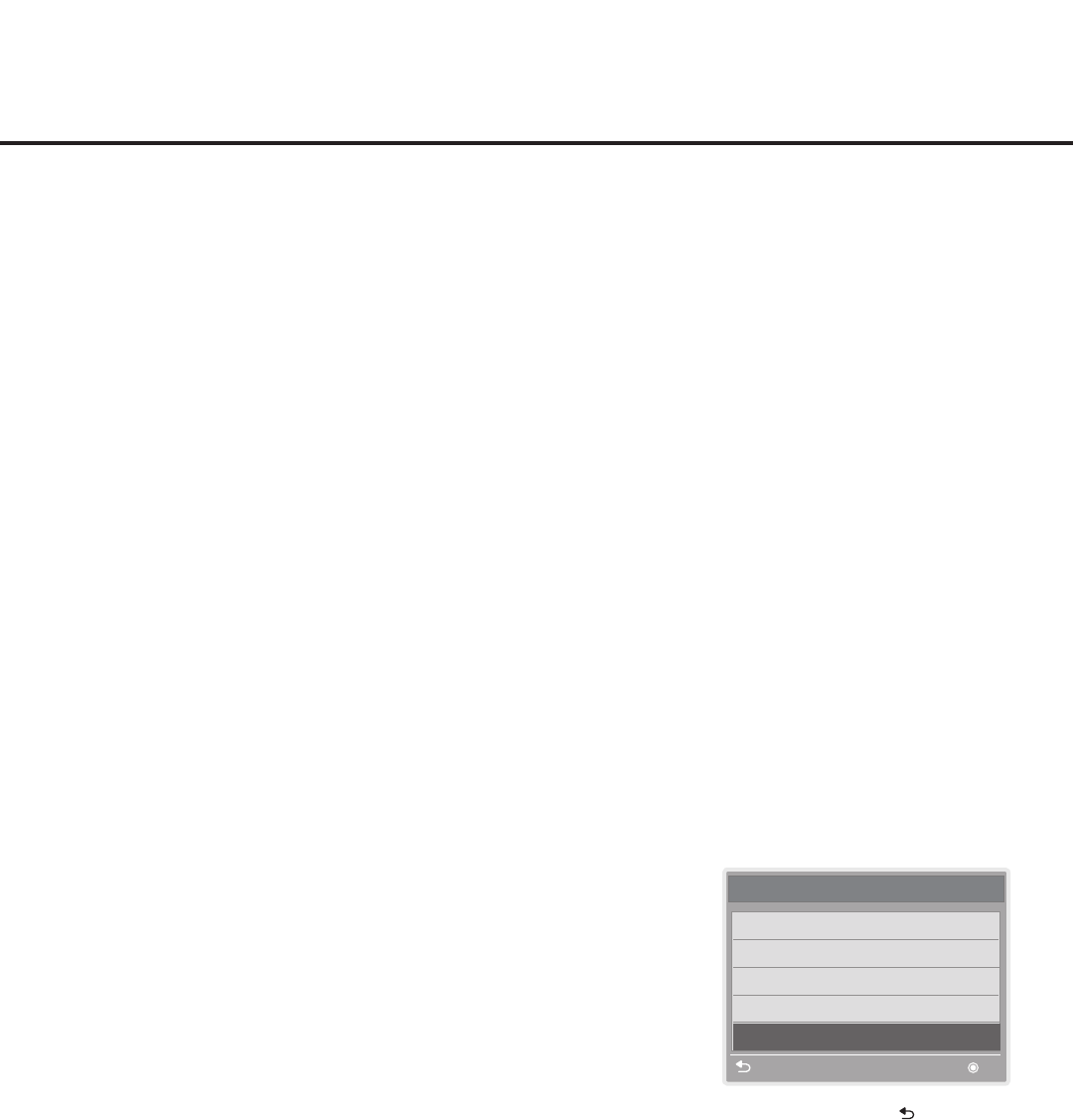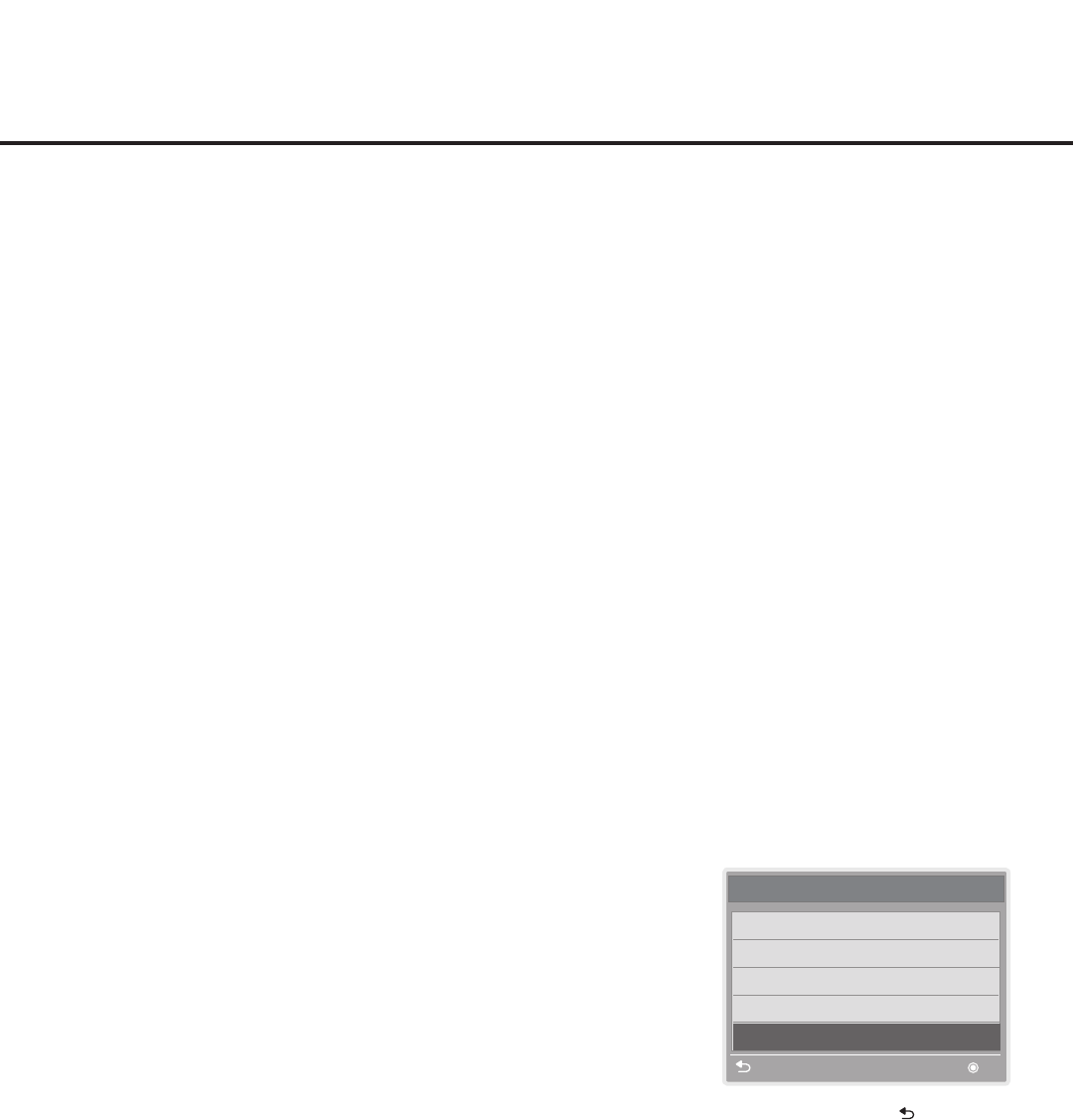
22
206-4256
EZ-Manager Wizard (Cont.)
USB Conguration
The USB Download Menuprovidesoptionsthatenableyoutodownloadindividualcongurationor
softwarelestotheSTB.
EachoftheUSBDownloadMenufunctionsrequiresthatyouhavetheappropriatele(s)loaded
on a USB memory device. If you wish to perform a software upgrade from the USB Download
Menu,thesoftwareupgradele(s) must be stored in a folder named “LG_DTV” in the root directory
oftheUSBdevice.TLX/TLLlesforcloningorFTGConguration(.tlx)lesshouldsimplybestored
in the root directory of the USB device.
Theprocedurebelowassumesthatthedesiredle(s)is/arealreadyloadedontotheUSBdevice.
ForfurtherinformationonUSBDownloadMenufunctionsandlerequirements,and/orfor
informationoncreatingcongurationles,refertotheappropriatesection(s)inthisdocument.
Before You Begin
• Ensure the USB device to be used has been formatted with FAT format.
• If you intend to use the Zoning feature(s) on this STB, make sure to assign the appropriate TV
Zone # and/or Wi-Fi Zone # in the EZ-Manager’s Zones, Label, and Room Number screen
BEFOREcontinuingwithUSBConguration.See“TVCongurationOptions”onpage17for
further information.
• Refer to “Custom Master STB Setup” on pages 35 to 38 for information on creating a TLX or TLL
file for cloning purposes, and/or referto“CreatinganFTGCongurationFile”onpages45to46
forinformationoncreatinganFTGConguration(.tlx)leforFTGModeconguration.
• See Reference section, “Upgrading STB Software using a USB Memory Device,” for further
information on software upgrades.
USB Conguration via EZ-Manager Wizard
WitheithertheTVCongurationOptionsortheZones,Label,and
RoomNumberscreenondisplay,proceedasfollowstocongurethe
STB/display using the USB memory device.
1. InserttheUSBmemorydevicethatcontainstheappropriatele(s)
into either of the STB’s USB ports.
2. Use the arrow keys on the Installer Remote to select USB
Conguration, and then press OK.
You will be redirected to the STB’s USB Download Menu (see
example at right).
3. Select the appropriate option from the USB Download Menu,
and complete the download as required.
Note: If you perform a software upgrade, the STB will complete
the upgrade and then reboot. Upon restart, the EZ-Manager TV
Configuration Options screen will be displayed on the screen. If
desired, you can re-access the USB Download Menu (to perform
additionalfunctions),proceedwithcongurationviathewizard,
or exit the wizard.
4. Remove the USB memory device, and verify that the appropriate
configuration is resident on the STB.
USB Download Menu
Upgrade STB Software
Upgrade PTC Software
Diagnostics
Teach To STB (TLL)
Teach To STB (TLX)
Previous OK
Note: You can press on the
Installer Remote at any time to
return to the EZ-Manager Wizard.