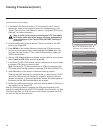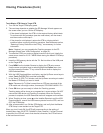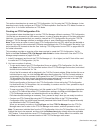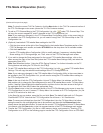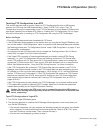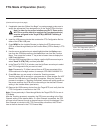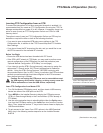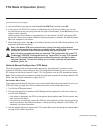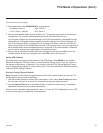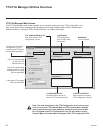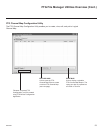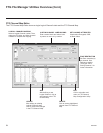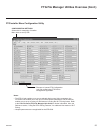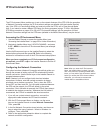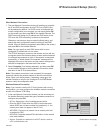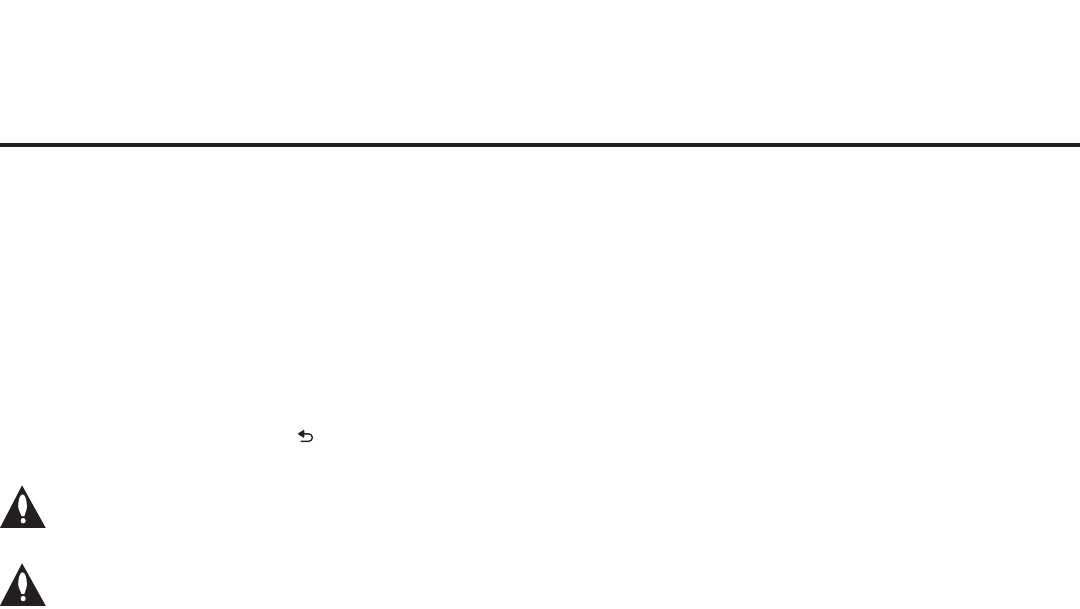
50
206-4256
FTG Mode of Operation (Cont.)
(Continued from previous page)
5. Use the Up/Down arrow keys to select Learn From STB (TLX), and then press OK.
6. IntheLearnFromSTB(TLX)window,todifferentiatethisTLXlefromothers,youcanuse
theUp/Downarrowkeystochangethelastvedigitsofthelename.PressOK when you are
ready to initiate Learning.
Learning status will be shown on a progress bar in a new window. Do NOT remove the USB
device until Learning is complete. When the Learning process is complete, the USB Download
Menu will reappear on the screen.
7. When Learning is done, press on the Installer Remote to exit the USB Download Menu, and
remove the USB memory device.
Note: If the Master STB has a channel lineup, during Learning, logical channel
numbers are automatically assigned in ascending order, starting with 0 (zero), to the
physical RF channels of the STB channel lineup. See also note below.
Note: It is highly recommended that you open this FTG Configuration file in the FTG
File Manager—BEFORE Teaching the file to any Target STBs—to verify FTG Channel
Map and FTG Installer Menu settings and enable decryption by marking Pro:Idiom
encrypted channels. This will also enable you to confirm channels and add channel
attributes, labels, etc.
Optional Manual Conguration / STB Setup
The manual configuration procedures below should only be performed if you want to save
customizedSTBsetupmenusettingstotheFTGCongurationleand/orif you do not know the
RF channels at the site and need to “Learn” FTG Configuration from an STB as described above.
Note: These configuration procedures parallel the initial steps required for creating a Master STB
Setup. See also screen examples on pages 36 to 37.
Set Installer Menu Items
ThesestepsprovidespecicinstructiononlyontheInstallerMenuitemsthatshouldbesetonan
STB-2000. Refer to pages 25 to 34 for detailed information on all Installer Menu items.
1. Turn ON the STB/display panel.
2. The next step depends on whether the EZ-Manager Wizard appears on the screen when you
turn ON the STB/display:
• If the wizard is displayed, the STB is in the required factory default state. Exit the wizard, and
then continue with step 3.
• If the wizard is not displayed, restore the STB to a factory default condition before continuing
with this procedure. See Reference section, “Restoring Factory Defaults on the STB(s),” as
necessary, for further information.
3. Use the Installer Remote to access the PTC Installer Menu (see “Accessing the Installer Menu”
on page 25 for further information).
(Continued on next page)