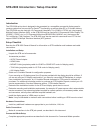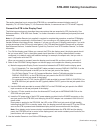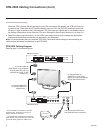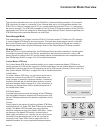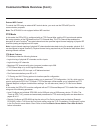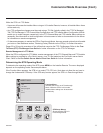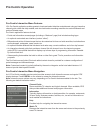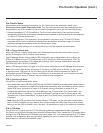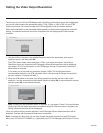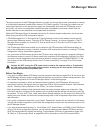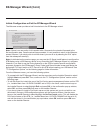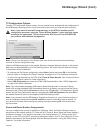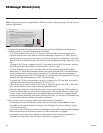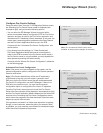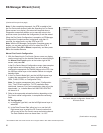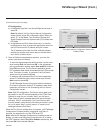14
206-4256
Setting the Video Output Resolution
The first time you turn ON the STB/display panel, the Setting a Resolution screen will be displayed,
and you will need to select the appropriate option—720p, 1080p, or 1366 x 768—for the STB’s
video output format. You cannot proceed with STB configuration until you make a selection.
Refer to documentation for the applicable display panel(s) to determine the appropriate resolution
setting. The selected resolution should be compatible with the display panel’s native screen
resolution.
Z
Setting a resolution
1366 x 768
720p
1080p
Please select the screen resolution.
1. Use the Up/Down arrows on the Installer Remote to select the appropriate video output
resolution option, and then press OK.
The STB’s default video output resolution is 720p. If you select this option, the Setting a
Resolution screen will close and the EZ-Manager Wizard Welcome screen will be displayed
(see pages 15 to 22 for information on the EZ-Manager Wizard). Proceed with Commercial
Mode setup as required.
If you select one of the other two resolution options (1366 x 768 is highlighted as the
recommended resolution), the STB will reboot within a few seconds to change the resolution
per your selection. Continue with step 2.
2. WhentheSTBrebootiscomplete,youwillbepromptedtoconrmthenewvideooutput
resolution. Use the arrow keys on the Installer Remote to select OK intheconrmationwindow,
and then press OK on the Installer Remote.
Z
Setting a resolution
1366 x 768
720p
1080p
Please select the screen resolution.
Please confirm the resolution change to
1366 x 768.
Resolution will revert automatically in 10 seconds,
this window will close and the STB will reboot.
Cancel
OK
!
Note: Ifthereisnouserinteractionwithin10seconds,orifyouselect“Cancel”intheconrmation
window, the STB will reboot and revert to the default resolution. After this reboot is complete, the
Setting a Resolution screen will be redisplayed.
Onceyouconrmthenewscreenresolution,theEZ-Manager Wizard Welcome screen will be
displayed. Proceed with Commercial Mode setup as required.
Note: If required at a later time, you can also change the screen resolution in the STB Installer
Menu (item 105 VID OUT FORMAT) or, if applicable, the FTG File Manager (#105 Output Format).