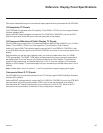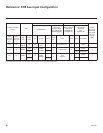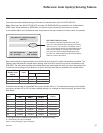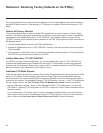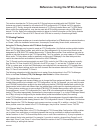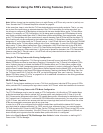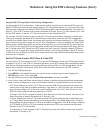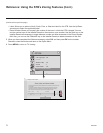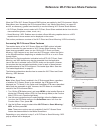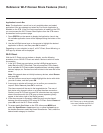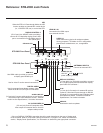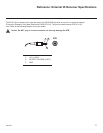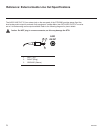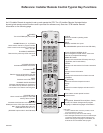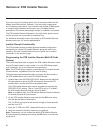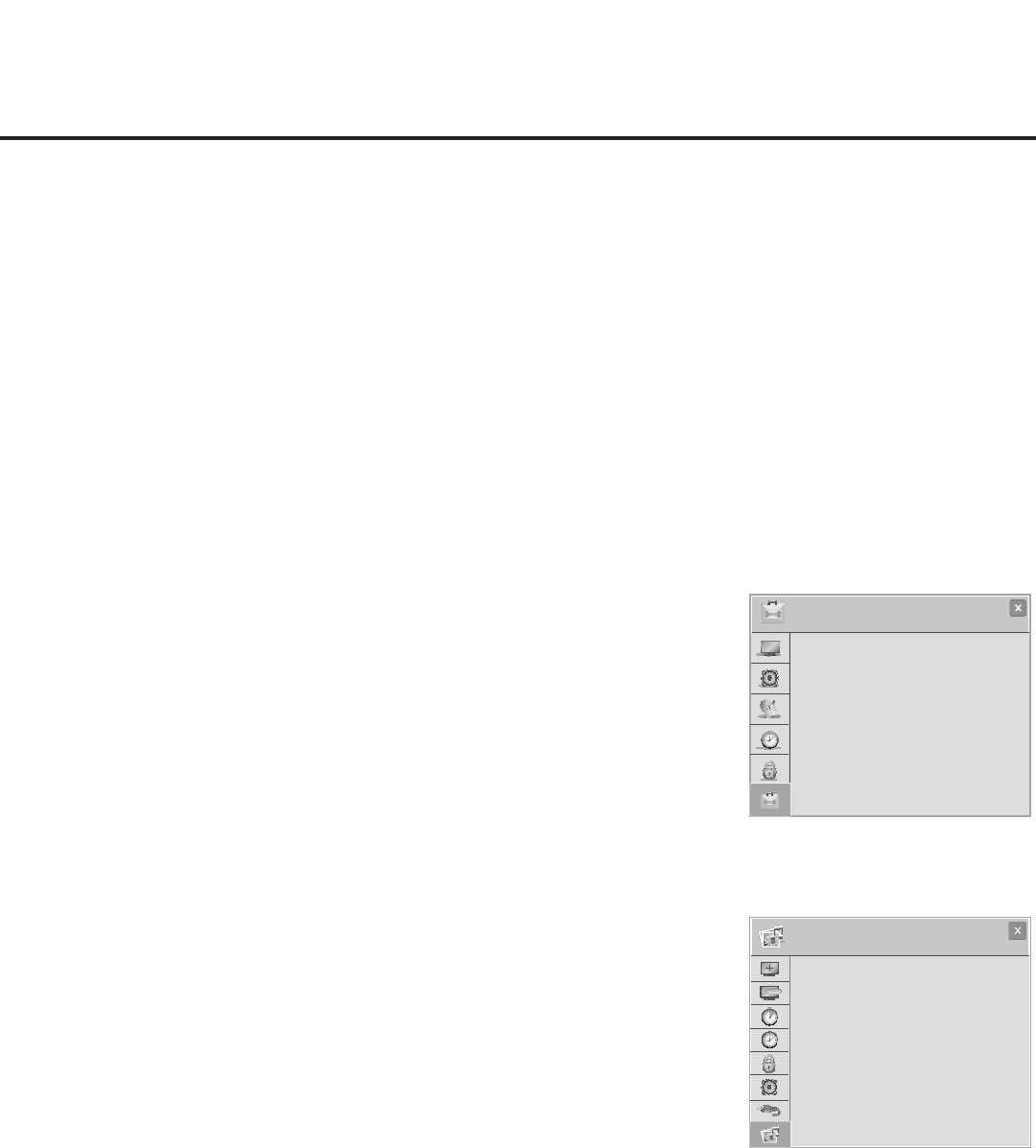
73
206-4256
Accessing Wi-Fi Screen Share Features
The enabled status of the Wi-Fi Screen Share and DMR options indicated
above is essential for guest access to Wi-Fi Screen Share features. Once
these items are enabled, users can turn ON the Wi-Fi Direct and Smart
Mirroring / WiDi features at any time from the STB menus—either the Option
or the SmartShare Menu depending on whether the STB is or is not in Pass-
through Mode.
When the Pro:Centric application is disabled on the STB, Wi-Fi Direct, Smart
Mirroring, and WiDi features may also be accessible from the Application
Launch bar that is activated via the PORTAL button on the remote. However,
this requires that the pre-loaded application icons for each of these features
has been selected in the IP Environment / Pre-loaded Apps Menu. See also
“Pre-loaded Applications” on page 63.
The following subsections describe how to access the Wi-Fi Direct and Smart
Mirroring / WiDi features.
STB Menus
Note: When Smart Share is enabled in the IP Environment Menu, regardless
of whether Wi-Fi Screen Share is also enabled, the STB Name will be
displayed (as “TV Name”) in the Option and SmartShare STB menus described
below (see also examples at right). However, the STB Name is not editable
outside of the IP Environment Menu.
1. Turn ON the STB/display panel, and press MENU on the Installer Remote to
display the STB setup menus (STB is in Pass-through Mode) or the Function
Menu (STB is not in Pass-through Mode).
2. Use the arrow navigation keys to select/highlight either the Option menu
icon from the STB setup menus or the SmartShare menu icon from the
Function Menu. Then, press OK.
3. Use the Up/Down arrows to select either Wi-Fi Direct or Smart Mirroring /
WiDi, and then press OK.
Note: These menu options are only available if the Wi-Fi Screen Share
feature has been enabled in the Media Share Menu.
Depending on your selection in step 3, a Wi-Fi Direct or Smart Mirroring / WiDi
pop-up window will be displayed.
Reference: Wi-Fi Screen Share Features
OPTION
OPTION
>
>
•SetID :1
•DemoMode :Off
•Zones&RoomNumber
•Wi-FiZone :0
•TVName :[TV]305
KJCZA9J740
•Wi-FiDirect
•SmartMirroring/WiDi
SmartShare
ABC
ASPECT RATIO
ABC
or
(STB in Pass-through Mode)
(STB not in Pass-through Mode)
>
>
Extra Content
DivX Reg. Code
Deactivation
TV Name : [TV]305
KJCZA9J740
Pointer
Wi-Fi Direct
Smart Mirroring / WiDi
When the STB’s Wi-Fi Screen Share and DMR options are enabled in the IP Environment / Media
Share Menu (see “Accessing the IP Environment Menu” and “Media Share Setup” on pages 56
and 62, as necessary), guests have the ability to use the following Wi-Fi Screen Share features:
• Wi-Fi Direct: Enables users to select a Wi-Fi Direct, Smart Share enabled device from which to
viewmediales(photos,videos,music,etc.).
• Smart Mirroring / WiDi: Enables users to select a Smart Mirroring capable device or a WiDi
capable device, whose screen can be displayed on the screen.
This section provides an overview of the Wi-Fi Direct and Smart Mirroring / WiDi functionality.