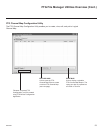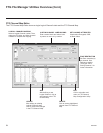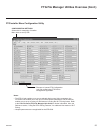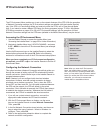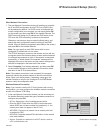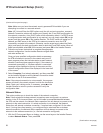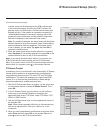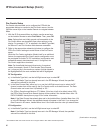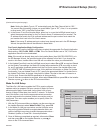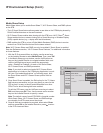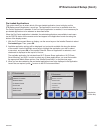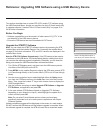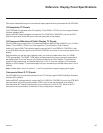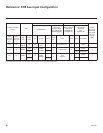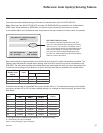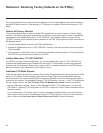61
206-4256
IP Environment Setup (Cont.)
IP Environment
OK
Move
IP Environment
OK
Move
•Network Connection
•NetworkStatus
•IPStreamControl
•Pro:Centric
•WakeOnLAN
•MediaShare
•Pre-loaded Apps
(Continued from previous page)
Note:SettingtheMediaTypeto“IP”automaticallysetstheDataChanneleldto“253.”
You cannot alter this setting (unless you revert Media Type to “RF”). Also, it is not possible
todirectenter“253”intheDataChanneleld.
b) IntheServerIPandPortNumberelds,either key in or use the Left/Right arrow keys to
select the appropriate values for the Pro:Centric server IP address and port number. The
IP address must match the IPv4 multicast address and the port number must match the
port number that is set in the Pro:Centric server.
Note: If the server IP address and port number have already been set in the EZ-Manager
Wizard,thespecieddatawillbereectedintheseelds.
Pro:Centric Application Mode Conguration
IntheModeeld,usetheLeft/RightarrowkeystoselecttheappropriatePro:CentricApplication
Mode setting—Off, FLASH, GEM, or HTML. If the Pro:Centric Mode is set to “Off,” Pro:Centric
application data will not be downloaded.
Note: If the mode has already been set in the Installer Menu (item 098 PRO:CENTRIC) or in
theEZ-ManagerWizard,thespeciedmodewillbereectedinthiseld.Ifyouchangethe
modeinthismenu,InstallerMenuitem098willnowreectthevalueyouselectedhere.
3. IntheUpdateEventeld,usetheLeft/RightarrowkeystoselectOn or Off, as required. Based
on the Update Time settings, the Wake for Update feature wakes the STB once daily to check
for, and if applicable, download updates from the Pro:Centric server. See Installer Menu item
121 UPDATE TIME HR description on page 34 for additional information on Wake For Update
functionality. If you set Update Event to “On,” specify the appropriate Wake For Update time in
theUpdateTimeelds,asdesired.NotethattheUpdateTimesetinthismenuisbasedona
12-hourclock.EnsuretheAM/PMspecicationissetaccordingly.
4. Oncealleldsarecompletedasrequired,eitherselectClose and then press OK on the Installer
Remote or press to return to the IP Environment Menu.
Wake On LAN Setup
The Wake On LAN feature enables the STB to receive software
updates and/or be powered ON upon receipt of Wake Up Frame
packets and/or Magic Packet data via the wired LAN or upon
receipt of Magic Packet data from the Wi-Fi network. To facilitate
use of this feature, note that the appropriate wired connection
must be made and/or the wireless network connection must be
congured.ThismenuoptionenablesyoutospecifyWakeOn
LAN parameters.
1. With the IP Environment Menu on display, use the arrow keys on
the Installer Remote to select Wake On LAN. Then, press OK.
2. In the Wake On LAN pop-up window, use the Up/Down arrow
keysontheInstallerRemotetonavigatebetweenelds,and
use the Left/Right arrow keys to select the appropriate value—
Disabled, Update, or Power ON—for each parameter.
3. Oncealleldsarecompletedasrequired,either select Close
and then press OK on the Installer Remote, or press to
return to the IP Environment Menu.
Disabled
<
>
Disabled
<
>
Close
WOL (Wake Up Frame)
WOL (Magic Packet)
Wake On Wi-Fi
Disabled
<
>