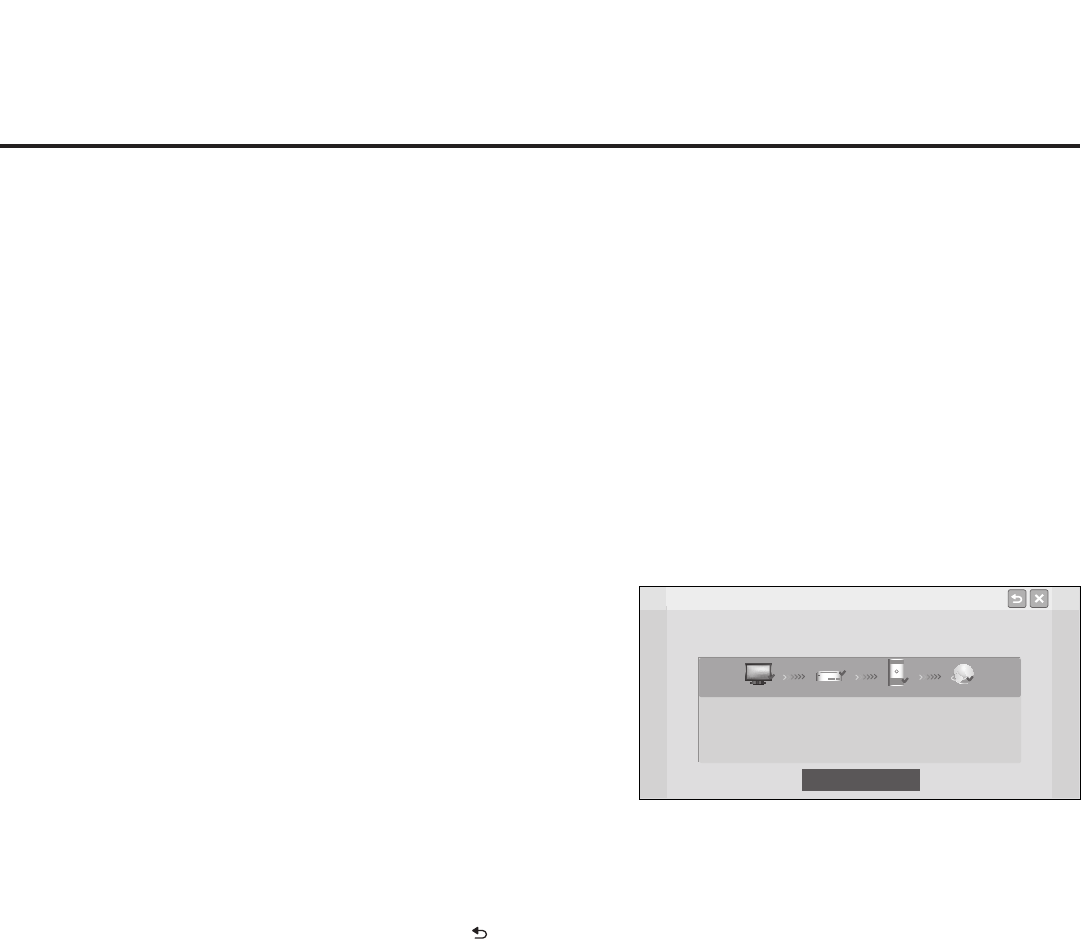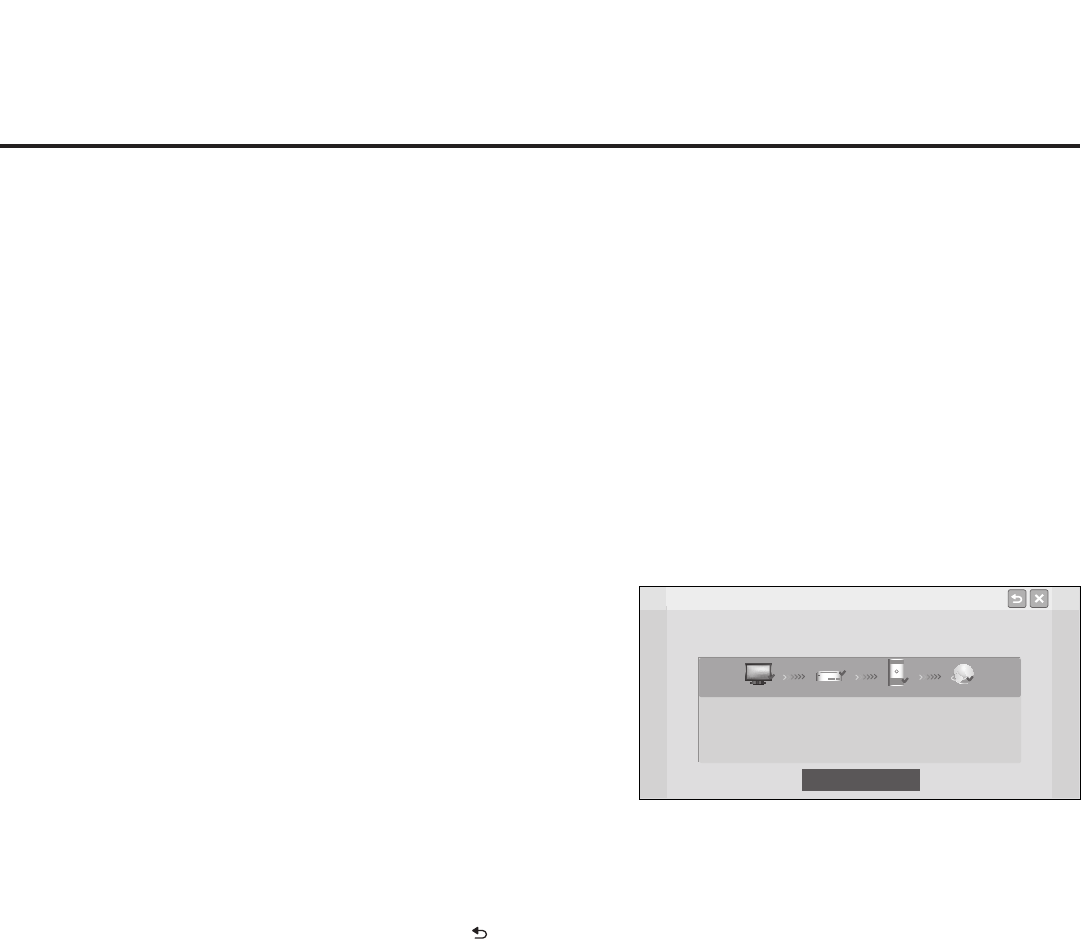
58
206-4256
IP Environment Setup (Cont.)
Network Connection
Wireless network is connected.
Complete
Wireless : NetworkName
TV Gateway DNS Internet
MAC Address : AA:BB:CC:DD:EE:23 Gateway : 10.10.10.10
IP Address : 10.2.3.4 DNS Server : 10.5.6.7
Subnet Mask : 255.255.255.0
(Continued on next page)
2. Follow the on-screen instructions to complete the appropriate
networkconguration.UsetheInstallerRemotenavigateelds
and make entries, etc.
Onceyouhavespeciedcongurationdetailsasnecessary,
the STB will attempt to connect to the network and you will
see a progress screen that indicates status as each network
elementisconrmed(seeexampleatright).If the network is
connected successfully, a “Wireless network is connected”
message will be displayed at the top of the screen and the
networkcongurationdatawillbedisplayedinthelowerhalf
of the screen.
3. Select Complete (if not already selected), and then press OK
on the Installer Remote to exit the Network Connection wizard
and return to the IP Environment Menu.
Note: If the network connection is not successful, the progress
screen will identify the network element in which the connection
failed. Check your cabling and/or, if necessary, press on the
Installer Remote to return to previous screens to verify the
congurationdata.
Network Status
This option enables you to check the status of the network connection.
Note:Ifbothwiredandwirelessnetworkconnectionswereconguredinaprevious
session in the IP Environment Menu, and a LAN cable is connected/detected between
theSTBandthenetwork,theNetworkStatusoperationrstwillattempttoconnecttothe
network via the wired connection. If a wired connection is not detected, the Network
Statusthenwillattemptawirelessconnection,ifonehasbeencongured.Ontheother
hand,if,duringthecurrentsession,youconguredrstawiredandthenawireless
networkconnection,theNetworkStatusoperationwillrstattempttoconnecttothe
networkviathewirelessconnection(i.e.,thelastconnectioncongured).
1. With the IP Environment Menu on display, use the arrow keys on the Installer Remote
to select Network Status. Then, press OK.
(Continued from previous page)
Note: Make sure you have the network security password/PIN available if you are
attempting to connect to a secured network.
Note: (AP List and Enter the SSID options only) As with a wired connection, a second
NetworkConnectionwindowwillenableyoutospecifytheIPandDNScongurationfor
this network connection. Auto (DHCP) tabs will be selected by default. If a DHCP server
isconguredandastaticcongurationisnotrequired,youcansimplyselectOK (on the
screen) and then press OK on the Installer Remote. The DHCP server will assign an IP
address and DNS server to the STB for this network connection once the STB
successfully connects to the network. Otherwise, use the arrow keys to select the Static
tab(s),andspecifythestaticcongurationdataforboththeIPandDNSmodes.Whenall
eldsarecompleted,selectOK (on the screen) and press OK on the Installer Remote.