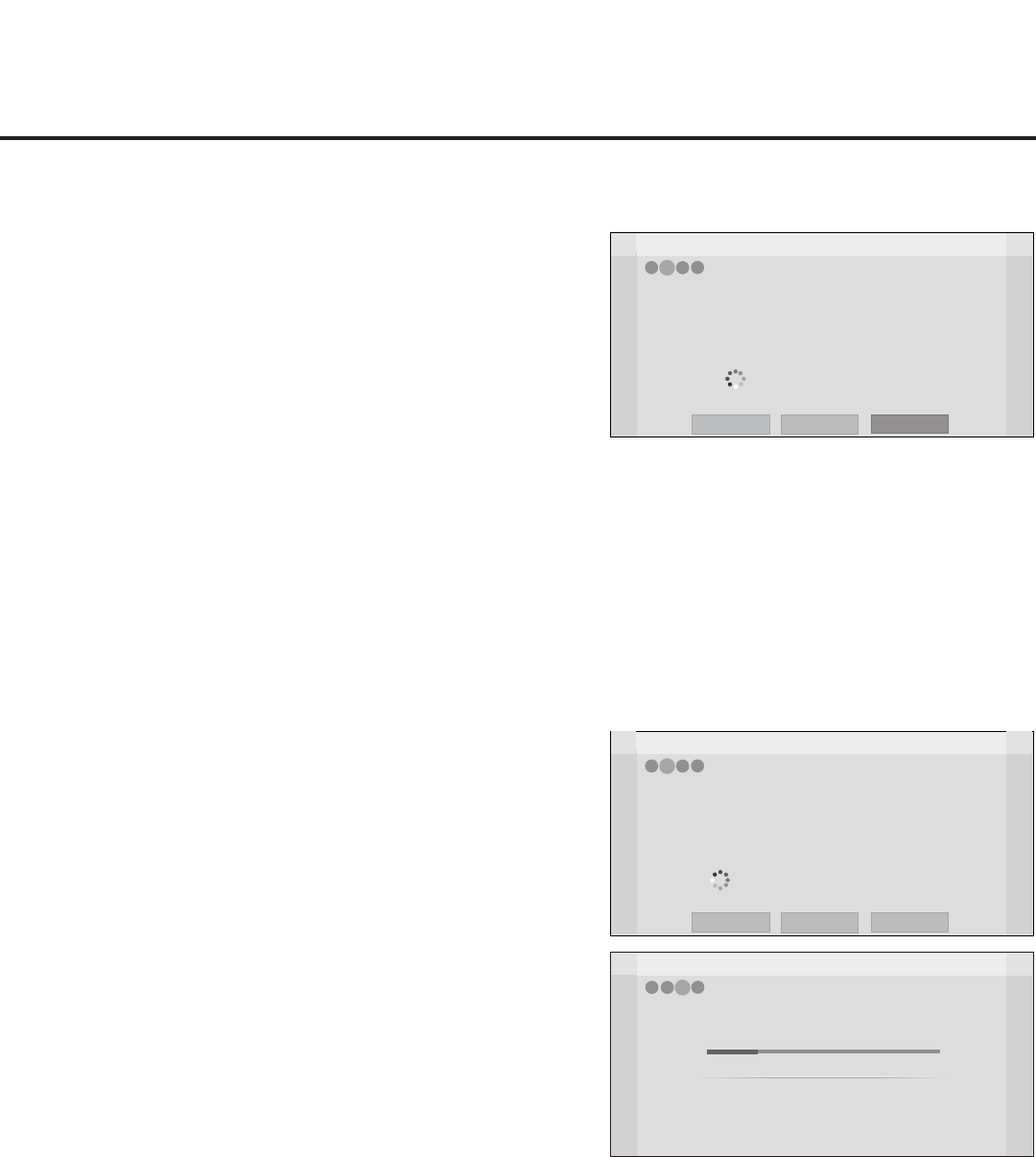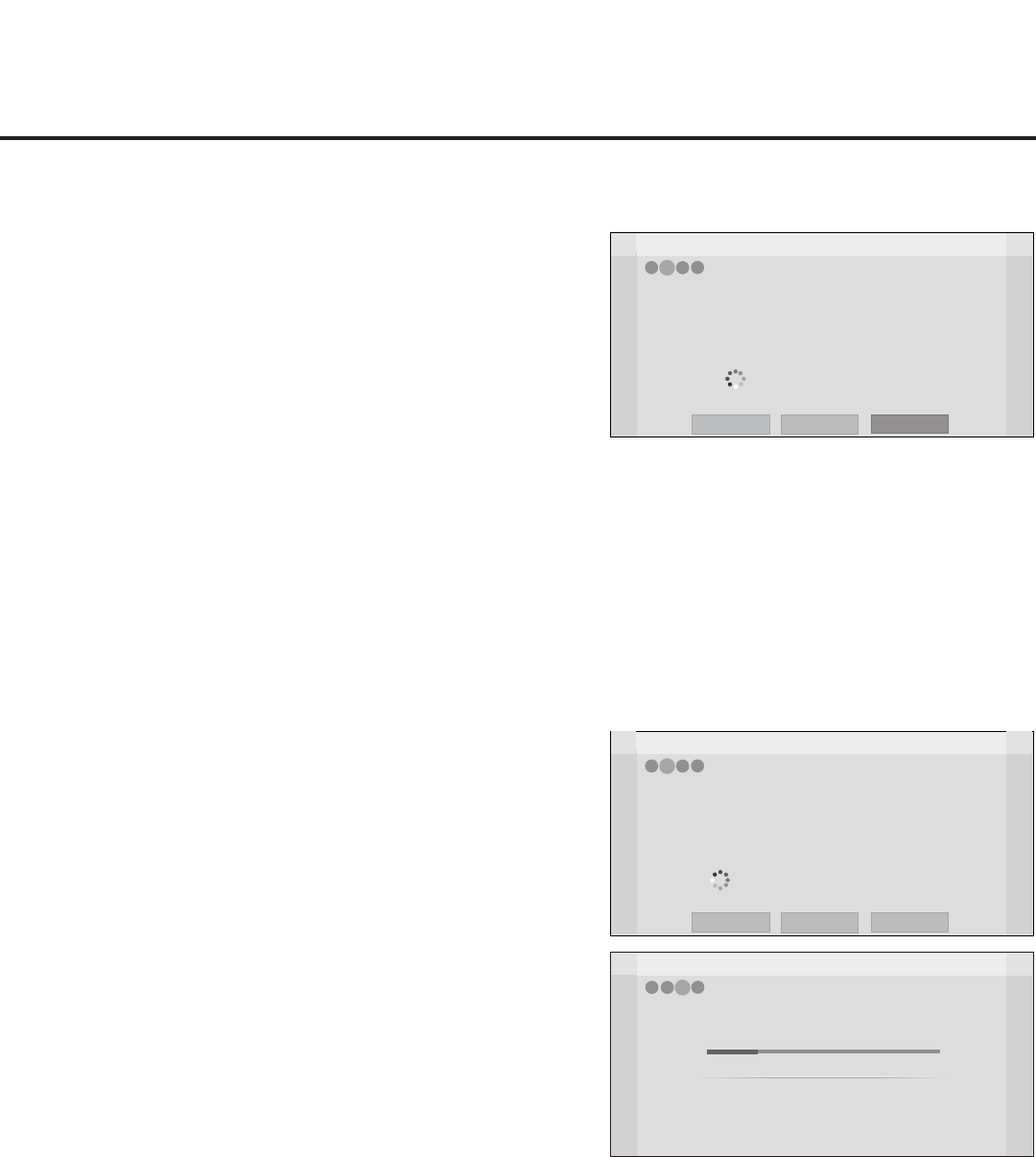
19
206-4256
EZ-Manager Wizard (Cont.)
EZ-Manager Wizard
Processing the Pro:Centric Configuration...
Application files
Maintenance files
– Updating Configuration File
Warning - Do not remove AC power or the signal cables during these steps
20%
GEM app downloaded
In progress...
Retrieving files from data channel 75
4
2
1
3
Downloading the maintenance files takes several minutes.
Please wait...
Congure Pro:Centric Settings
Onceyouselect“Next”fromtheTVCongurationOptionsscreen,
the Searching for Pro:Centric Server screen is displayed (see
example at right), and you have the following options:
• You can allow the EZ-Manager Wizard to proceed with a
seriesofautomatedstepstoconguretheSTBforPro:Centric
operation and then to look for the Pro:Centric application and
maintenance(E-ZInstallation)lestodownload.Inthiscase,the
wizard uses a search algorithm to determine the Data Channel
and the Pro:Centric Application Mode to set in the STB.
Continuewiththe“AutomatedPro:CentricConguration”sub-
section below.
• If you already know the settings (i.e., Data Channel and
Pro:CentricApplicationMode)thatneedtobeconguredin
order for the STB to connect to the Pro:Centric server and/or if
the Pro:Centric server is not yet installed, you may expedite the
setup process by entering this data manually.
Continuewiththe“ManualPro:CentricConguration”subsection
on the following page.
Automated Pro:Centric Conguration
Note: If theserverisnotyetconguredonthesystem,usethe
manualcongurationoptiontocongurethePro:Centricoperation.
See also note below.
Note: If Pro:Centric data delivery will be over IP and there is
a DNS server at the site, you can create a “procentric.local”
DNS entry for the Pro:Centric server that will enable automated
Pro:CentricIPcongurationviatheEZ-Manager.Ifthereisno
DNS entry for procentric.local, you must use the manual
congurationoptiontocongurethePro:CentricIPoperation.
Once the Pro:Centric data channel is found (the Pro:Centric
Server Was Found screen will be displayed—see example at right)
and the Pro:Centric Application Mode is determined, the wizard will
advancetotheProcessingthePro:CentricCongurationscreen,
which shows the progress of the data downloads. Note that some
steps may require a few minutes.
If the process is successful, no further user interaction is required,
though, in some instances, where the option (for example “Next”)
is available, you may manually move forward to subsequent steps
within the wizard to speed up the process.
Z
EZ-Manager Wizard
Back
Next
4
3
2
1
Pro:Centric Server was found...
Exit
It may take 2 second(s).
The Pro:Centric data channel was found!! (Data Channel: 75, Mode: GEM)
The Download window will open in 2 second(s). You may wait or select ‘Next’.
Otherwise, if you select ‘Exit’, the Pro:Centric server settings can be retained
and used during the next download by selecting ‘Save & Exit’ in the Exit window.
Status : Tuning channel 75
The Pro:Centric data channel is found!!
(Data Channel: 75, Mode: GEM)
Z
EZ-Manager Wizard
Back
Manual Pro:Centric
4
3
2
1
Searching for Pro:Centric Server...
Exit
Note: You can select the “Back” button, where
available, to check previous settings, as necessary.
It may take 1 min 32 second(s).
This step automatically searches for the Pro:Centric server.
If there is no Pro:Centric Server installed, you do not need to continue
with this procedure. Please select either ‘Exit’ or ‘Manual Pro:Centric’.
Status : Tuning channel 49
TV is now searching all of the channels for the data channel...
(Continued on next page)