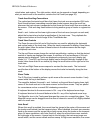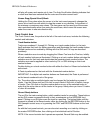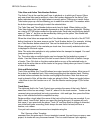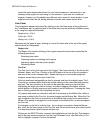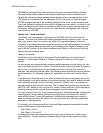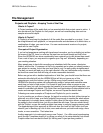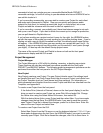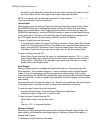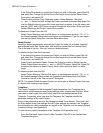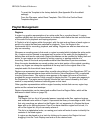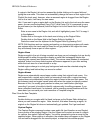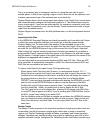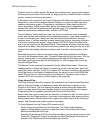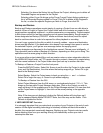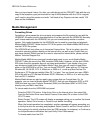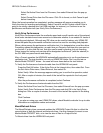HD24/96 Technical Reference 25
If the Active Drive does not contain the Project you wish to Rename, press Disk Util
and select Set. Change the Active Drive to the target drive from the Select Active
Drive menu, and select OK.
Press Project and then Page Right one screen. Select Rename. Using the
<< and >> Select buttons, choose the Project you wish to Rename and Select Ok.
Use the Select buttons to move the cursor over each character in the file name, and
use the (-)DEC and (+)INC buttons to scroll through the characters. When you have
finished Renaming the Project, select Ok to confirm.
To Rename a Project from the GUI:
Select Project Manager from the Edit menu, or use keyboard shortcut
CTRL+B
. In
the Project manager dialog select the Project to be Renamed. Type the new name
into the Ask Name dialog box, and click Enter when done.
Delete Project
Deleting a project permanently removes the Project file folder, all recorded, imported,
and rendered audio files, Playlist data, and waveform cache files from the hard disk.
This is the end of the line. You can’t recover a deleted project.
To delete a project from the front panel:
If the Active Drive does not contain the Project you wish to Delete, press Disk Util
and select Set. Change the Active Drive to the target drive from the Select Active
Drive menu, and select OK.
Press Project and select Delete. Choose the Project you wish to Delete from the
Delete Project Menu using the << and >> SELECT buttons. Select Del. Select OK
to confirm the deletion or select Cancel, have a latte, and think about it a while
longer.
To delete a project from the GUI:
Select Project Manager from the Edit menu, or use keyboard shortcut
CTRL+B
. In
the Project manager dialog, select the Project(s) to be Deleted and click Delete.
Confirm or Cancel in the “Are you sure?” dialog box.
NOTE: You cannot Delete the open Project; you must open a different Project first even
if it means first creating a new project.
Templates
The Project Template is a file that saves Project parameters. Use Templates as a
timesaver to recall frequently used Project settings when creating new Projects. When
you create a new Project, the new Project inherits the parameters saved in the
Template. Conversely, when you save the Template, the Template inherits the
parameter settings of the open Project.
Some of the parameters saved to the Template include Track Names, Time Units, and
the Snap button Snap Grid settings. Not all Project settings are saved in the Template.
For information on which parameters are saved to the Template, and the factory Default
Template settings, see Appendix B.
To save current project parameters to the Template (GUI operation only):
From the File menu, select Save As New Template. Click OK in the Confirm New
Template dialog box.