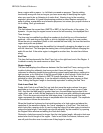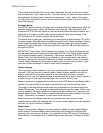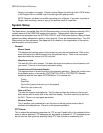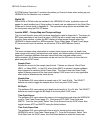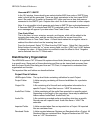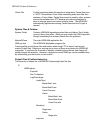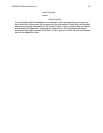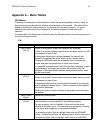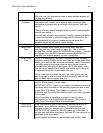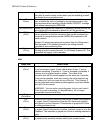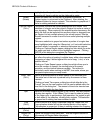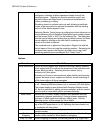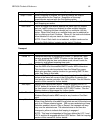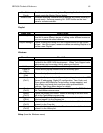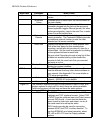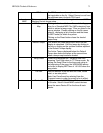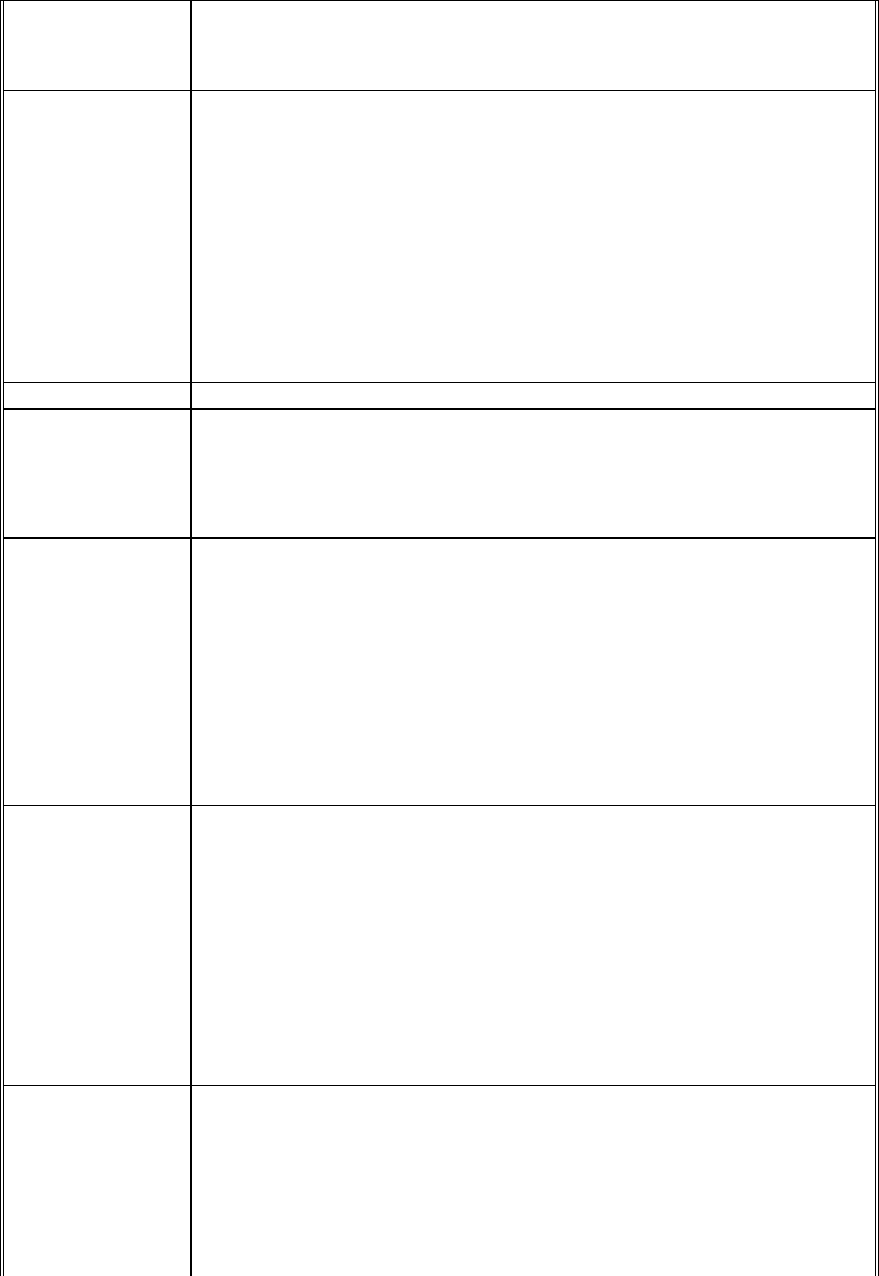
HD24/96 Technical Reference 64
button.
Shift-click and Ctrl-click may be used to select multiple projects for
copying and deleting
Save As New
Template
A TEMPLATE contains basic setup information which will open a
new project with a known set of defaults which includinge such
parameters as sample rate, word length, clock source, and track
names.
There is a factory default template which is used if a new template
has not been saved.
You may wish to save a new template if you’ll be opening repeated
projects (for example, a series of songs) with the same track list.
See Appendix B for a table of parameters saved within the
template, as well as the factory (reset) settings
Reset Template Returns the Template settings to the factory defaults.
Import Audio
Files
Opens a window which allows you to select audio files tofor
importing into the current project’s region list. This is used for
bringing files created outside the HDR24/96 into projects. Files can
be imported from the HDR’s internal or external hard drive (for
example, from another project), or from a floppy disk.
Purge Audio
Files
This is a “housekeeping” operation. Normally all audio recorded
forwithin a project remains on the hard drive, but Purge Audio Files
allows you to remove files which are not actually used in the project.
This utility looks at every region used in every playlist (version)
associated with athe project, generates a list of and deletes audio
files that do not appear in any playlist, and invites you to delete all,
or selected files on the “unused audio files’ list.
This is a destructive process, so don’t use it until you’re near the
end of a project or are very sure that that outtake is really so bad
that you don’t want to use any part of it
Format Drive This operation wipes the External hard disk clean, preparing the
drive for a new project or a new client.
IMPORTANT NOTE: There is a provision for formatting the internal
hard drive, which will wipe out the operating system as well as any
project data. Call Mackie Tech Support for details on this
gruesome task. We really didn’t want to make it too easy by putting
it on a menu.
When Formatting is completed, a prompt to verify the drive
performance for recording/playback will appear. This runs the
Verify Drive Performance utility described below.
Verify Drive
Performance
Runs a performance test on the currently selected hard drive to
determine if it is suitable for recording. If a drive lacks the
throughput speed for recording but is suitable for backup, the
HDR24/96 OS will append the label BU (back up) to the drive. If
the real time verification test passes, the label RT (real time) will be
appended to the drive name.
Drives supplied by Mackie are preformatted and verified. After