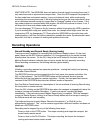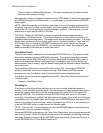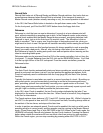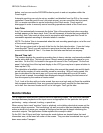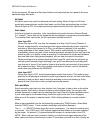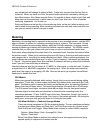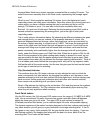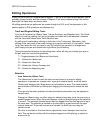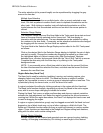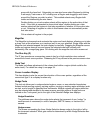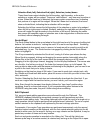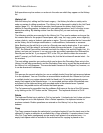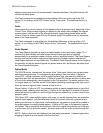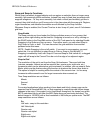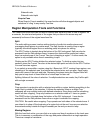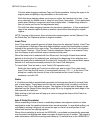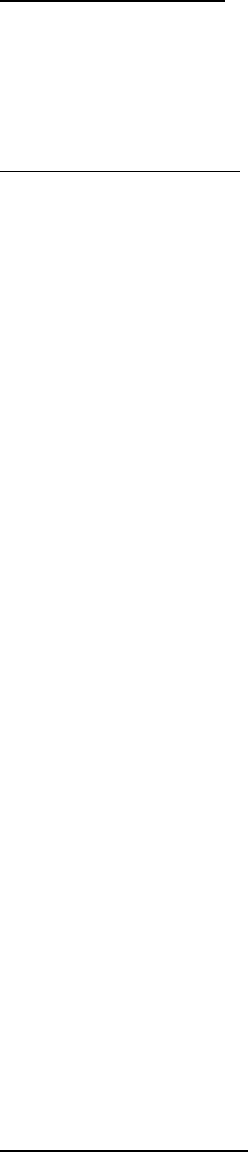
HD24/96 Technical Reference 46
The entire selection (at its present length) can be repositioned by dragging the gray
area on the time bar.
Multiple Area Selection
To make the same selection on multiple tracks, after an area is selected on one
track, Ctrl-click anywhere in another track’s area to duplicate the selection on the
other track. Shift-clicking on another track will duplicate the selection on all the
tracks between the first one selected and the one on which the mouse pointer is
clicked.
Selection Range Display
The Selection Range Start and End time fields in the Tools panel show start and end
times of the area currently selected via the I-beam tool. This time display is
interactive with the selected area. The area boundaries can be updated by editing
the numbers in the time fields. Conversely, as the selection boundaries are changed
by dragging with the mouse, the time fields are updated.
The time fields in the Selection Range Display can be edited in the GUI Tools panel
as follows:
Click on the desired field in the Selection Range display to highlight the pair of digits
you wish to modify. Change the numbers by dragging the mouse up or down over
the highlighted digits or by direct numeric entry from the keyboard. Navigate
between hours, minutes, and seconds fields with the Tab or Shift-Tab key or mouse.
Complete the data entry with the Enter key or by clicking in the Tools panel
background area.
NOTE: If you manually enter a Start time which is later than the current End time,
the later time becomes the selection End time, and what was the former End time
becomes the new Start time.
Region Selection (Hand Tool)
The Hand tool is used for selecting (grabbing), moving, and resizing regions, plus
changing fade-in and fade-out curves. The hand tool works on single or multiple
regions, so it's possible to move or re-size a group of selected regions at one time. This
is particularly handy for stereo tracks, or all of the drum kit’s tracks.
A region is selected for editing by clicking anywhere in the region with the Hand tool.
The Hand tool’s function changes, depending on where it’s placed in the active region
area, with its cursor shape changing to indicate its function.
Placing the Hand Tool cursor on either end boundary and above a region's centerline
activates the fade adjustment tool. Below the region's centerline the cursor becomes a
re-sizing tool. Within the region boundaries, the Hand Tool displays the hand cursor and
is used for dragging the region.
A region or regions (selected as group) may be dragged around with the Hand tool and
dropped on top of blank track area, on top of other regions or a little bit of both. The
Splice and Crossfade functions affect the way a region will intersect or overlay another
region. These functions are described in the Nudge and Region editing tools sections,
along with the other audio cookie cutting tools.
Multiple Region Selection
Multiple regions can be selected and operated upon as a group (moving, deleting,
resizing, or changing crossfades) by Ctrl-clicking on each region of the desired