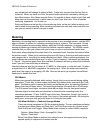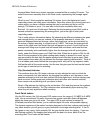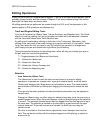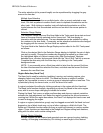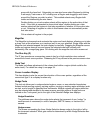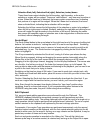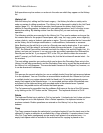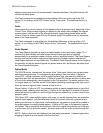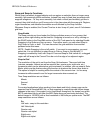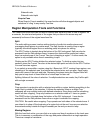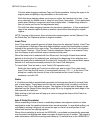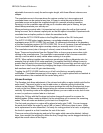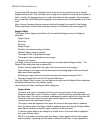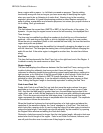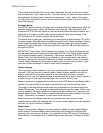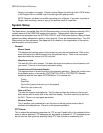HD24/96 Technical Reference 51
Snap and Snap-to Functions
When Snap is enabled, dragged objects such as regions or selection lines no longer move
smoothly, with seemingly infinite resolution. Instead they snap to fixed time increments with
magnetic allegiance - i.e. they move smoothly, but when a virtual (and invisible) grid line is
crossed, they stick briefly so you’ll know you’re in line time-wise with the snap grid. Regions,
region boundaries, and selection boundaries are all affected by the Snap function.
Whenever Snap is enabled, the Current Time bar is also “snap-to” point, even if it’s between
grid lines.
Snap Enable
The Snap controls are found under the Options pulldown menu or from a menu that
pops up when right-clicking on the time bar. Snapping is turned on or off by clicking on
the SNAP button in the Drag/Edit section of the GUI Tools panel or by selecting Enable
Snapping in the Options or pop-up menu. From either menu, you can select Snap to
Grid, Snap to Cues, or both. You can also select the grid resolution from another
pulldown under this menu.
NOTE: Enable Snapping is the on/off switch. If you want to use snapping, you must
select this. It is not sufficient to select Snap to Cues or Snap to Grid by itself. If
Snapping is enabled by itself, with Snap to Cues and Snap to Grid turned off, a dragged
region will still snap to the Current Time bar or to the edge of an adjacent region.
Snap to Grid
The resolution of the grid is set from the Snap Grid submenu. There are both time
(minutes, seconds, frames) as well as musical (bar, quarter note, eight note, etc.)
increments which can be selected as grid increments. In addition, you can snap to Ruler
Marks, which are the divisions along the time bar at whatever the current time scale is.
This option is helpful for working within the context of the current view - for fine snap
increments while zoomed in and for larger increments when zoomed out.
Time Snap resolutions are as follows:
Minute
Second
Frame
For musical applications (when working in bars beats and ticks) a tempo map can be
imported from a Standard MIDI file, so that snapping to musical intervals follows tempo
changes in the song. If the project is at a fixed tempo throughout, the tempo from which
BBT is calculated can be set from the MIDI Setup menu as previously described. The
default tempo is 120 BPM, with a fixed resolution of 480 ticks per quarter note. The BBT
snap resolutions are as follows:
Bar
Half note - snap to this resolution
Half Note triplet
Quarter note
Quarter note triplet
Eighth note
Eighth note triplet