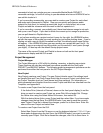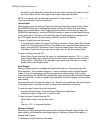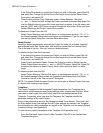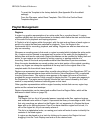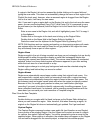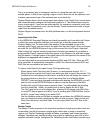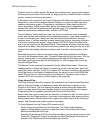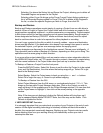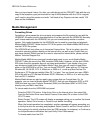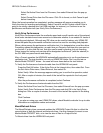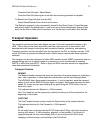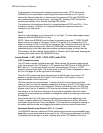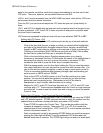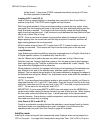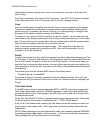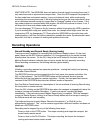HD24/96 Technical Reference 31
Now you have heard it twice. So, after you unthinkingly put the PROJECT disk with the only
copy of that symphony you just recorded on top of that subwoofer with the 150 lb. magnet,
you’ll need to stay after session and write “I will back all my Projects onto two media” 100
times on the chalkboard.
Media Management
Formatting Drives
Formatting a drive erases the drive contents and prepares the file system for use with the
HDR24/96. All media must be formatted before it can be used with the HDR24/96. Normally
you’ll format media with the HDR24/96, but you can format backup media on another
system. Only media formatted by the HDR24/96 can be used for recording and playback.
Mackie Media PROJECT disks use the FAT16 file system, and Mackie Media M•90 drives
use the FAT32 file system.
The HDR24/96 will only allow you to format an External drive. This is for safety, since the
recorder’s operating system resides on the Internal drive, as well as any Project files you
may have created. Should you feel the need to reformat the Internal drive, please contact
Mackie Technical Support first.
Mackie Media M•90 drives come pre-formatted and ready to use, as do Mackie Media
PROJECT disks (be sure to buy IBM formatted ORB disks). However, off-the-shelf UDMA
IDE drives from the computer store do not come preformatted. If you decide to buy your
own drives and install them into Mackie Media Trays, then you will need to format them,
either on the HDR24/96 or off line. You can format PROJECT disks with any PC that has
Windows 95, 98, 98 SE, NT 4.0, Millenium, or 2000 on it, or with any Mac that has File
Exchange or PC Exchange installed (Mac OS 7 or later). You can format your own UDMA
IDE drives with any PC that has Windows 98 SE, Millenium, or 2000 on it, or with any Mac
that has OS 10 installed.
Mackie Media drives can also be read by any system that can Format them. So, for
example, you can insert a Mackie Media PROJECT disk into your Macintosh SCSI or IDE
ORB drive and copy your Projects’ Recorded (WAV) and Rendered (WAV of AIFF) files
directly onto your Mac’s hard drive.
To format media from the HDR24/96 front panel:
Press the DISK UTIL button. If the Active Drive is the Internal drive, then select Set.
From the Set Active Drive menu Select External, then select Ok to return to the DISK
UTILITY menu.
Select Format. The LCD screen will display a message asking you to confirm the format
operation. Select Ok to format, or Cancel to quit before formatting.
When the format operation has completed, another message will appear prompting you
to Verify the drive for recording and playback. Select Cancel to exit the Format routine if
this is going to be strictly a backup drive (an ORB cartridge, for instance), or Continue to
run the performance verification test (see Verify Drive Performance).
To format media from the GUI: