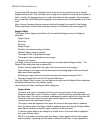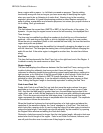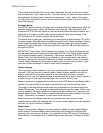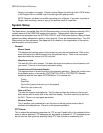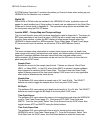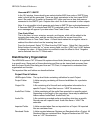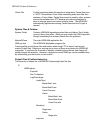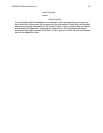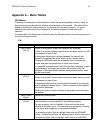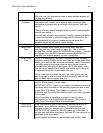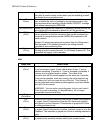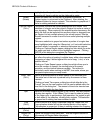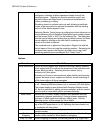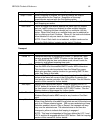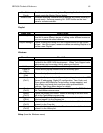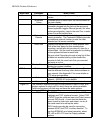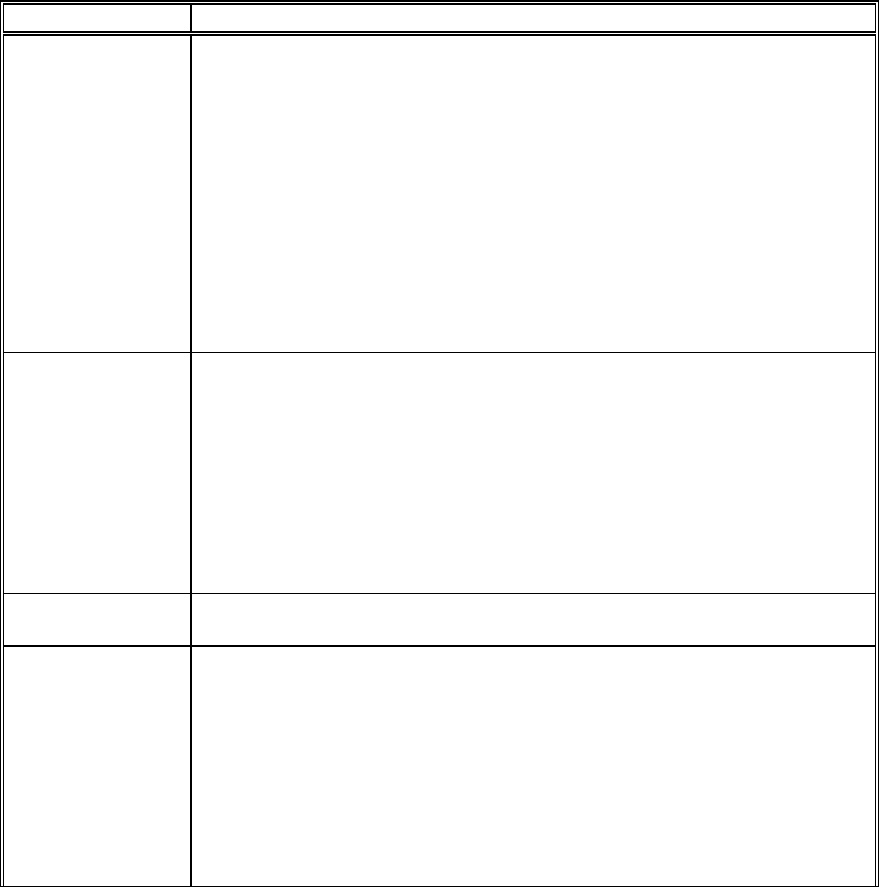
HD24/96 Technical Reference 63
Appendix A – Menu Tables
GUI Menus
Following is a description of the selections under the top-level pulldown menus. Many of
these functions are described in detail in other sections of this manual. This table will be
helpful in locating the correct menu for the function that you wish to select. If a menu
selection has a shortcut from the keyboard, the shortcut keys are listed next to the
selection.
Functions within the Setup menu, located under the Windows menu, are found at the end of
the top level menu section.
File
Menu Item What It Does
New Project
(Ctrl-n)
Opens a new project (folder and contents) for recording.
If there is a project currently open that has not been saved, you will
be prompted to save it first.
A dialog box allows you to choose between the Internal and
External (if installed) disk drive, and to enter a project name.
Clicking on NEW will create the necessary files to contain the
project and open the project with a blank track screen.
If a template has been saved (see Save As New Template), project
characteristics, including track names, will be taken from the
template. Otherwise default template characteristics will be used
for the new project.
Open Project
(Ctrl-o)
Opens an existing project.
If there is a project currently open that has not been saved, you will
be prompted to save it first.
A dialog box allows you to choose projects located on the Internal
and (if installed) External drives. A list of projects on the selected
drive will be displayed.
Clicking on Open or double-clicking on the project name will open
the project.
Save Project
(Ctrl-s)
Saves the current project
Project Manager
(Ctrl-b)
Opens a window used for copying projects between the internal and
external drives, renaming projects, and deleting projects.
To copy a project, click to highlight it, then click on the arrow
pointing to the other drive. You can also copy a project by clicking
on its name and dragging it to the opposite window.
To rename a project, click to highlight, then click the RENAME
button. A dialog box will pop up, allowing you to enter a new name.
To delete a project, click to highlight, then click on the DELETE