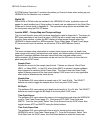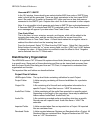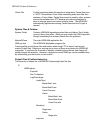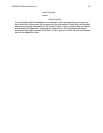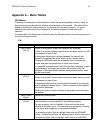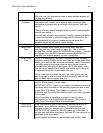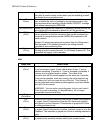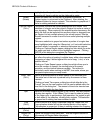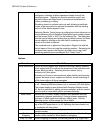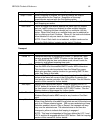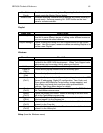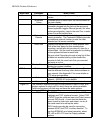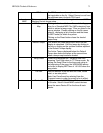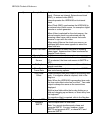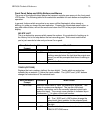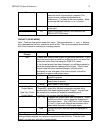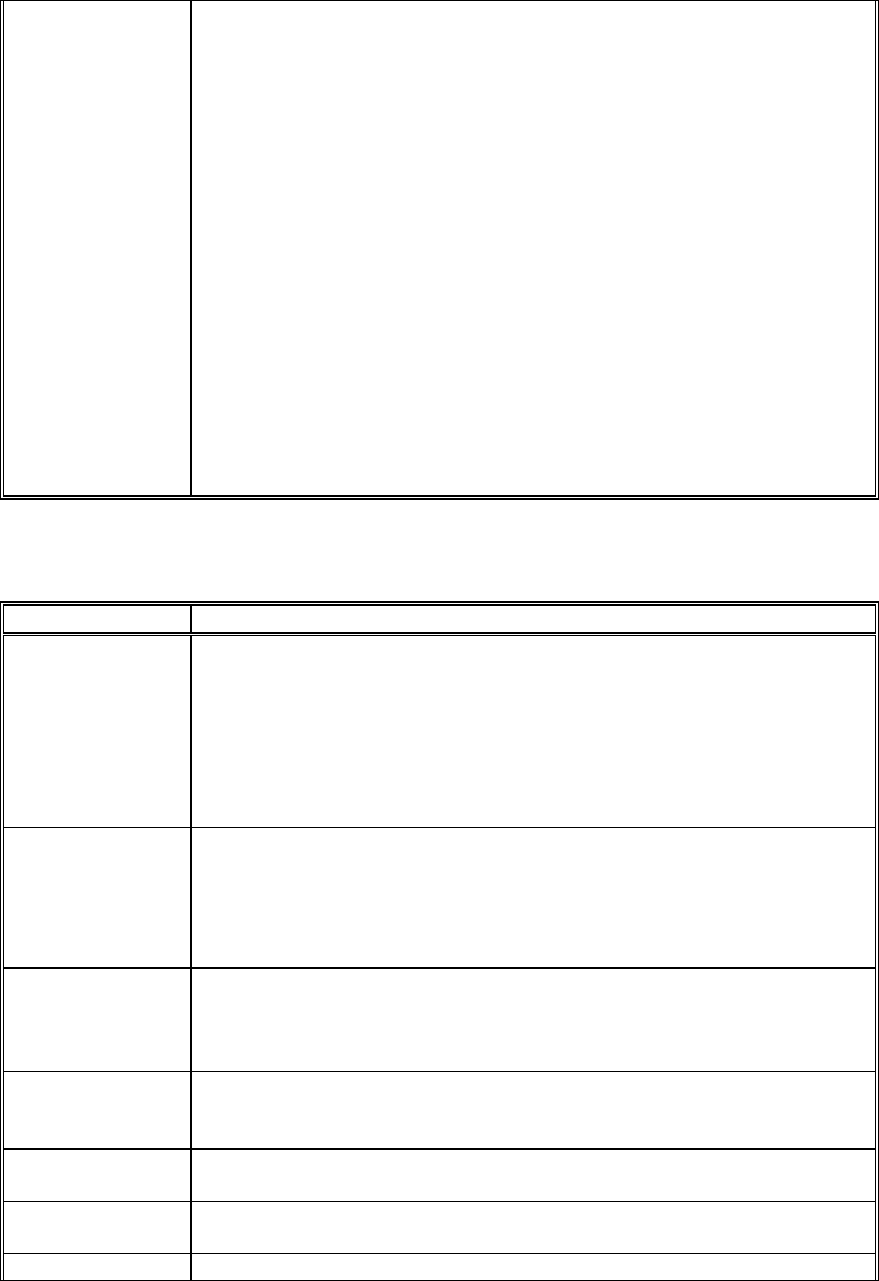
HD24/96 Technical Reference 67
may be comprised of many regions. The new file will be
contiguous, including all blank spaces and audio from all the
selected regions. Typically this function would be used if you
wanted to export an edited track to an external workstation for
further processing or editing.
Rendering works on multiple tracks as well, allowing a multitrack
project to be exported to an external workstation with the starting
point of all the tracks aligned in time.
Selecting Render Tracks brings up a dialog box which allows you to
choose between All and Selected (highlighted track number) tracks,
and the format (WAV or AIFF) for the rendered file. The dialog box
lists the track’s starting and ending time as default values, but these
can be edited by clicking on the time field if rendering a shorter
portion of the track is desired.
The rendered track is placed on the project’s Region List with the
default name of the track and the rendering number. Renaming the
rendered track name in the Region List allows you to tag it with
something possibly more meaningful (like “Comp Vocal”).
Options
Menu Item What It Does
View Waveforms This is an on/off toggles that switches the screen display between
block regions with or or without the waveform of the recorded audio
shown within the block. Selecting this item checks (on) or
unchecks (off) this option.
Normally you’ll want to see waveforms when defining and trimming
regions, but once all your regions are defined, screen redrawing is
a little faster without all those squiggles.
View Envelopes This is an on/off toggles that turns the volume envelope display on
or off. Selecting this item checks (on) or unchecks (off) this option.
The screen display is less cluttered with Envelope Display turned
off, but it is essential for editing volume envelopes, and can remind
you of a fade or mute which you’ve entered previously.
Meter Mode Selects the GUI Meter display response time between fastPeak
(responding fastpeak responding), Average (slower responding)
average, or bBoth (peak and average, side by side). See the
Metering section of this manual for more details.
Peak Hold This is an toggles that turns the floating peak level indicator at the
top of the GUI meter bar on or off. Selecting this item checks (on)
or unchecks (off) this option.
Time Units Selects the time and time bar display in time, musical units or
sample number.
Enable
Snapping
Functions identically to toggling on the Snap button. See the Snap
section of this manual for more details on snapping.
Snap To Cues When Snapping is enabled, the various pointers (e.g. region start