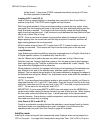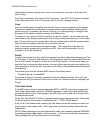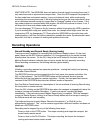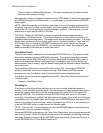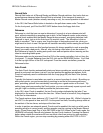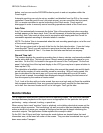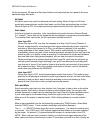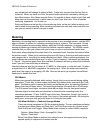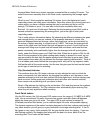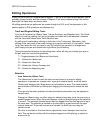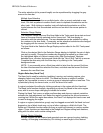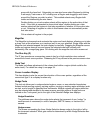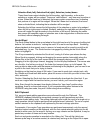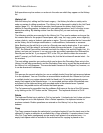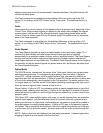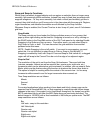HD24/96 Technical Reference 44
Average Meter Mode has a slower response, somewhat like an analog VU meter. The
meters move more smoothly than in the Peak mode, representing the average signal
level.
Which to use? Most people like watching VU meters, but in the digital world, peak-
responding meters are really more informative. Since they inform you of every peak as it
comes along, you have a reliable warning that you’re recording too hot or not hot
enough. The choice is yours. You can learn to set levels accurately either way.
But wait! You can have it both ways! Selecting the third metering mode, Both, adds a
second vertical bar representing the average level, just to the right of each peak-
responding meter.
This is really quite an informative display. By observing the difference between the peak
and average levels, you can get a sense of the apparent loudness of a track. We
perceive loudness based on average, rather than peak level, yet we are restricted, by
the nature of digital recording, to a peak level of 0 dBFS. The closer the average level
comes to the peak level, the louder the track will appear to sound. A track that has its
average level riding near its peak level will sound loud and dense, while one that has
peaks consistently and considerably higher than the average level will sound quieter.
Lastly, under the Options menu you’ll find Peak Hold. When this is option is ON, the fall
time of the top segment of the peak-reading meter display is slowed to a crawl, so you
can more easily see how high the peaks reached even after they’ve gone away. Peak
Hold functions even when you’ve selected the Average metering characteristic. Think of
it as a hidden peak meter behind the averaging meter, with just its top segment visible.
Get familiar with all the meter modes. Use the one that gives you the best results based
on the type of material you’re recording.
Clip (Overload) Indicator
The numbers above the GUI meter columns not only indicate the track to which the
meter corresponds, but also indicate, by changing from white to red, that one or more
samples recorded on that track has reached full scale digital level, and that clipping may
have occurred. Unlike some peak indicators which self-clear after several seconds,
these remain red and blinking until you attend to them.
Reset a Clip indicator by clicking on the red number. Click and drag across the numbers
to clear multiple indicators. The Clip indicators clear automatically upon entering Play
since they are only significant when recording.
Front Panel meters
Like the GUI meters, the 24 front panel LED meters cover the range of –50 dBFS to 0 dBFS
(clip). Like a conventional VU meter, the scale has greater resolution (fewer dB between
steps) the closer you get to full scale. The upper LED in each column is marked OL
(Overload) and when that flashes, you’ve reached digital full scale, with possible clipping.
The dynamic response of the meters has been designed so that they indicate peak levels of
very short duration, yet will give you a good indication of average recording level. If the OL
light goes on very rarely, that’s probably OK, but you should check for clipping. If you see
one flashing regularly, like keeping time along with the beat of a drum, back off on the
recording level. Your tracks will be cleaner.