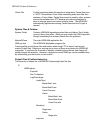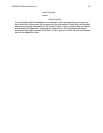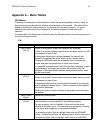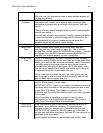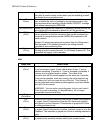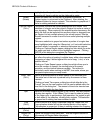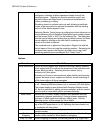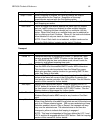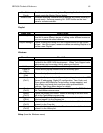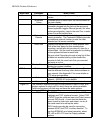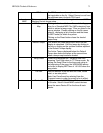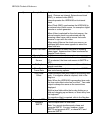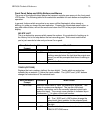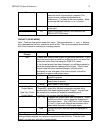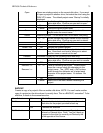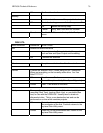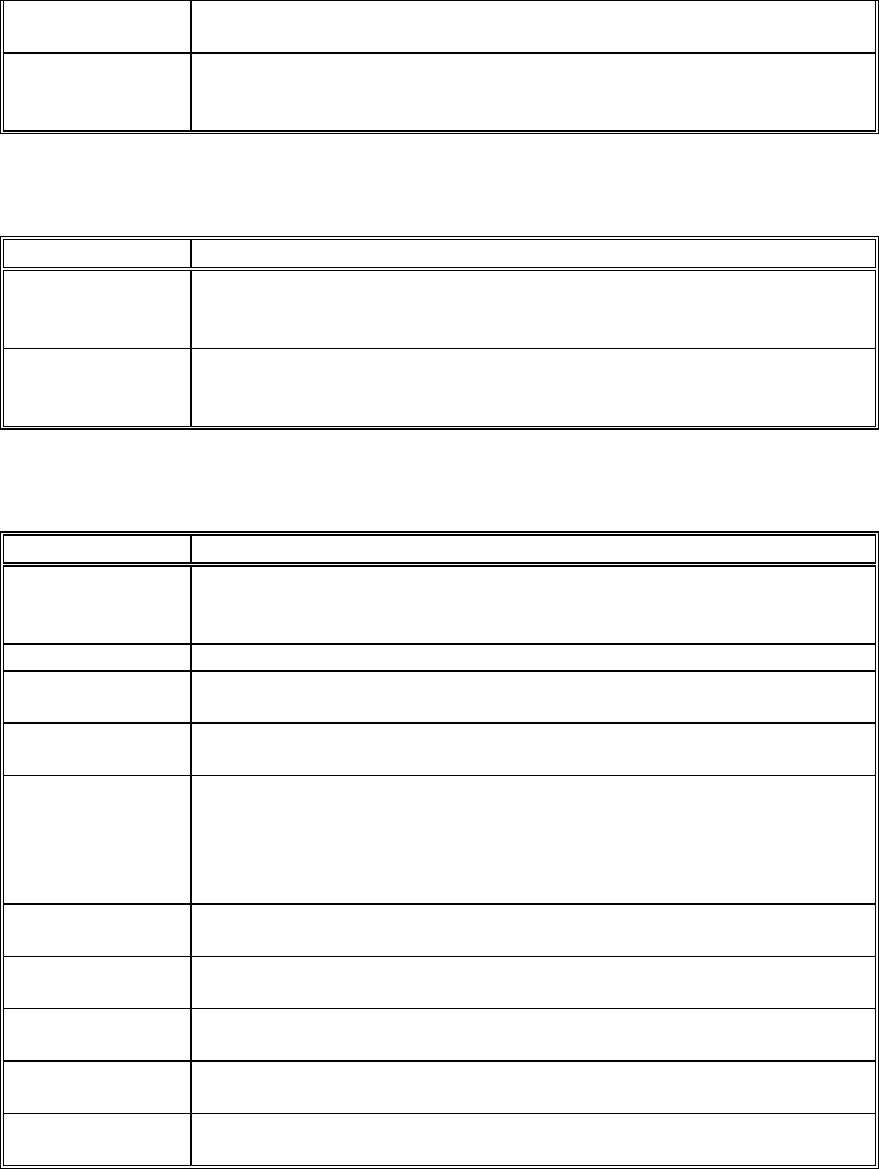
HD24/96 Technical Reference 69
One Button
Punch
Enables one-button recording from Play using the the front panel or
remote controller Master Record button.
Record Safe Disables recording functions and un-assigns any tracks currently in
record-ready. Same as pressing ALL SAFE button on the front
panel or remote controller.
Playlist
Menu Item What It Does
Save Playlist As Allows you to assign a new name to the current Playlist and save it.
Use this to save different stages of editing under different names so
you can retrieve old edited versions.
Playlist Manager Opens a dialog box listing all of the Playlists saved for the current
project. Use this to open, rename or delete an existing Playlist or to
create a new Playlist.
Windows
Menu Item What It Does
About Displays the version of the software and the cast of characters
involved in the HDR 24/96 development. When Tech Support asks
what version you’re running, this is where you find out.
Hot Keys Displays a list of many of the available keyboard shortcuts.
Close All
(Ctrl-\)
Closes all the pop-up windows that are currently open.
Close Window
(Esc)
Closes the top (last used) window.
Setup
(Ctrl-1)
Opens the Setup window for General operating characteristics, FTP
Server IP addressing, Digital I/O configuration, Time Code, and
Sync options MIDI Machine Control setup, tempo mapping, and
time offsets, and word clock and time code synchronization
settings. See Setup Menu below for details.
Tools
(Ctrl-2)
Opens the Tools GUI menu. Same as clicking on the TOOLS tab in
the Tools/Meters screen area.
Meters
(Ctrl-3)
Opens the Meters GUI menu. Same as clicking on the METERS
tab in the Tools/Meters screen area.
Regions
(Ctrl-4)
Opens the Regions list. If the List Panel area is closed, this
shortcut opens it to the Regions list.
Cues
(Ctrl-5)
Opens the Cues list. If the List Panel area is closed, this shortcut
opens it to the Cues list.
History
(Ctrl-6)
Opens the History list. If the List Panel area is closed, this shortcut
opens it to the History list.
Setup (from the Windows menu)