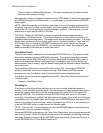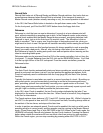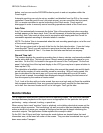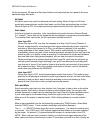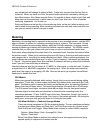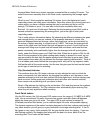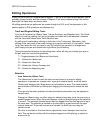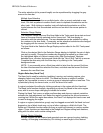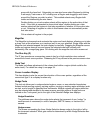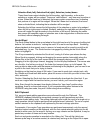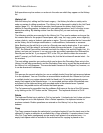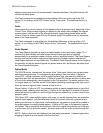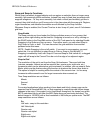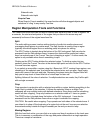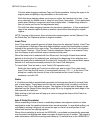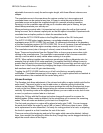HD24/96 Technical Reference 47
group with the hand tool. Alternately you can wire-frame select Regions by clicking
in an empty Track area or ALT+clicking over a Region and dragging a wire frame
around the Regions you wish to select. This method selects every Region both
inside and intersecting the wire frame.
Double-clicking on a track number selects all the regions in the active take of that
track. If the track is expanded to show virtual takes, double-clicking on a take
number selects all the regions in that take regardless of whether it is the active take
or not. Selecting all regions in a take in this manner does not automatically make
that take active.
Ctrl+a selects all regions in the project.
Magnifier
The Magnifier tool expands and contracts the region and track displays, allowing you to take
a closer look at the waveform on a track and zero in on your selection. Single clicks with the
Magnifier tool selected expand the track display horizontally. Dragging the Magnifier across
tracks and regions draws a box and zooms the selected area both vertically and
horizontally, like a magnifying glass. Ctrl-clicking with the magnifier tool active zooms out.
The Dive Key (Z)
The 'Z' key operates as a momentary zoom-in key for a high resolution view centered
around the current cursor position. Releasing the Z key returns to the previous screen view.
Node Tool
The Node tool allows adjustment of the volume level within a region (which could be the
entire track). For details on using it, see page 54.
Cursor Location Display
This time display tracks the current time location of the cursor pointer, regardless of the
current tool type. It is a display function only.
Nudge Tools
This tool set allows you to nudge selected regions, areas, or area selection boundaries.
Actions include moving regions, resizing regions, moving or resizing region attributes (such
as start, end or length) in specified time increments. Multiple regions and region attributes
may be selected and modified in the same manner as single regions. Nudge tools are
located on the Tools panel, just to the right of the Selection Range time displays.
Nudge Resolution
The pulldown menu above the nudge tools selects the increment of one “nudge” (a
small amount of movement) in units of samples, SMPTE frames, or fractions of a
second.
Nudge arrows
The arrows surrounding the three Nudge Selection boxes nudge to the right or left by
the increment selected. What gets moved is determined by which Nudge Selection box
is selected.