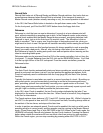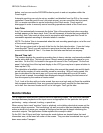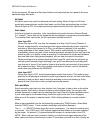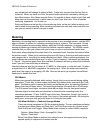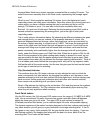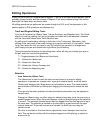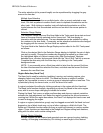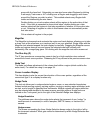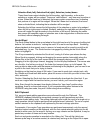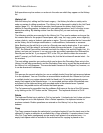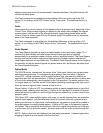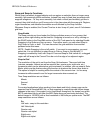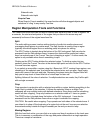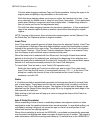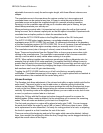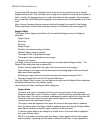HD24/96 Technical Reference 48
Selection Start (left), Selection End (right), Selection (center) boxes
These three boxes select whether the left boundary, right boundary, or the entire
selection or region will be nudged. These are “radio buttons” - only one may be active at
a time. When the Hand tool is selected, the boxes contain a waveform icon, indicating
that portions of a region will be nudged. When the I-Beam tool is selected, the boxes
show a divided block, indicating that a selection will be nudged.
Selecting the left box causes the left boundary of the selection or region to be nudged
when the left or right arrow is clicked. Similarly, selecting the right box and clicking on an
arrow will nudge the right boundary in the direction of the arrow. Selecting the center
box causes the complete region or selection area to be nudged when a direction arrow
is clicked, without changing its length.
Scrub Wheel
The Scrub Wheel button is the round wheel at the right-hand end of the group of editing tool
buttons. Its function is similar to “rocking the reels” of a reel-to-reel tape deck. Scrubbing
allows playback at slow speed, even in reverse, to locate an edit or punch-in point the old
fashioned way - by ear. The Scrub function is engaged by clicking on the Scrub Wheel
button to highlight it.
The S key momentarily activates the Scrub tool, turning it off when you release the key.
When Scrub is engaged, clicking and dragging the mouse pointer horizontally along the
Marker Bar at the top of the track screen starts the transport playing on all 24 tracks.
Dragging it to the right plays forward, dragging it to the left plays backward. The mouse acts
as a throttle - the further you drag it, the faster the transport plays, up to full speed. By
using a side-to-side motion with the mouse and listening to the playback, you can zero in on
a point in the track that you’re trying to locate.
Scrubbing on the time bar plays all 24 tracks. If you want to scrub just a single track, with
the I-Beam and Scrub tools both active, place the cursor on the track you want to hear, then
click, and scrub.
Caution: Selecting the Scrub tool does not automatically de-activate the Hand tool. If you
scrub on a region with the hand tool active, you won’t scrub, you’ll move the region.
Note: Even though the transport time display follows the “tape head” position when
scrubbing, there is no time code output. If you’re synchronizing other devices to the
HDR24/96 using time code, they won’t follow along when scrubbing.
Edit Clipboard
Cut, copy and paste editing operations are performed through the Clipboard. The
HDR24/96 clipboard follows the conventions common to word processors and other
computer-based editing tools. The editing clipboard buffer holds the result of a single cut or
copy operation (which could be performed on multiple items if selected). The cut or copied
section remains on the clipboard until replaced by the next cut/copy operation.
For example, if two region Copy operations are performed successively, only the second
selection copied remains on the clipboard, with the first copied selection going into the bit
bucket to make room for the second. As long as a copy remains on the clipboard, it may be
pasted any number of times and to any location.
Each cut and paste operation is recorded on the History list. This edit list (which can
become quite long in an active session) is retained only as long as the Project file is open.