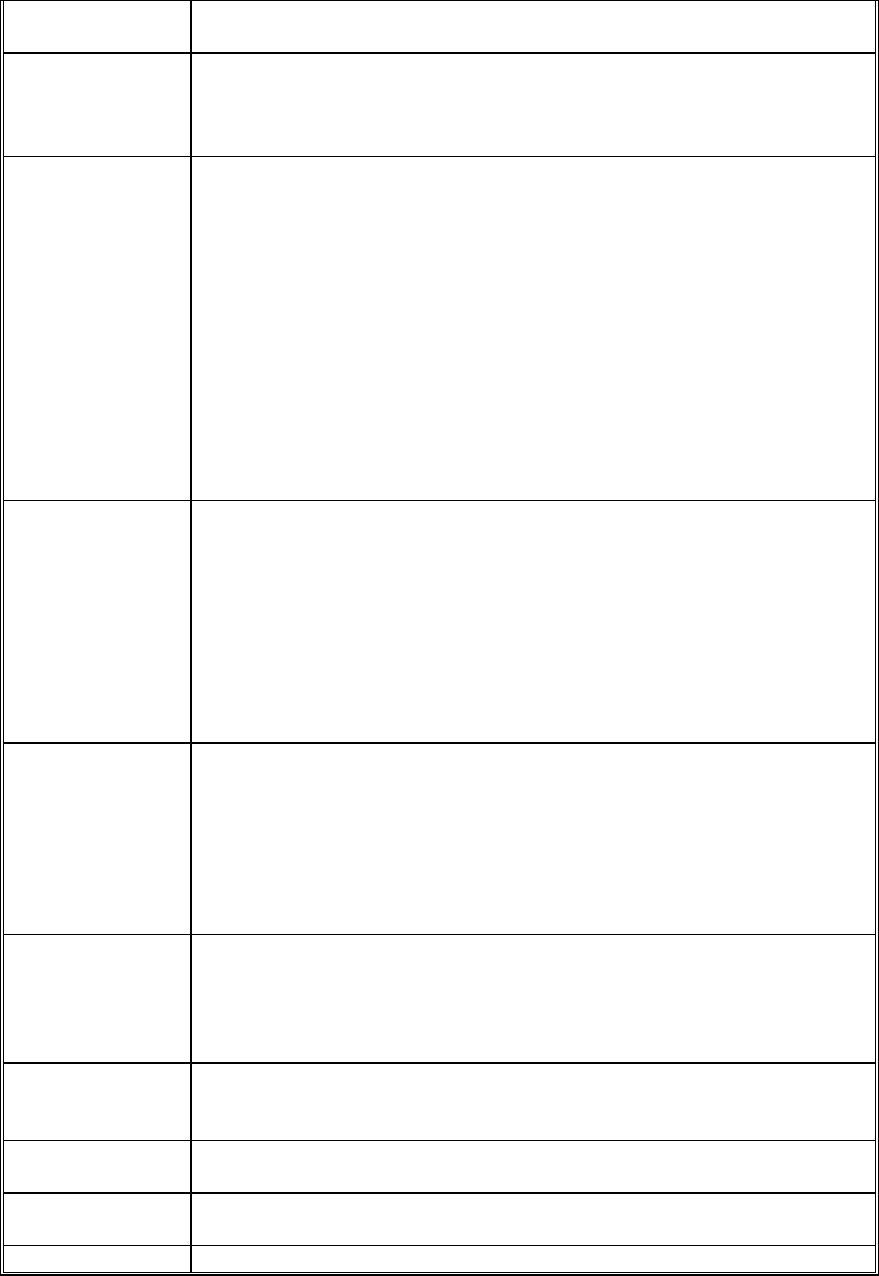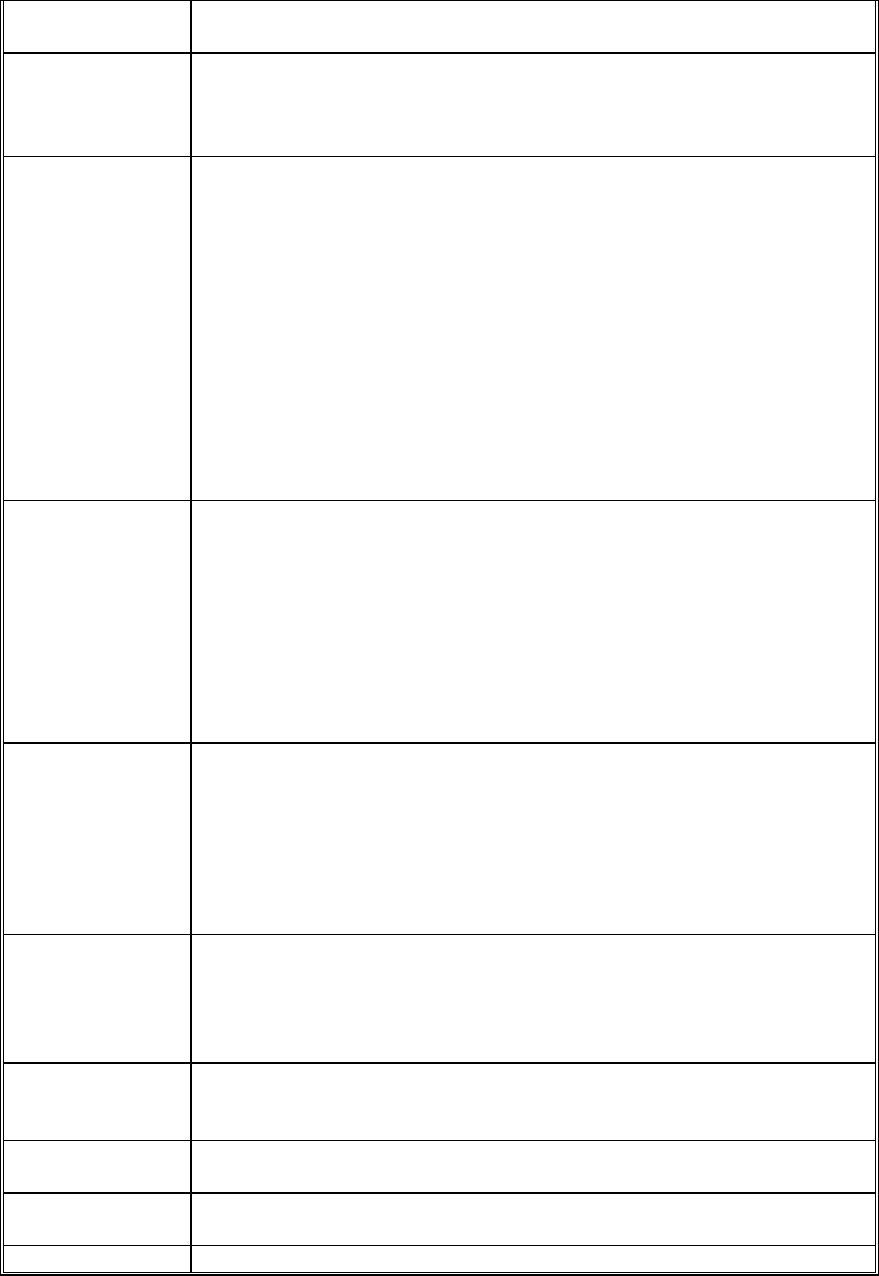
HD24/96 Technical Reference 66
highlighted) at the position of the current time bar. This selection is
grayed-out if there is nothing on the clipboard to paste.
Delete
(Delete)
Almost the same as Cut, but with an important difference. A
Deleted region is not moved to the Clipboard. After deleting, the
Clipboard retains its former contents. This selection is grayed-out if
there is nothing selected for deletion.
Capture Region
(Ctrl-r)
This places a portion the current(selected with the I-Beam Tool)
selection of a region on to the project’s Region List under a name of
your choosing. When captured, the selected portion becomes a file
which file that can be imported into another project or dragged from
the Region List into multiple places in the current project. Use the
Render command to create a new file from audio spanning multiple
regions.
This menu selection is grayed-out unless a portion of a region has
been highlighted with using the I-Beam tool, or if an invalid selection
has been made, for example, a selection that spans two regions.
Clicking on Capture Region opens a dialog box into which you enter
the name you wish to attach to the highlighted segment. Clicking
ENTER in this dialog box completes the Capture.
Paste Repeat Pastes the current contents of the clipboard to the selected track,
but offers the option of pasting it multiple times, either close-spaced
(beginning of copy 2 butted against the end of copy 1, etc.) or at a
specific interval.
Clicking on Paste Repeat opens a dialog box which allows you to
enter the number of repeats, the starting point of the paste
operation, and the interval between repeats. The interval is
particularly useful when working in the BBT time scale, where you
can paste copies every so many beats.
Insert Time
(Ctrl-i)
Inserts a specified amount of blank space on the selected track.
The entire rest of the track is pushed out by the amount of time
inserted.
Clicking on Insert Time opens a dialog box which defaults to the
Current Time as the inset position, but this can be edited within the
time field in the dialog box. The amount of time to be inserted can
also be edited within the time field.
Split Splits the currently selected region at the Current Time Bar position,
creating two regions. If the I-Beam Tool is used to select a portion
of the region prior to performing a Split operation, the region is split
at both ends of the selection, creating three regions. This selection
is grayed-out if nothing has been selected to split.
Crop
(Ctrl-t)
When a portion of a region is selected using the I-Beam tool, the
Crop operation deletes all but the selected portion of the region.
This selection is grayed-out if there is nothing selected for cropping.
Select All
(Ctrl-a)
Selects all regions on all tracks in the current project.
Region Edit
(Ctrl-e)
Opens the Region Editor dialog box. See the Regions section of
this manual for Region Editor operations.
Render Tracks This operation creates a new audio file from an edited track which