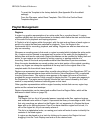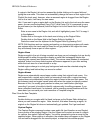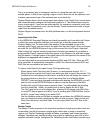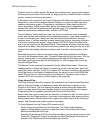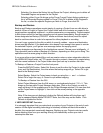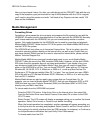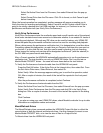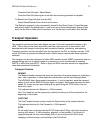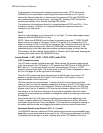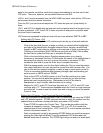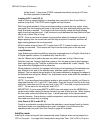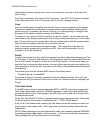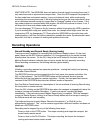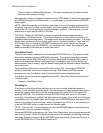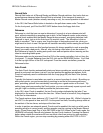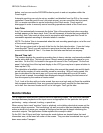HD24/96 Technical Reference 34
If the recorder is recording while chasing incoming time code, STOP will drop the
HDR24/96 out of record status, even though time code continues to roll. If you’ve
entered the Record mode with no tracks armed (by pressing PLAY and RECORD, but
we’re getting ahead of ourselves here – see page 38), pressing STOP will take the
master record button out of standby (flashing LED) status.
The space bar is the keyboard shortcut for toggling between STOP and PLAY. If the
transport is moving, it will stop. If it’s stopped, pressing the space bar starts the
transport in the Play mode.
PLAY
Used for audio playback, or, in other words, to “roll tape”. The time code display always
advances while the HDR24/96 is in Play.
NOTE: When the HDR24/96 is set to chase to incoming time code (T. CODE CHASE
button on the front panel or Transport | Chase TC from the GUI), pressing the PLAY
button or clicking on PLAY in the GUI will cause the Play indicator to blink until the time
code source starts sending code. When the HDR24/96 sees valid time code, it will
immediately jump to the time code time position and begin playing, at which time the
Play indicator will stop flashing and be solidly lit. When in the Chase mode, stopping the
incoming time code causes the HDR24/96 to stop.
Locate Points – LOC, LOC1, LOC2, LOC3, and LOC4)
LOC (Transport Locate)
The LOC button recalls a single locate point. When clicked, the transport goes directly
to the time stored in the LOC position. LOC defaults to a SMPTE time of 00:00:00:00 or
BBT value of 1:1:0, but may contain any time value within the 24 hour or 10,000
th
measure range of the Project. The current value of the LOC time is displayed in a box in
the Cue List (page 20) at the right side of the display.
Once the LOC position has been changed from its default value, the current LOC
position is saved along with the Project. LOC is strictly a GUI function. It has no
equivalent button on the front panel.
LOC time can be set in several ways. It can be set to the current time bar position
(either on the fly or with the transport stopped) by clicking on the SET LOC button at the
top of the Cue List window, or by holding the Ctrl key and clicking in the LOCATE time
window in the Cue list. In addition, LOC time can be entered or edited in the LOCATE
time window in the Cue list by clicking on the window to highlight a field, then either
moving the mouse pointer up and down to change the value or by entering a value from
the keyboard.
Observe that when the LOC time is set anywhere other than at the beginning of the
Project, a marker labeled LOC indicating the LOC time appears in the bar above the
time scale ruler at the top of the track display. LOC time can be changed by clicking on
its marker with the mouse and dragging the marker to the new desired Locate time.
Numbered Quick Locate Points (LOC 1, 2, 3, and 4)
The HDR24/96 has four numbered LOCate points whose function and accessibility vary
depending on your setup and what you want to do. LOC times are displayed on the GUI
Tools panel just to the right of center. Pressing any of the LOC buttons on the front