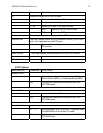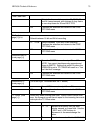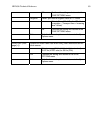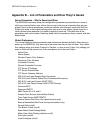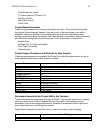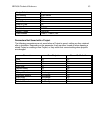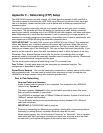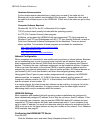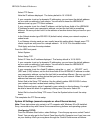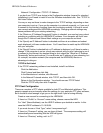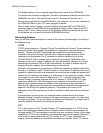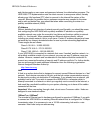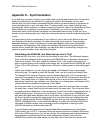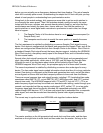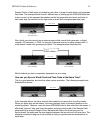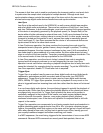HD24/96 Technical Reference 86
Select FTP Server.
Note the IP address displayed. The factory default is 10.10.28.20.
If your computer is set up for dynamic IP addressing, you can leave the default address
as is or enter an address of your choice. You will need to know the HDR24/96 IP
address to set up your FTP client software.
If your computer is set for a fixed IP address, set the first three fields of the HDR24/96
IP address to match your computer’s address, and set the last field to something
different. Be sure you don’t set it to the address of another device that you have on your
network.
In the Subnet window type 255.255.0.0 (default value) unless your network requires a
subnet mask.
If no Gateway is being used you can usually leave this setting blank, though some FTP
clients require an entry even for a simple network. 10.10.10.10 is the default value.
Click Apply and close the setup window.
From the HDR front panel:
Select System.
Select Setup TCP.
Select IP. Note the IP address displayed. The factory default is 10.10.28.20.
If your computer is set up for dynamic IP addressing, you can leave the default address
as is or enter an address of your choice. You will need to know the HDR24/96 IP
address to set up your FTP client software.
If your computer is set for a fixed IP address, using the << and >> SELECT and (-
)DEC and (+INC) buttons, set the first three fields of the HDR24/96 IP address to match
your computer’s address, and set the last field to something different. Be sure you don’t
set it to the address of another device that you have on your network. When the IP
address has been set, select OK.
Select Sub in the Setup TCP window. Use the default number 255.255.255.0 unless
your network requires a subnet mask setting. Select OK.
Select Gate and input a value if required by your network or client software. You might
be able to leave this blank if no gateway is being used. See note. Select OK.
Select Exit to close the Setup TCP menu. Press the System button to exit the setup
menu.
This completes the FTP Server setup.
System #2 Settings (second computer or other Ethernet device)
Note: These instructions only pertain to a PC computer with Windows 95 or 98 installed.
Sorry, we would end up with a novel if we covered every platform and operating system.
Configuring TCP/IP:
From the Windows Start button, select Settings. From the pop-up menu, select Control
Panel. You can also get to the Control Panel from the My Computer icon if you have one
on your desktop. Work your way down through the Control Panel menus as follows: