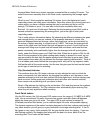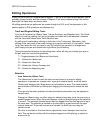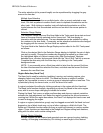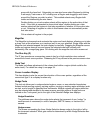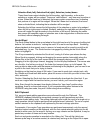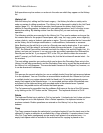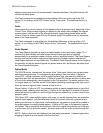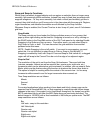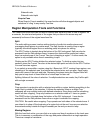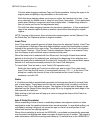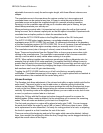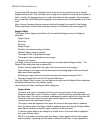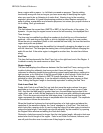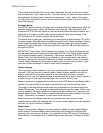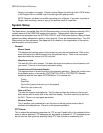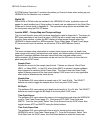HD24/96 Technical Reference 52
Sixteenth note
Sixteenth note triplet
Snap to Cues
When Snap to Cues is enabled, the snap function will allow dragged objects and
selections to 'cling' to any nearby Cue time.
Region Manipulation Tools and Functions
The I-Beam and Hand tools can be used to redefine and adjust the Start or End of regions. As
a reminder, the start and end points of the region that you see on the screen may not
necessarily be those of the original waveform file.
Split
The audio editing process involves cutting chunks of audio into smaller pieces and
rearranging those pieces in creative ways. The Split function is used to chop a region
(typically one which begins life as a recording pass) into pieces for editing.
The SPLIT button is located along the bottom of the GUI tools panel. Split can also be
accessed from the Edit pulldown menu, however the choice will be grayed out unless
there’s a marked area or the Current Time bar is bisecting a region – in other words, the
option is only available when there’s something to split.
Clicking on the SPLIT button divides the selected region. To divide a region into two
sections, place the Current Time bar at the desired split point and click on the SPLIT button.
You now have two regions.
If you select an area within a region using the I-Beam tool, SPLIT creates three regions, one
consisting of the selected area, one before the selected area, and one after. Each region
carries the name of the track and take. Renaming the pieces using the Region Editor will
help you to keep track of those little bits of virtual tape for later use.
Splitting follows all the rules of selection. If multiple selections are made, they’ll all be split
with a single command.
Crop
Crop operates in conjunction with a selected area within a region, deleting everything in the
region that is outside of the selection. It follows the selection rules so a single Crop
command will crop multiple tracks with defined selections. Since there must be something
useful left after cropping, Crop only functions on a selection width of 1 frame or greater.
The CROP button is located along the bottom of the GUI tools panel. It can also be
accessed from the Edit pulldown menu when a region is selected for cropping.
CAUTION: Be careful when cropping. Crop operates on both sides of the selected area. If
your intent is to chop off the beginning of a region but not the end, be sure your selection
area extends safely outside the region boundary on the end you want to keep.
Moving Regions
With the hand tool active, you can click on a region and drag it anywhere in the track area.
This is, in essence, a combination of the copy and paste commands in a single operation.
There are a couple of variations: