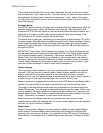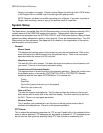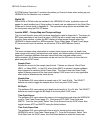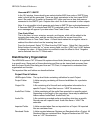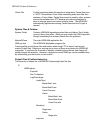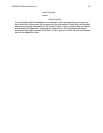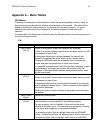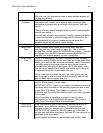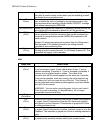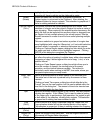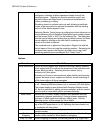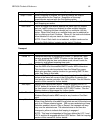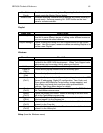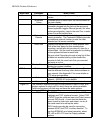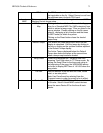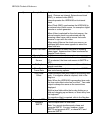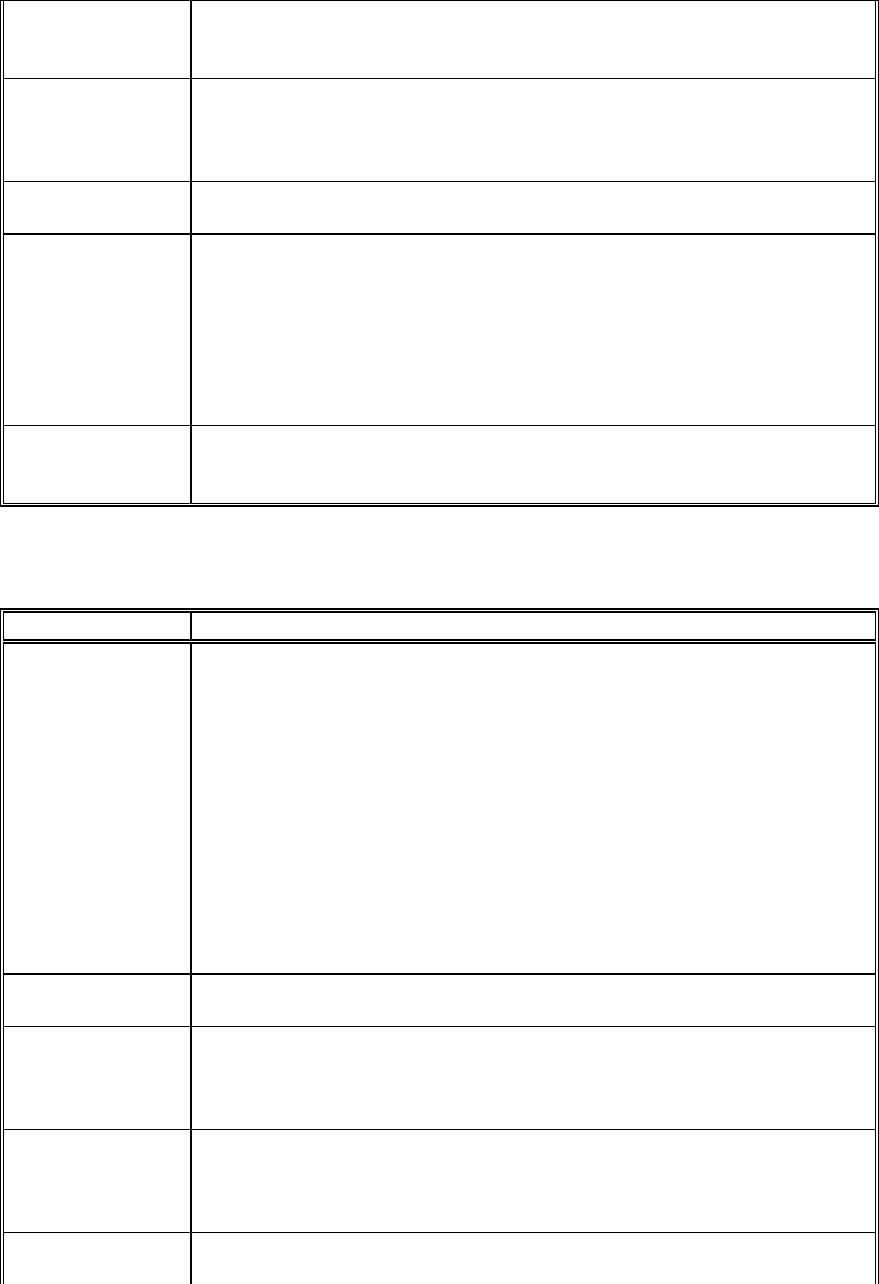
HD24/96 Technical Reference 65
formatting, drive performance is automatically verified. Typically
this utility is used to check a drive which you are installing yourself,
purchased from an outside source.
Mount/Refresh
Drives
A housekeeping utility that assures that the (removable) drives and
their contents are seen or updated by the operating system. Use
this command when inserting a Mackie Media PROJECT cartridge
disk without rebooting the HDR24/96.
Set Active Drive Allows you to select the Internal or (if installed) External drive as the
drive which will be accessed by default for all file operations.
Run FTP Server
(Ctrl-f)
The HDR24/96 can act as a node on a network. This starts FTP
server operation so that the recorder’s files can be accessed by a
computer or recognized by another HDR24/96 connected to the
same network.
Network IP setup parameters are accessed from the Setup menu.
See Appendix C for detailed information on setting network
parameters and transferring files.
Shutdown
(Ctrl-q)
This prompts you to save your current work before powering down.
As long as you’ve saved your work, it’s OK simply to power off. This
command is a legacy, and a reminder.
Edit
Menu Item What It Does
Undo
(Ctrl-z)
Undoes the last operation by moving up one entry in the History list.
If you’ve moved a region, it puts it back where it was. If you’ve
deleted something, it recovers it. If you’ve changed a crossfade, it
restores it to its original length or shape. The name of the
operation that will be undone appears on the menu as a reminder.
Undo can be repeated, each time moving one more step back up
the History list, until you reach the top of the list. This is handy if
you’ve performed several edits to piece together a part and decide
you don’t like the results.
WARNING - You can undo a recording pass, but you can’t redo it.
Once you undo a recording, it’s beyond history, it’s no longer
recoverable from the hard drive.
Redo
(Ctrl-shift-z)
Restores to where you were before your last Undo operation.
Cut
(Ctrl-x)
Removes the currently selected track portion (I-Beam tool selection)
or region (Hand Tool selection) from the GUI track area (playlist),
and places it on the Clipboard. This selection is grayed-out if there
is nothing selected to cut.
Copy
(Ctrl-c)
Leaves the currently selected track portion (I-Beam tool selection)
or region (Hand Tool selection) in place, and puts a copy of it on the
Clipboard. This selection is grayed-out if there is nothing selected to
copy.
Paste
(Ctrl-v)
Places the current contents of the Clipboard on to a track. The clip
is pasted to the currently selected track (track number button