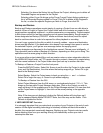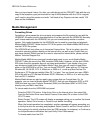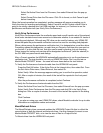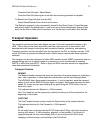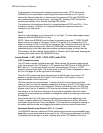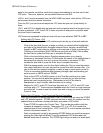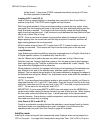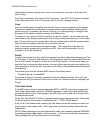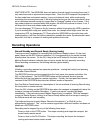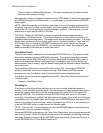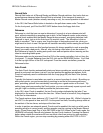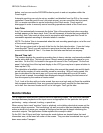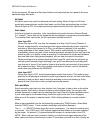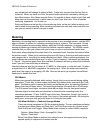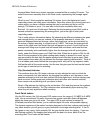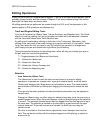HD24/96 Technical Reference 38
ANOTHER NOTE: The HDR24/96 does not resolve its word clock to incoming time code, it
only uses time code to synchronize transport time. Once the HDR transport has jumped to
the time code time and started running, it runs on its internal clock, while continuously
monitoring the incoming time code. It will stay locked as long as the time code doesn’t drop
out or otherwise become corrupt for longer than its “flywheel” window of ten frames. If the
time code problem is corrected within that window, the HDR will continue to chase. If not, it
will drop out of time code chase mode and will stop.
You can disengage TC Chase on the fly, however, without interrupting the HDR's operation.
If you're working with really poor quality time code, for example what might come from an
inexpensive VCR, by disengaging TC Chase after the HDR24/96 has found its time code-
related position, it will free-run and not sweat the unstable time code. Synchronization won't
be perfect, but this is a means of working with problem time code.
Recording Operations
Record Standby and Record Ready (Arming tracks)
Tracks are armed (enabled) for recording with the Record Ready buttons. On the front
panel, these are the REC buttons numbered 1-24 (corresponding to the tracks) located
directly below the meters. On the GUI, they’re the red R buttons in the track screen. A
blinking Record indicator indicates than a track is armed, but isn’t presently recording.
When recording commences, the blinking indicator glows steadily.
RECORD
Initiating a recording requires two separate operations – arming the track(s) and pressing
the master Record button.
The RECORD function can be engaged from the front panel, the remote controllers, the
GUI, or the keyboard. The GUI RECORD button and its keyboard shortcut operate
differently than the front panel or remote controllers. Further, the front panel and remote
versions of the RECORD button have two different modes of operation.
See One Button Punch below for a description of the two methods of entering Record using
the front panel or remote controls.
From the GUI, clicking on the RECORD button when the transport is stopped both starts the
transport running and enables Recording. If tracks are armed, recording will begin
immediately. If no tracks are armed, Master Record (only) is enabled. With the transport
running in Master Record, clicking on a Record Ready button with the transport running in
the Record mode will start recording.
The keyboard shortcut to enter Master Record is the asterisk (* or Shift+8) on the
alphanumeric keyboard. The * on the numeric keypad has a different function and does not
double as a RECORD button.
Recording can be stopped by any of the following three ways:
Press or click on the STOP button. This stops recording and stops the transport, but
armed tracks remain armed.
Press or click on the PLAY button. This stops recording, but leaves the transport
running and armed tracks remain armed.