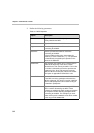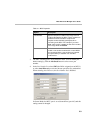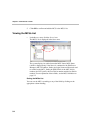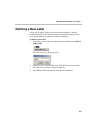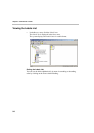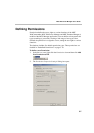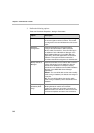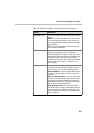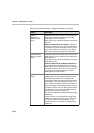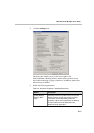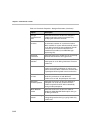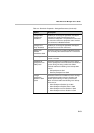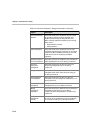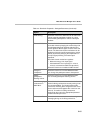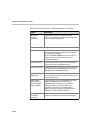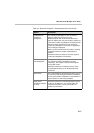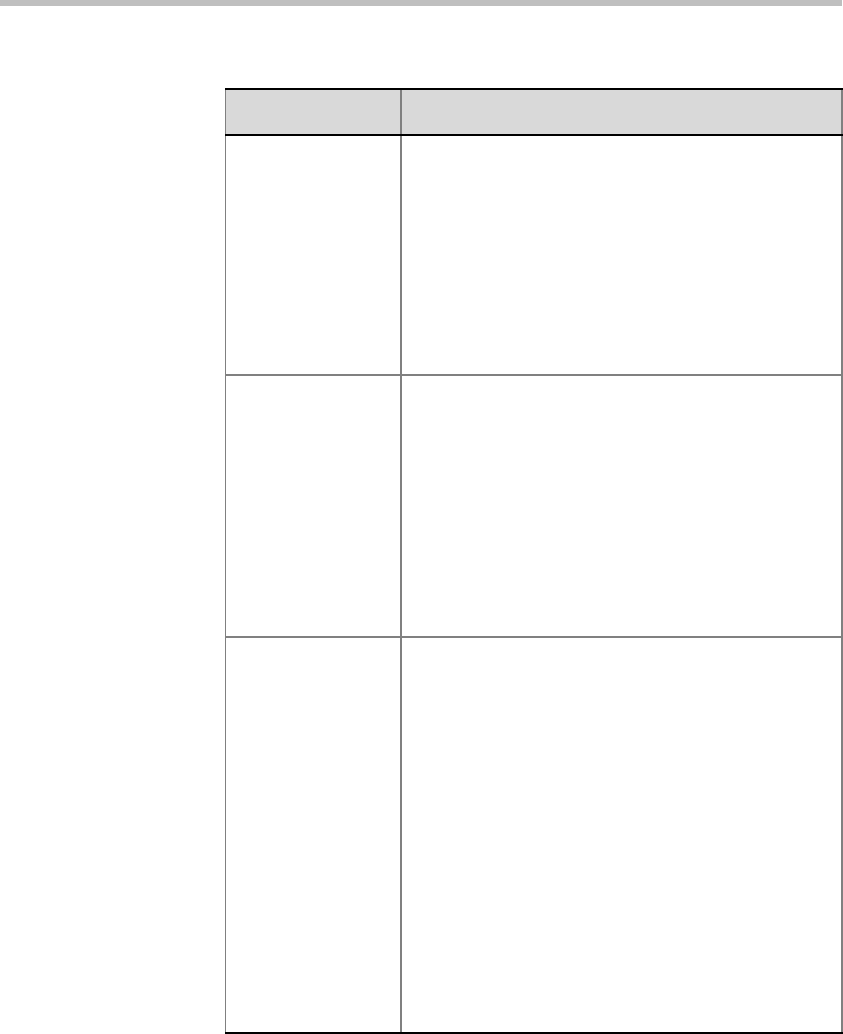
Chapter 5 - Administrator’s Tasks
5-10
Enable
Reservation
Calendar (Web
Only)
Select this check box to enable users to access the
Calendar and view the scheduled conferences/
Meeting Rooms in the Calendar.
When cleared, the user will not be able to access the
Calendar.
View ALL Reservations in Calendar – Select this
check box to allow the user to view all reservation in
the Calendar, including reservations made by other
users. If this check box is cleared, the user will be
able to see only the reservations s/he scheduled.
Enable Meeting
Rooms list (Web
Only)
Select this check box to enable users to access the
Meeting Rooms list and view the active and passive
Meeting Rooms.
When cleared, the user will not be able to access the
Meeting Rooms list.
View ALL Reservations in Meeting Rooms List –
Select this check box to allow the user to view all
Meeting Rooms in the Meeting Rooms list, including
reservations made by other users. If this check box
is cleared, the user will be able to see only the
Meeting Rooms s/he scheduled.
Custom Headers
Order
Select this check box to enable the display columns
not displayed in the Participant Details pane of the
On Going Party Headers list. The Selected On
Going Party Headers list displays the columns that
would appear in the ongoing conference pane. The
order in which the columns are listed is the order in
which they appear in the ongoing conference pane.
To display a column, in the On Going Party Headers
list, select the column name to be added and then
click the double right arrow button [>>].
The column is added to the Selected On Going Party
Headers list.
To hide a column, in the Selected On Going Party
Headers list, select the column name to hide, and
then click the double left arrow button [<<]. The
selected column) is moved to the On Going Party
headers list.
Table 5-2: Permission Properties - Settings1 Parameters (Continued)
Option Description