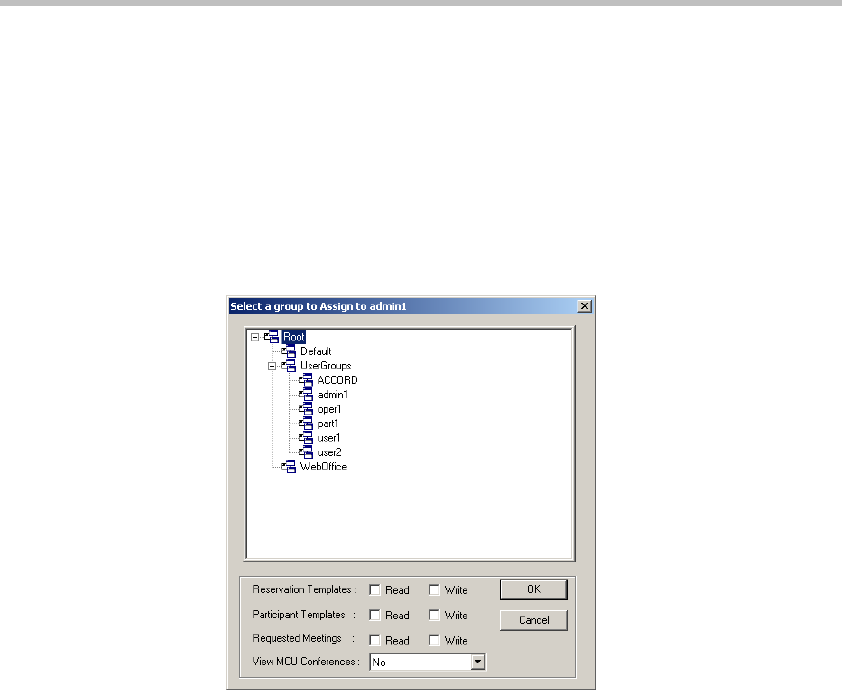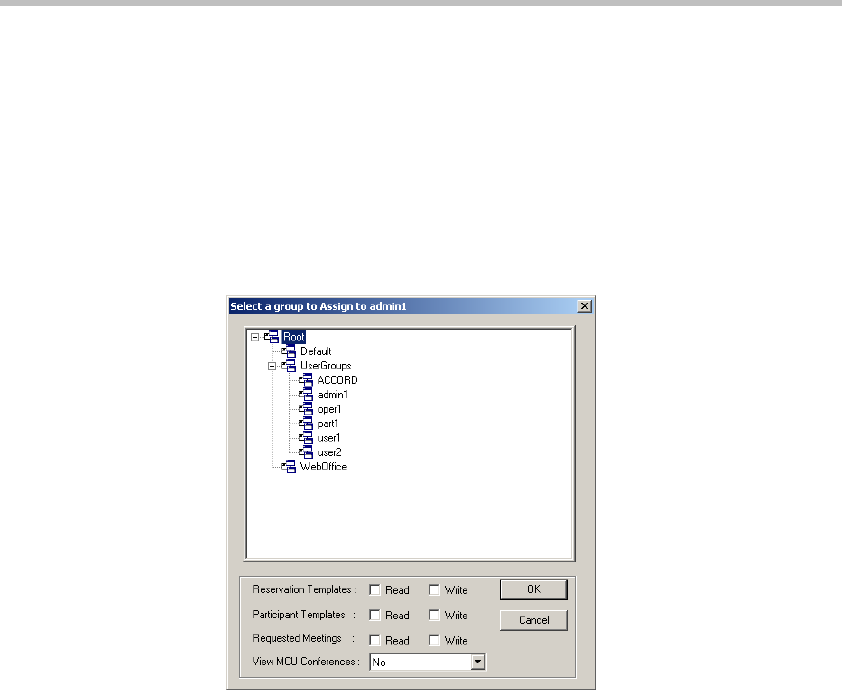
MGC Web Server Manager User’s Guide
5-35
You may modify the user’s access rights to a specific group by clicking
the group and then selecting the appropriate Read and Write properties.
For more details, see the assignment of new groups, next.
3. To assign additional groups to the user, click the Add Assignment
button.
To remove an assigned group, select the Group you wish to delete and
then click the Delete Assignment button.
If you have selected to Add Assignment, the following dialog box opens.
— Click the group to assign to the user. If needed, click the plus [+]
icon to expand the Groups tree until the desired group is shown.
— Define the user ability to view, create new and/or modify conference
and participant templates.
— Select the Read check box to enable the user to view the templates
assigned to the Group without modifying them or adding new
templates to the group.
— Select the Write check box to enable the user to view, add, remove
and modify templates assigned to the group. When selecting this
option, the Read check box is automatically selected.
Leaving the Read and Write check boxes cleared means that the user
will not be able to view, modify or create new Participant or
Conference templates.