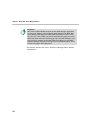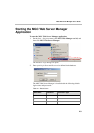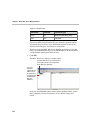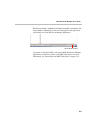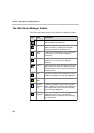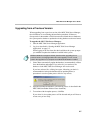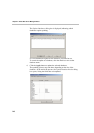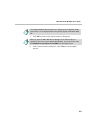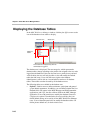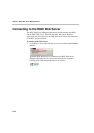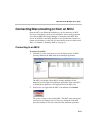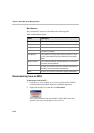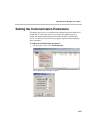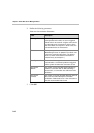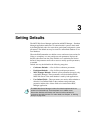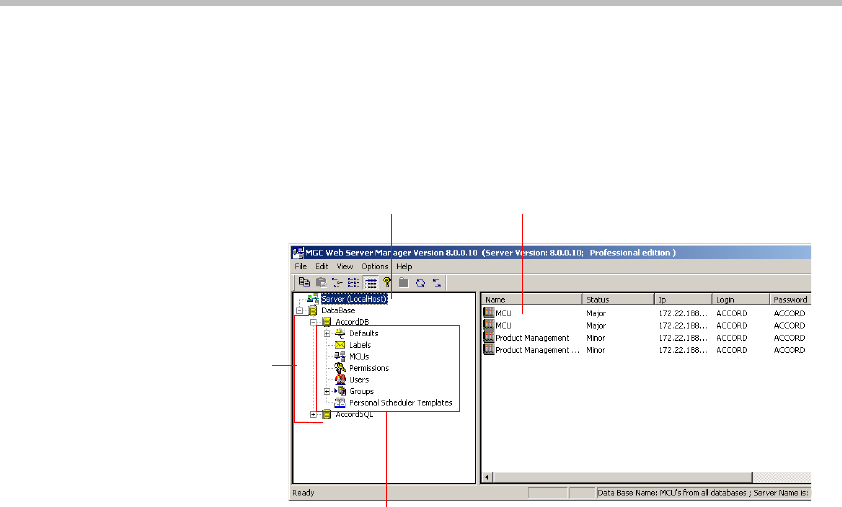
Chapter 2 - MGC Web Server Manager Basics
2-10
Displaying the Database Tables
In the MGC Web Server Manager window, click the plus [+] icon next to the
icon of the database whose tables to display.
The database tree is displayed. The tree categories, which represent the
database tables, change according to the permission assigned to the user who
logged into the database. If the user does not have a permission to read and
write all tables, the user will only be able to view and modify the Default
tables that s/he owns. Users with full access rights to the database
(administrators) will be able to view and add new entries to all database
tables. These tables can then be used by all the database users.
The following tables are available in the database tree:
• Defaults – Enables users to define conference, participant and general
system default parameters. In addition, you can define whether the User
Defined fields will appear in the MGC Manager and WebCommander
applications, and if yes, the titles of these fields in the MGC Manager
application. Users with permission to modify the database (Database
Configuration option is checked in the Permissions dialog box) can
define default settings to be used by all the MGC Web Server Manager
users. Users without the permission to modify the database tables can
define private default sets, for their exclusive use.
Browser Area
Status Area
Database
Tables
These tables are displayed only when an
administrator is logged in