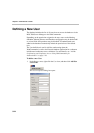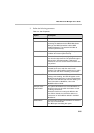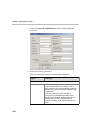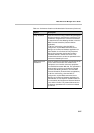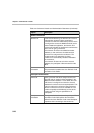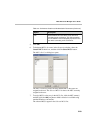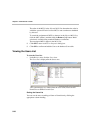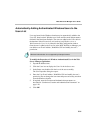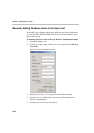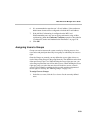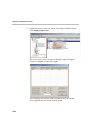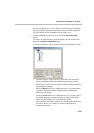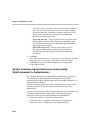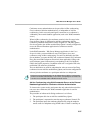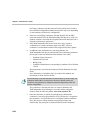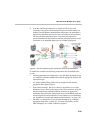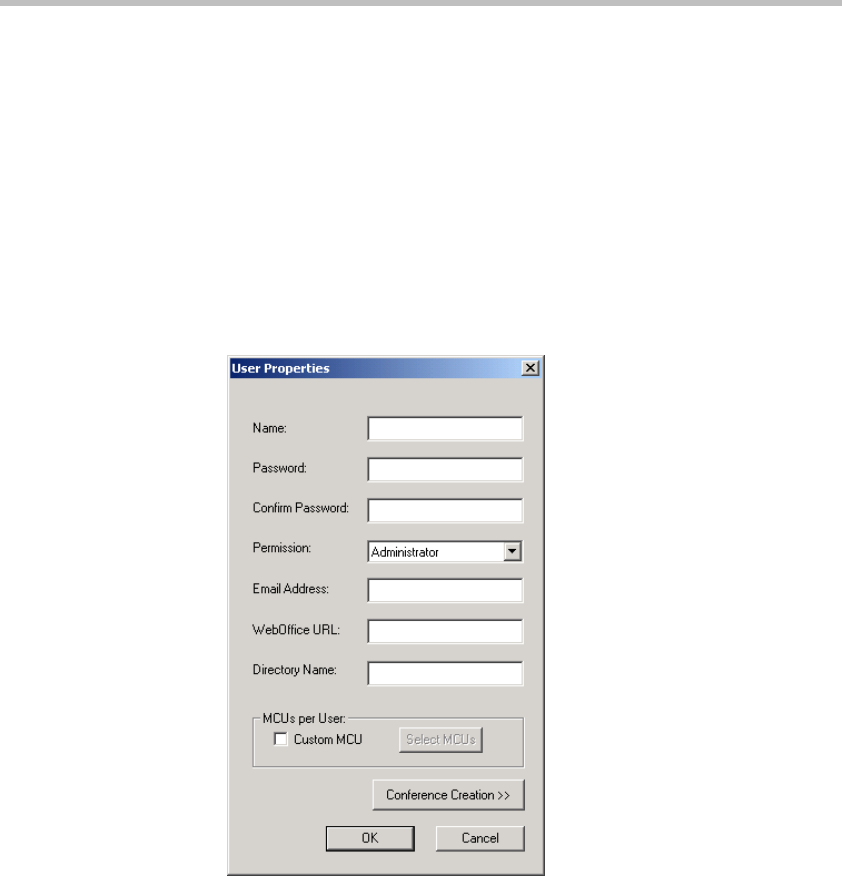
Chapter 5 - Administrator’s Tasks
5-32
Manually Adding Windows Users to the Users List
In the MGC Server Manager application, define the users that are authorized
to access the MGC WebCommander Web site based on their Windows login
name and password.
To manually add Users when working in Windows Authentication mode:
1. Expand the database tree.
2. In the Browser pane, right-click the Users icon, and then click Add New
User to dB.
The User Properties dialog box opens.
3. Define the user Name as it is registered in the Windows domain.
4. Leave the Password field blank as the password will be taken from
Windows Authentication.
5. Select the user’s Permission from the list.