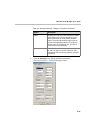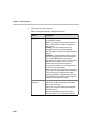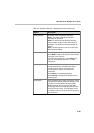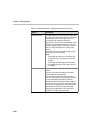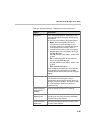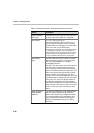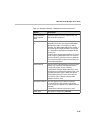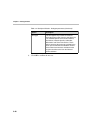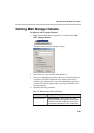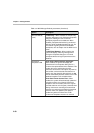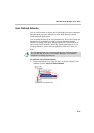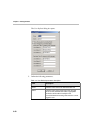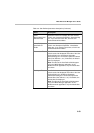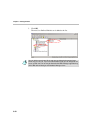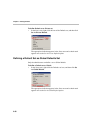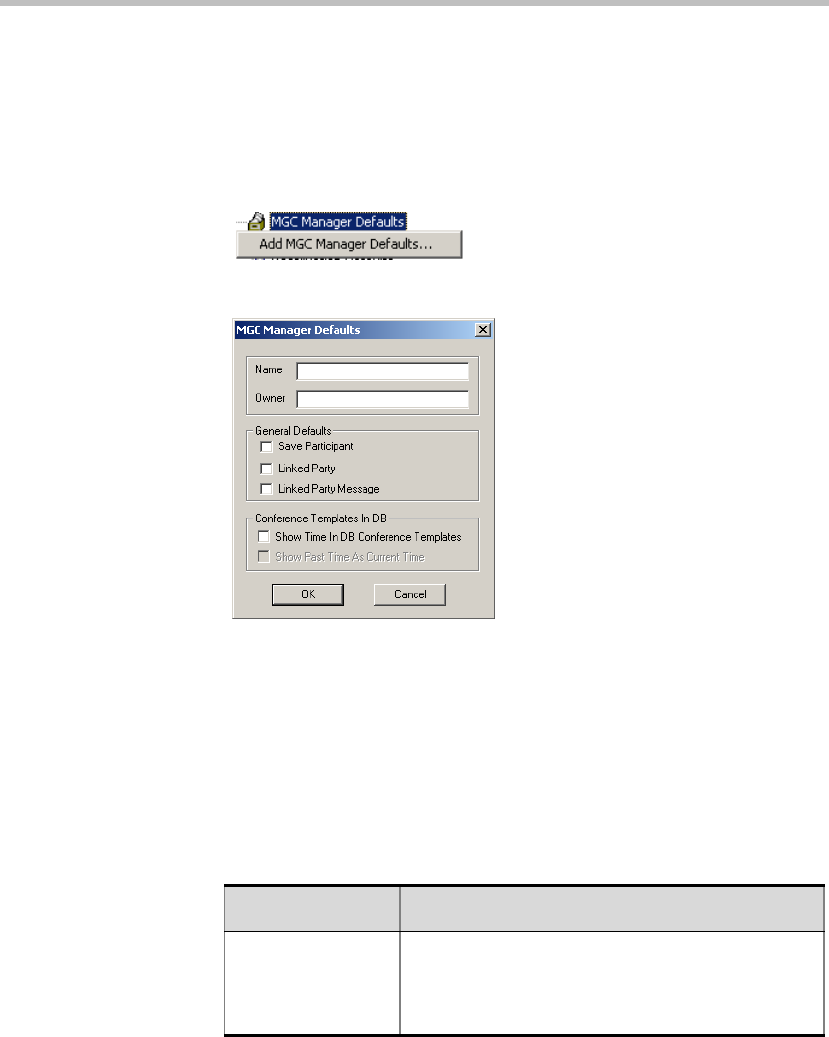
MGC Web Server Manager User’s Guide
3-49
Defining MGC Manager Defaults
To define the MGC Manager Defaults:
1. Right-click the MGC Manager Defaults icon, and then click Add
MGC Manager Defaults.
The MGC Manager Defaults dialog box opens.
2. In the Name box, enter the name of the defaults set.
3. The Owner field displays the name of the user to which the default set
is assigned. This field is disabled for users with no permission to
modify (write) database tables. Users with Administrator permission
(can read and write all database tables) can assign the defaults set to
any registered user.
4. Define the following parameters:
Table 3-5: MGC Manager Defaults parameters
Option Description
General Defaults Save Participant – When enabled, the Save
Participant checkbox will appear in the Participant
Properties dialog box enabling the user to save
the participant properties to a User Template file.