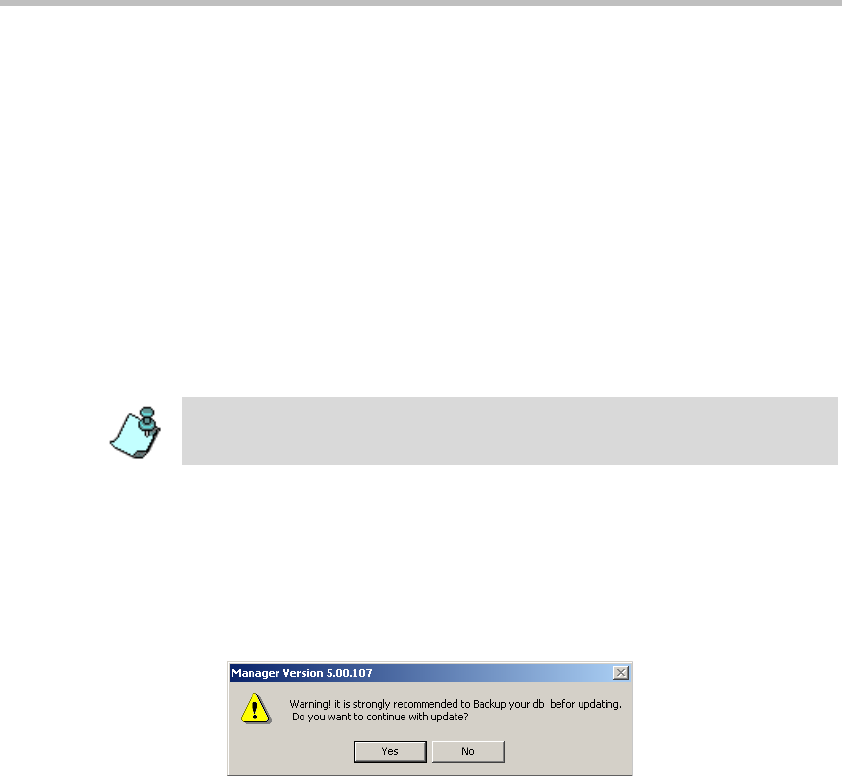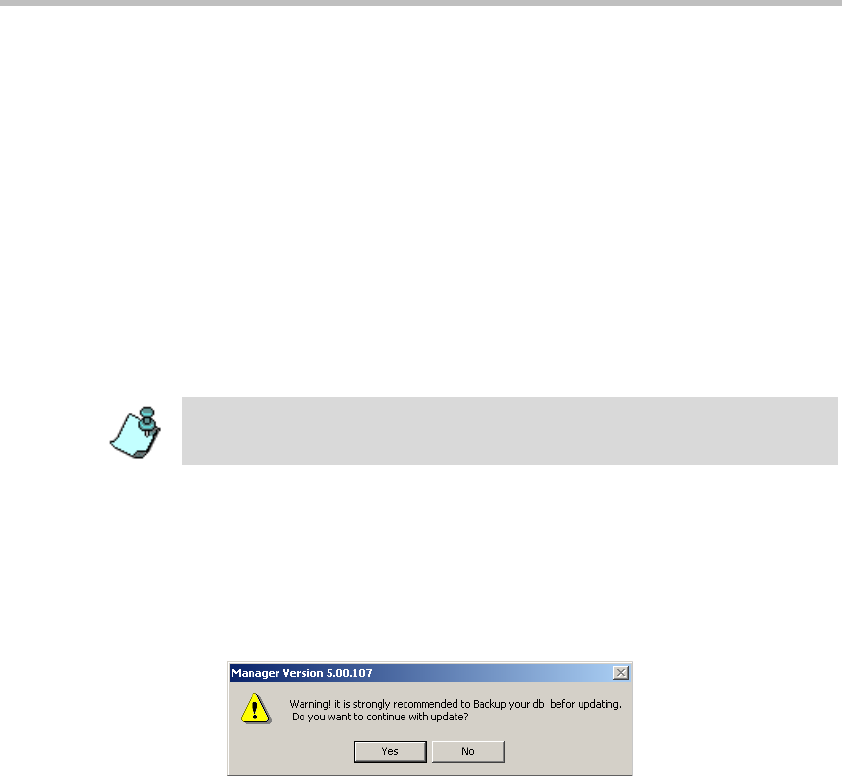
MGC Web Server Manager User’s Guide
2-7
Upgrading from a Previous Version
When upgrading from a previous version of the MGC Web Server Manager,
the old database is saved during the installation procedure. If there are
discrepancies in the number of fields between the old and the new databases,
the system queries whether to update the existing database to the new format.
To upgrade the MGC Web Server Manager:
1. Start the MGC Web Server Manager application.
2. Log in as described in “Starting the MGC Web Server Manager
Application” on page 2-3.
When logging in the first time after the installation, the system prompts
you whether to update the databases installed in the system.
3. Select Ye s to automatically update the database (recommended), or No to
leave the database unchanged. If you select No, new entries to the
database via the MGC Web Server Manager will not be saved.
If you have selected Yes, a dialog box opens, informing you that it is
recommended to backup the database before updating them (as
precaution in case the update process fails for any reason).
4. (Optional) Backup the database. (The backup process is described in the
MGC WebCommander Release Notes document).
5. To continue with the update process, click Yes.
If you select No, the update process will be aborted and you will have to
restart once you are ready.
Windows 95/98 do not support Unicode, therefore when upgrading from a
previous version, the language tables will not be upgraded. In such a case,
perform the upgrade from a computer where Windows NT/2000 is installed.