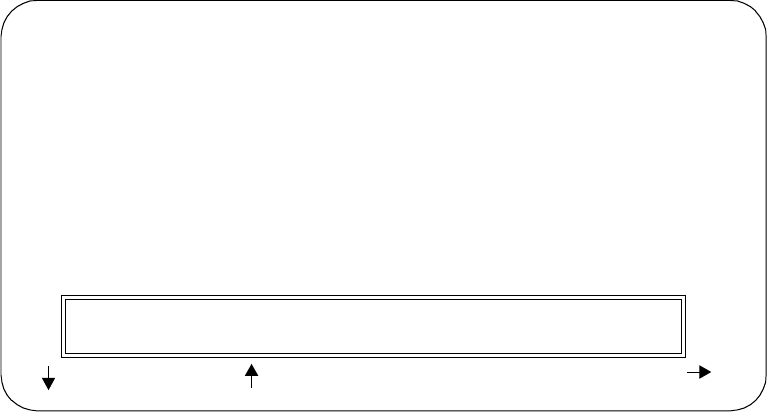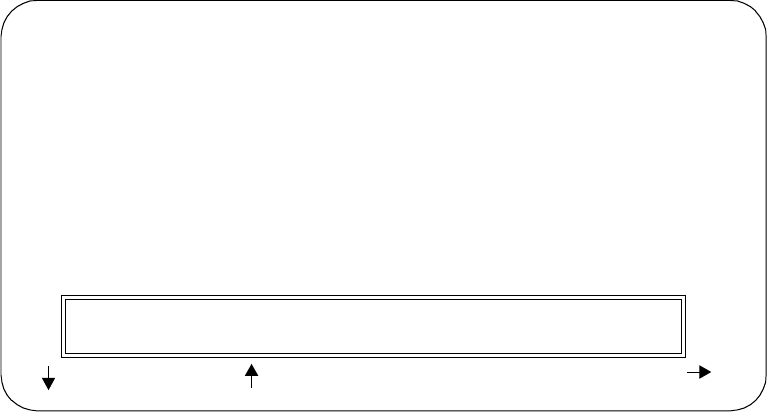
Software Download Instructions 5 - 5
Figure 5-1. Initial Installation Screen
5. Enter the letter of the source drive where you will be inserting the
ProComm diskette following the “Enter the Source Drive:” prompt.
For a hard drive installation, this is the drive where the current 3Com
FDK diskette is installed. For a floppy disk installation, this is the
second disk drive. Then press the Down Arrow key (↓) or [TAB] to
move the cursor to the next field.
6. Enter the letter of the destination drive where you want ProComm to
be installed following the “Enter the Destination Drive:” prompt. For
a hard drive installation, this is usually c or d. For a floppy disk
installation, this is the drive where the FDK disk is installed, either a or
b. Then press the Down Arrow key (↓) or [TAB] to move to the next
field.
Chipcom CORPORATION
Firmware Distribution Kit Copyright 199X Chipcom Corporation
This Firmware Distribution Kit will install and configure ProComm,
a terminal emulation program, on you computer’s hard disk or on a
second floppy drive. The program will reside in the directory
called PROCOMM. Make sure you have the PROCOMM Distribution
Diskette and the 3Com Firmware Distribution Diskette ready at all
times during the installation.
Enter the Source Drive :
Enter the Destination Drive :
Enter the COM Port (1-4) :
Start the Installation
Press ENTER to accept the current drive selections and start
the ProComm Installation.
, TAB: Next Field : Previous Filed Enter: Accept ESC: Quit
*******************************************************************
*******************
*******************************************************************
*******************