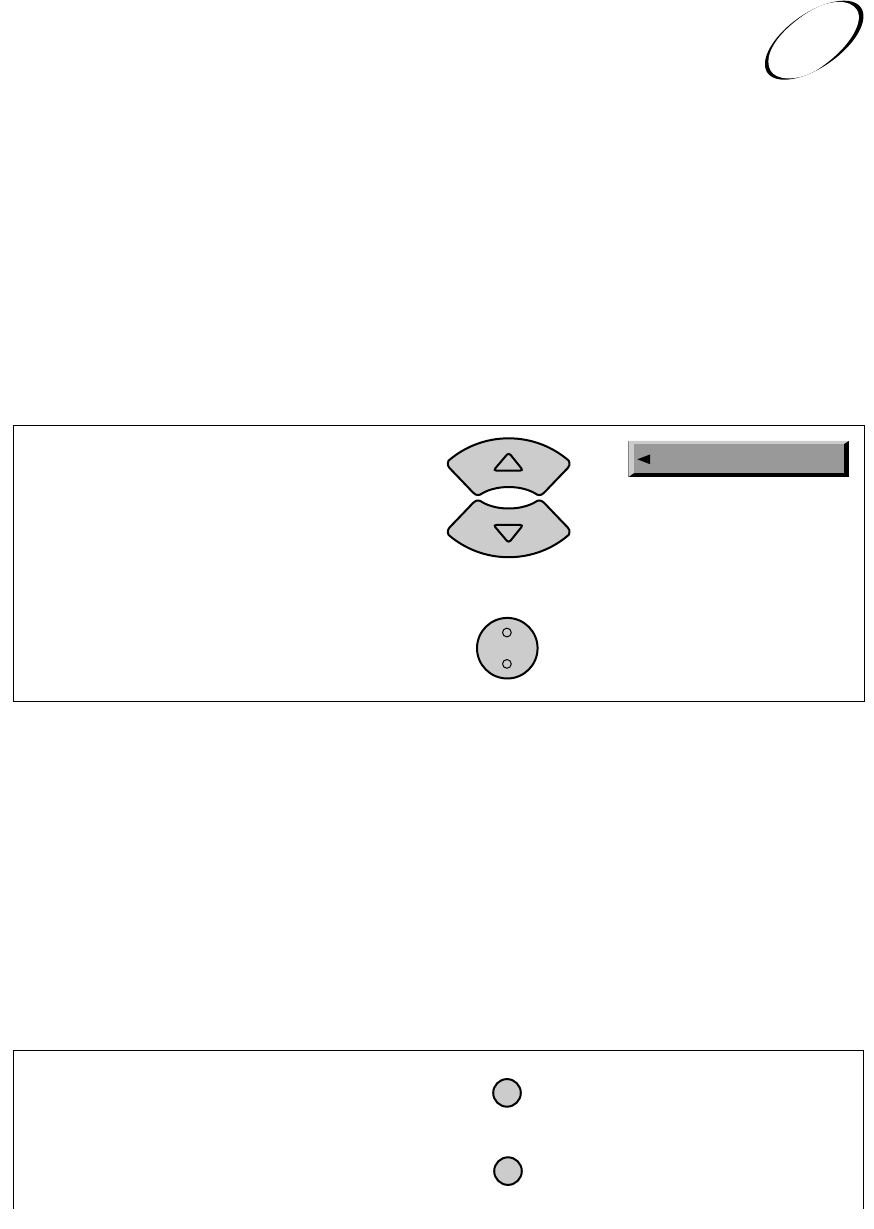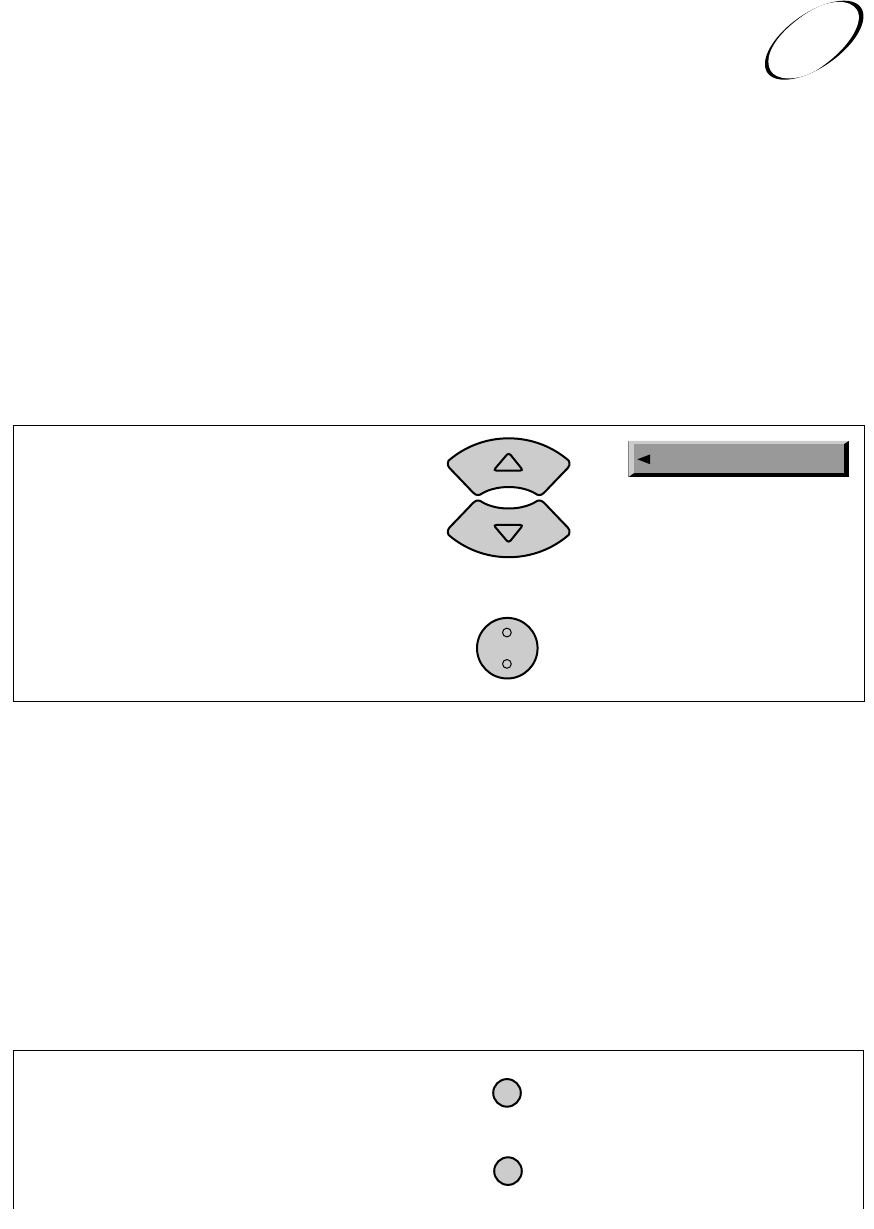
Page 5-29
SCHEDULING CONFLICTS
If you try to create event timers for overlapping events, the recorder displays a menu that
says, "WARNING: Event Timer Scheduling Conflict," and shows the dates and times of
both events. The recorder also displays this menu if an event time has changed, causing the
event timer to overlap a previously created event timer. You must delete one of the sched-
uled event timers to resolve the conflict.
DELETING A CONFLICTING EVENT TIMER
1. In the Event Timer Scheduling Conflict
menu, press the Up or Down arrow button
to highlight the
Delete This Timer option
that corresponds to the event timer you
want to delete.
2. Press the
Select button.
SELECT
MAXIMUM NUMBER OF EVENT TIMERS ALLOWED
The system allows you to create a maximum number of event timers. If you try to create
more than that number of event timers, the recorder displays a menu giving you the option
to delete a previously set up event timer first.
Note: Once (one-time only) event timers are deleted automatically when they execute.
You must manually delete all other types of event timers.
DELETING AN EVENT TIMER
Remote
Menu Options
Buttons
VCR Features
Event Timers
5
Remote
Menu Options
Buttons
1. Press the Mode button until the remote is in
SAT mode.
2. Press the
Menu button to open the
Main Menu.
MENU
MODE
Delete This Timer