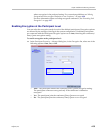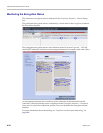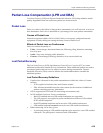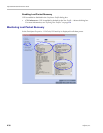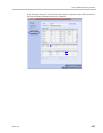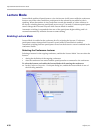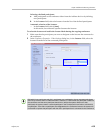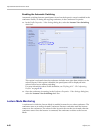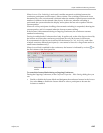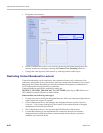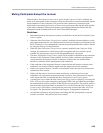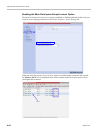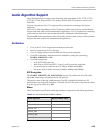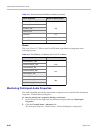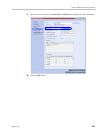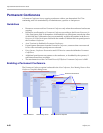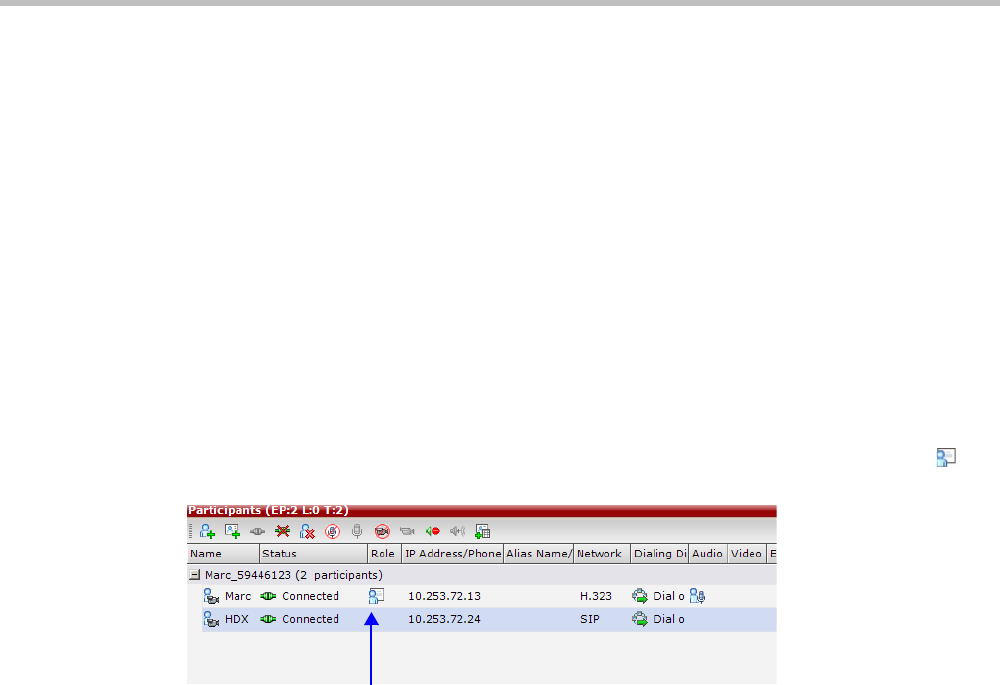
Chapter 4-Additional Conferencing Information
Polycom, Inc. 4-41
When Lecturer View Switching is activated, it enables automatic switching between the
conference participants in the lecturer’s video window. The switching in this mode is not
determined by voice activation and is initiated when the number of participants exceeds the
number of windows in the selected video layout. In this case, when the switching is
performed, the system refreshes the display and replaces the last active speaker with the
current speaker.
When one of the participants is talking, the automatic switching is suspended, showing the
current speaker, and it is resumed when the lecturer resumes talking.
If the lecturer is disconnected during an Ongoing Conference, the conference resumes
standard conferencing.
Forcing is enabled at the Conference level only. It applies only to the video layout viewed by
the lecturer as all the other conference participants see only the lecturer in full screen.
If an asymmetrical video layout is selected for the lecturer (i.e. 3+1, 4+1, 8+1), each video
window contains a different participant (i.e. one cannot be forced to a large frame and to a
small frame simultaneously).
When Lecture Mode is enabled for the conference, the lecturer is indicated by an icon ( ) in
the Role column of the Participants list.
To control the Lecture Mode during an Ongoing Conference:
During the Ongoing Conference, in the Conference Properties - Video Settings dialog box you
can:
• Enable or disable the Lecture Mode and designate the conference lecturer in the Lecturer
list; select None to disable the Lecture Mode or select a participant to become the
lecturer to enable it.
Participant designated as the
Lecturer