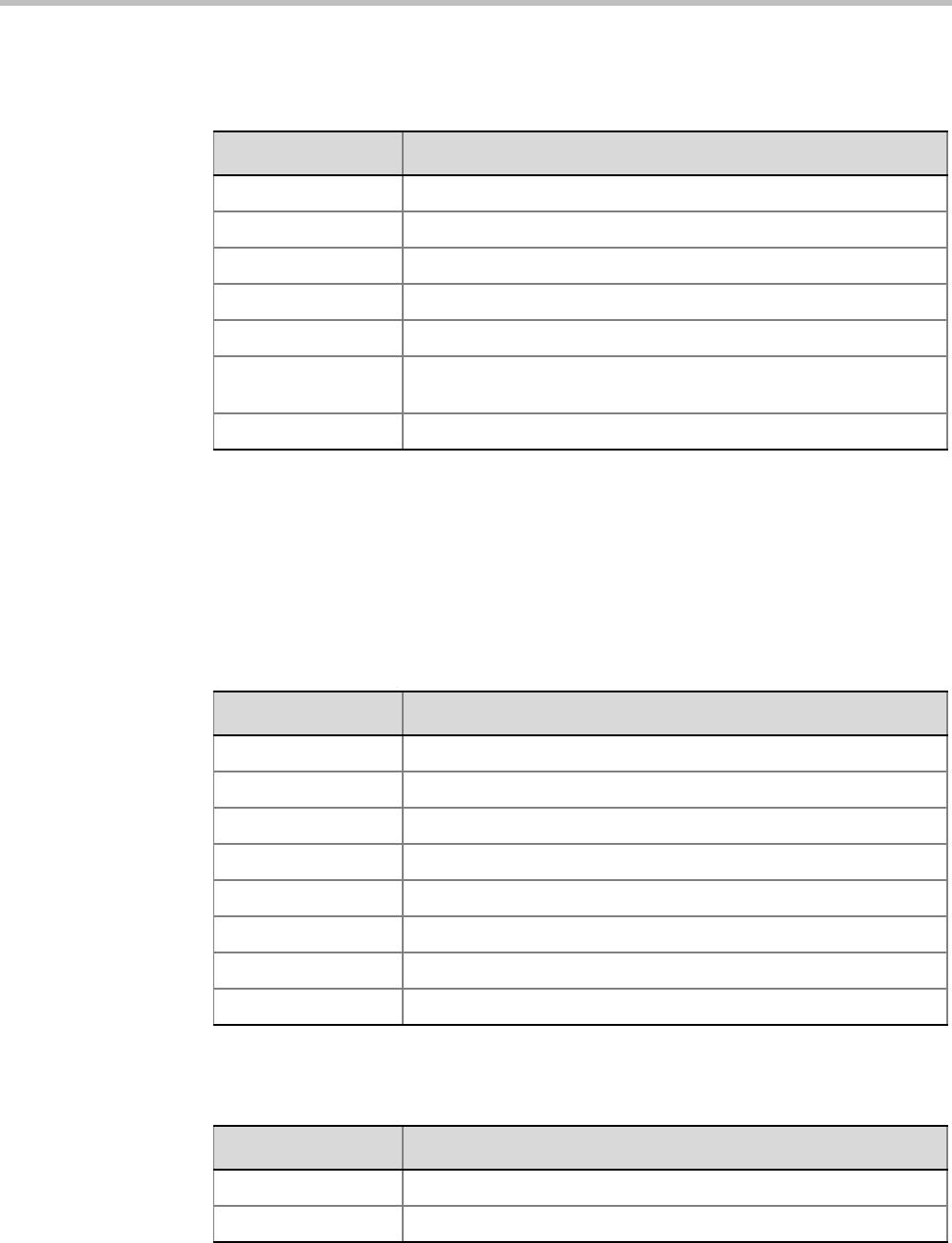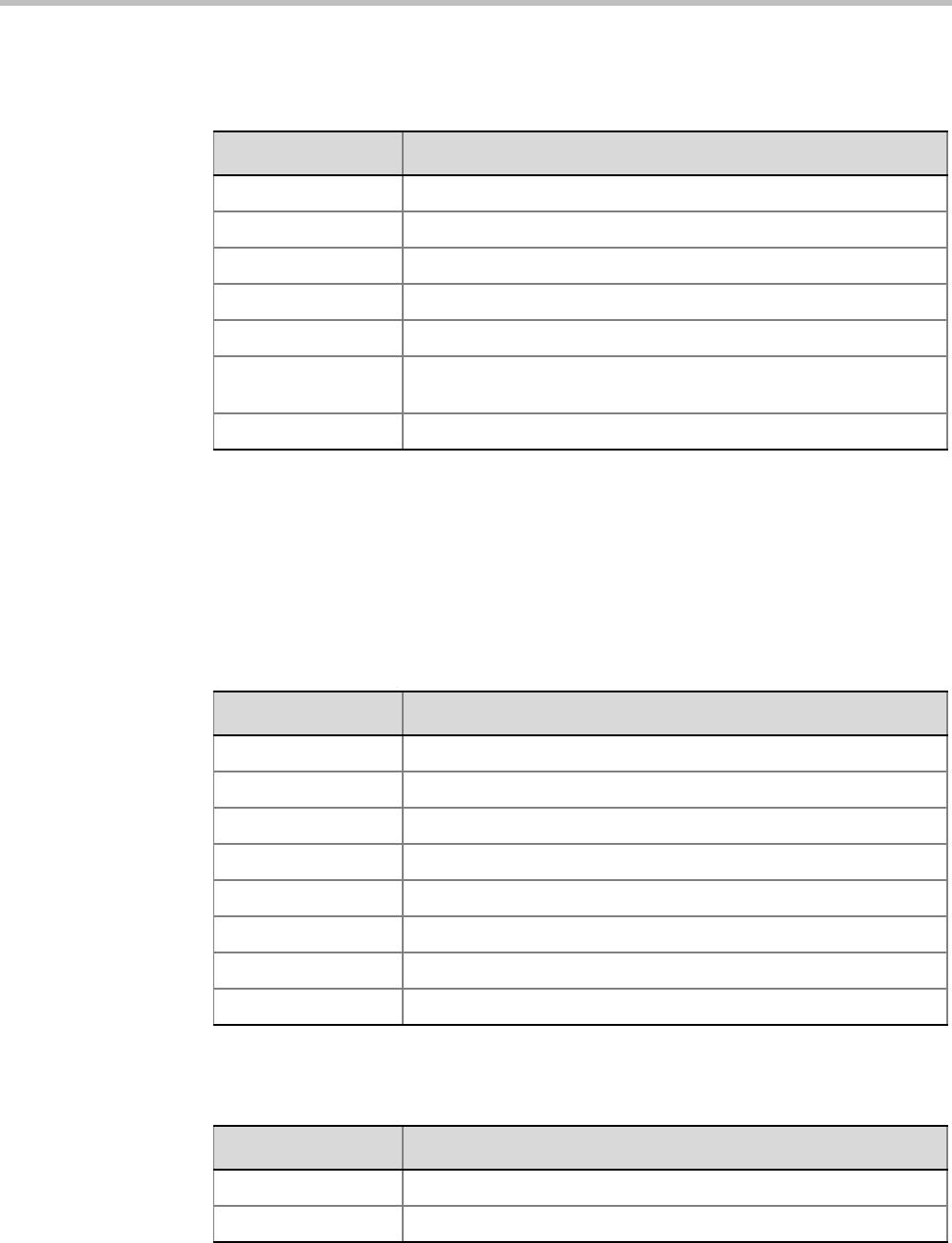
Chapter 21-Collaboration Server Hardware Monitoring
Polycom, Inc. 21-5
The following information is displayed:
2 Click the Active Alarms tab to view alarms related to the hardware component, i.e.
temperatures and main power sensors.
For more information, see “Active Alarms” on page 21-5.
3 Click Close to return to the Hardware Monitor pane.
To view the resource usage on a DSP card:
1 In the Hardware Monitor pane, double-click a desired DSP card.
2 The available chip list opens. You can find the following information:
3 To view the port usage of a specific chip, double-click the desired chip.
You can find the following information:
Table 21-3 Card Properties - General Info
Field Description
Hardware Version The hardware component’s version number.
Firmware Version The version number of the software installed on card.
Serial Number The hardware component’s serial number.
Card Type Displays the type of card that occupies the slot.
Card Part Number The part number of the hardware component’s board.
Card Mac Address 1 Specific hardware address of the component. This address is burnt
onto the component and is automatically identified by the system.
Card MAC Address 2 (If applicable) second MAC address.
Field Description
Type Media type this chip is used for processing.
Configuration
Occupied Whether this chip is used.
Faulty Whether this chip functions properly.
Disabled Whether this chip is disabled.
Location
Network Service Which network service this chip is associated with.
Percentage Occupied The percentage of the resource used on this chip.
Field Description
Port ID The ID of the port.
Active Whether this port is active.