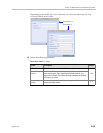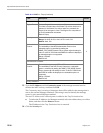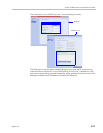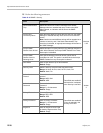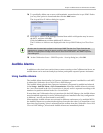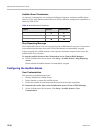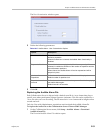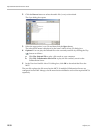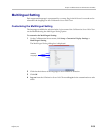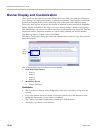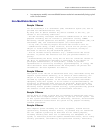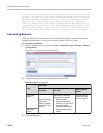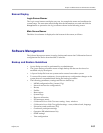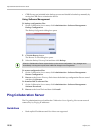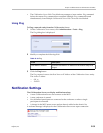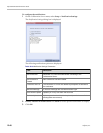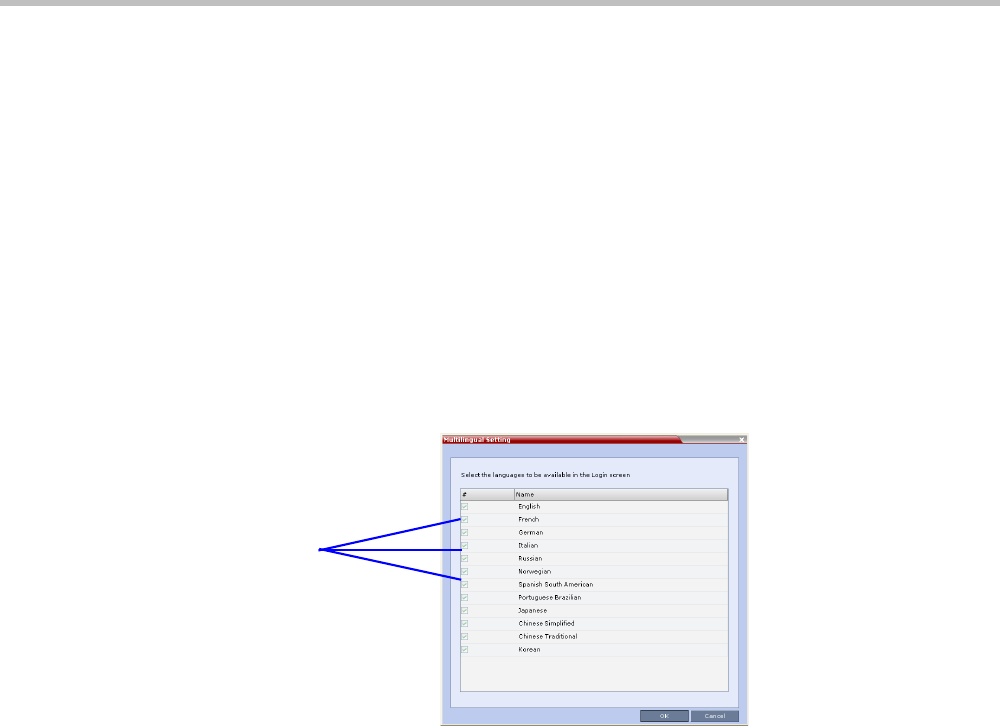
Chapter 19-Collaboration Server Administration and Utilities
Polycom, Inc. 19-33
Multilingual Setting
Each supported language is represented by a country flag in the Welcome Screen and can be
selected as the language for the Collaboration Server Web Client.
Customizing the Multilingual Setting
The languages available for selection in the Login screen of the Collaboration Server Web Client
can be modified using the Multilingual Setting option.
To customize the Multilingual Setting:
1 On the Collaboration Server menu, click Setup > Customize Display Settings >
Multilingual Setting.
The Multilingual Setting dialog box is displayed.
2 Click the check boxes of the languages to be available for selection.
3 Click OK.
4 Log out from the Collaboration Server Web Client and Log in for the customization to take
effect.
Selected
Languages