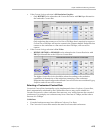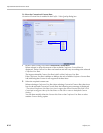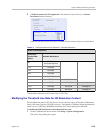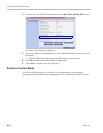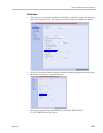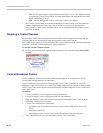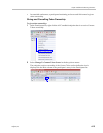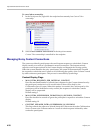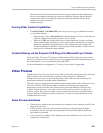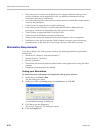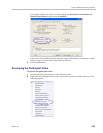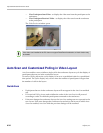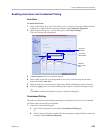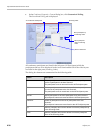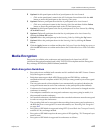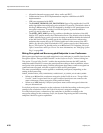Chapter 4-Additional Conferencing Information
Polycom, Inc. 4-21
Enter the interval in seconds between the Intra requests sent from the Collaboration
Server to the endpoint sending the Content to refresh the Content display. Refresh
requests that will be received from endpoints within the defined interval will be
postponed to the next interval.
Default setting: 5
Forcing Other Content Capabilities
•The H239_FORCE_CAPABILITIES System Flag in system.cfg gives additional control
over Content sharing:
— When the flag is set to NO (default), the Collaboration Server only verifies that the
endpoint supports the content protocols: H.263 or H.264.
— When set to YES, the Collaboration Server checks frame rate, bit rate, resolution,
annexes and all other parameters of the Content mode as declared by an endpoint
during the capabilities negotiation phase. If the endpoint does not support the
Content capabilities of the MCU, the participant will not be able to send or receive
content over a dedicated content channel.
Content Sharing via the Polycom CCS Plug-in for Microsoft Lync Clients
From version 8.1, Polycom CCS (Content Collaboration Solution) Plug-in for Lync clients
allows Lync clients to receive and send Content on a separate channel, without having to use
the video channel. Content is transmitted using SIP BFCP.
For more information, see Appendix 4, “Exclusive Content Mode”on page 4-16.
Video Preview
Collaboration Server users can preview the video sent from the participant to the conference
(MCU) and the video sent from the conference to the participant. It enables the
Collaboration Server users to monitor the quality of the video sent and received by the
participant and identify possible quality degradation.
The video preview is displayed in a separate window independent to the Collaboration Server
Web Client. All Web Client functionality is enabled and conference and participant
monitoring as well as all other user actions can be performed while the video preview
window is open and active. Live video is shown in the preview window as long as the
window is open. The preview window closes automatically when the conference ends or
when participant disconnects from the conference. It can also be closed manually by the
Collaboration Server user.
Video Preview Guidelines
• Video preview window size and resolution are adjusted to the resolution of the PC that
displays the preview.
• Video Preview of the video sent from the conference to the participant is shown
according to the line rate and video parameters of the level threshold to which the
participant is connected.
• Only one preview window can be displayed for each Collaboration Server Web Client
connection (workstation).