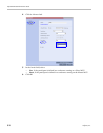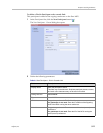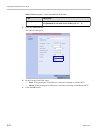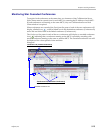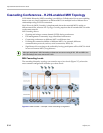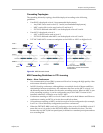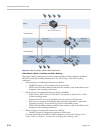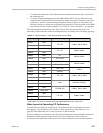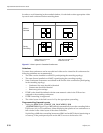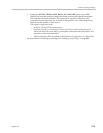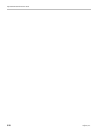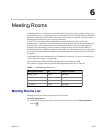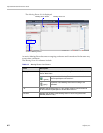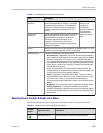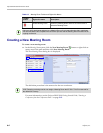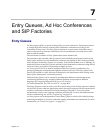Polycom® RMX 1800 Administrator’s Guide
5-18 Polycom, Inc.
In order to avoid cluttering in the cascaded window, it is advised to select appropriate video
layouts in each conference before cascading them.
Figure 5-7 Video Layouts in Cascaded Conferences
Guidelines
To ensure that conferences can be cascaded and video can be viewed in all conferences the
following guidelines are recommended:
• The same version installed on all MCUs participating the cascading topology
• The same license installed on all MCUs participating the cascading topology
• Same Conference Parameters are defined in the Profile of the conferences participating
in the cascading topology
— Conference line rates should be identical
— Content rate should be identical
— Same encryption settings
• DTMF codes should be defined with the same numeric codes in the IVR services
assigned to the cascading conferences
• DTMF forwarding is suppressed
• The video layout of the link is set to 1x1 by the appropriate system flag.
Flags controlling Cascade Layouts
• Setting the FORCE_1X1_LAYOUT_ON_CASCADED_LINK
_CONNECTION System Flag to YES (default) automatically forces the cascading link to
Full Screen (1x1) in CP conferences, hence displaying the speaker of one conference to a
full window in the video layout of the other conference.
Set this flag to NO when cascading between an RMX and an MGC that is functioning as
a Gateway, if the participant layouts on the MGC are not to be forced to 1X1.
Without
Cascade
Conference A Conference B
During
Cascading
Video layout of Conf. B in
window of Conf. A
Video layout of Conf. A in
window of Conf. B