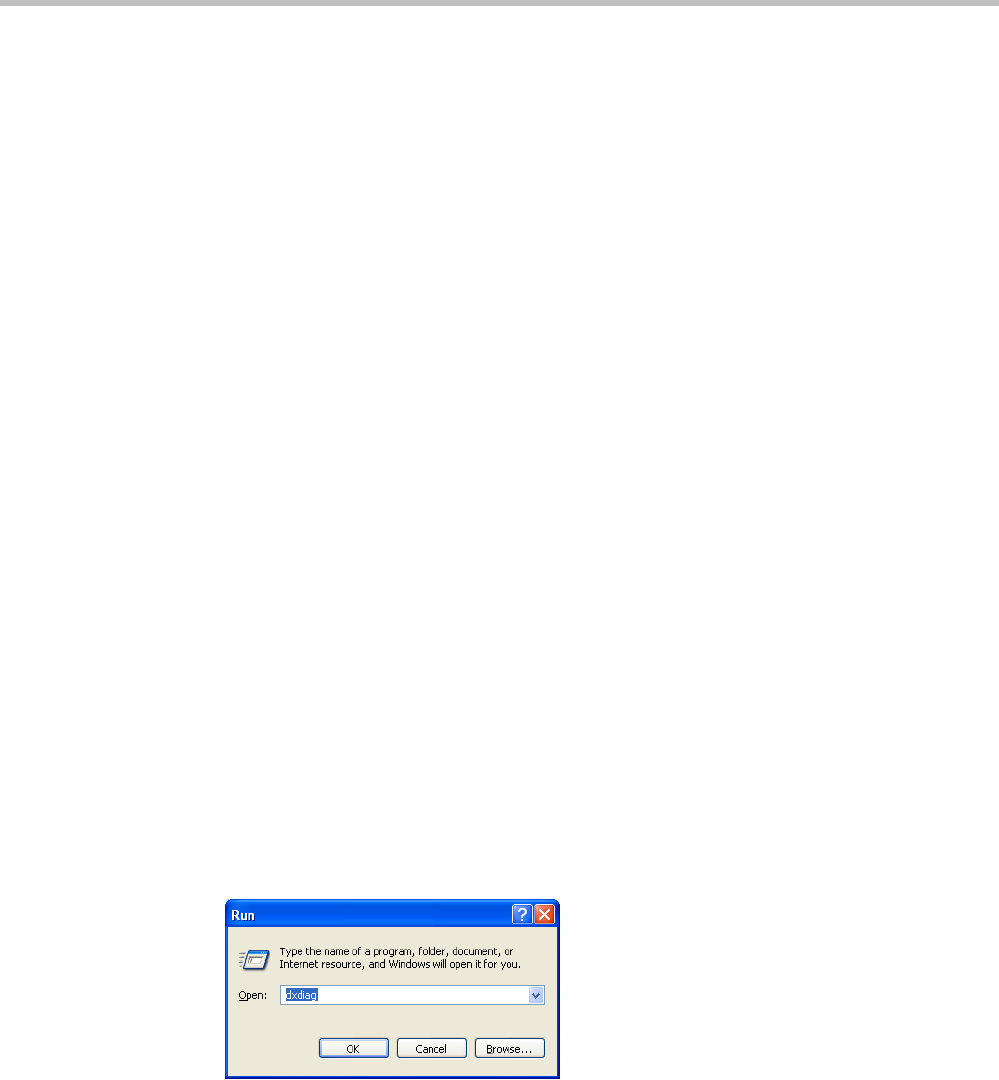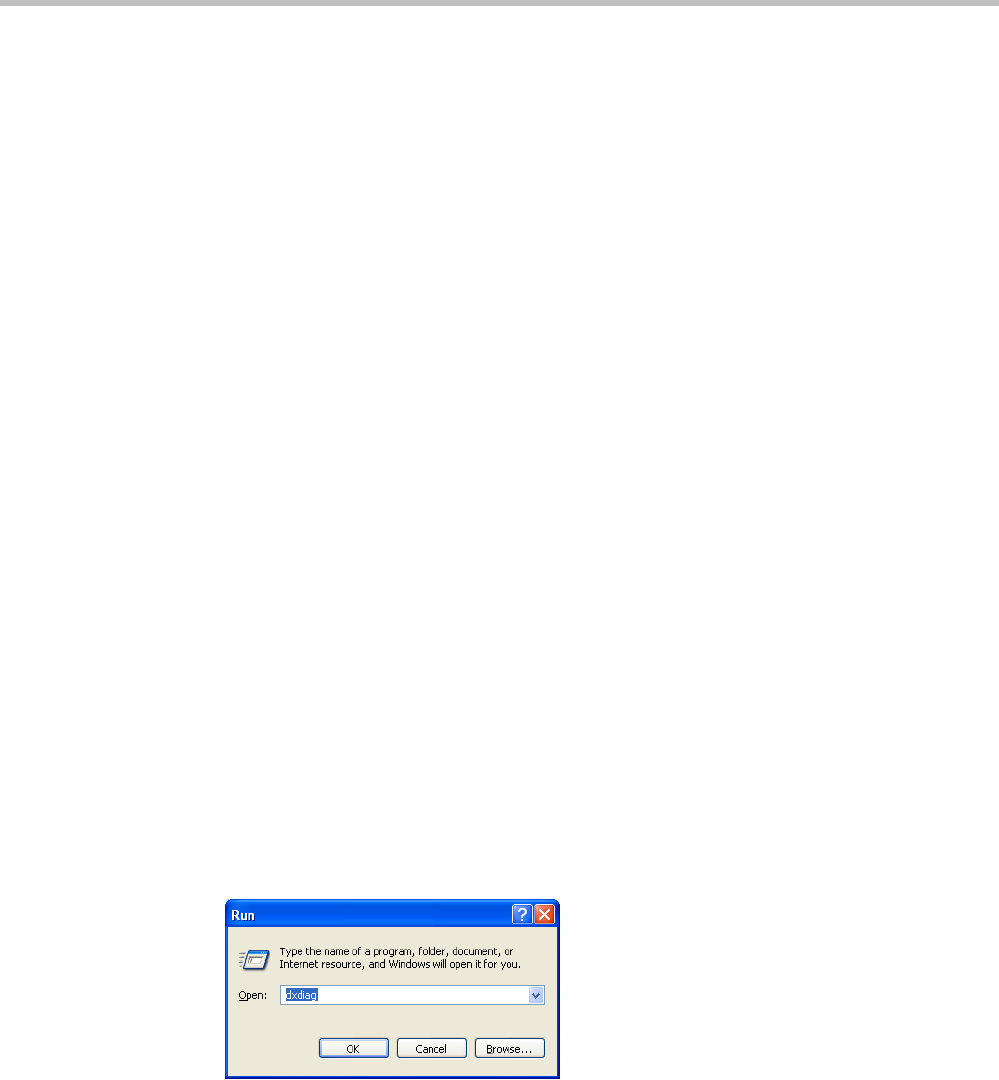
Polycom® RMX 1800 Administrator’s Guide
4-22 Polycom, Inc.
• Only one preview window can be displayed for a single conference and up to four
preview windows can be displayed for each on different workstations (one per
workstation and one per conference).
• Live video that is shown in the preview window does not include the Content when it
is sent by the participant.
• Video Preview is supported in cascaded conferences.
• If the video preview window is opened when the IVR slide is displayed to the
participant, it will also be displayed in the video preview window.
• Video Preview is supported with H.264 High Profile.
• Video Preview is disabled in encrypted conferences.
• Video preview cannot be displayed when the participant’s video is suspended.
• Participant’s video preview and the CMAD window cannot be open and running
simultaneously on the same PC as both require the same DirectDraw resource.
Workstation Requirements
To be able to display the video preview window, the following minimum requirements
must be met:
• Windows XP, Windows Vista and Windows 7
• Internet Explorer 7 and later
• DirectX is installed
• DirectDraw Acceleration must be enabled and no other application is using the video
resource
• Hardware acceleration must be enabled
Testing your Workstation
To ensure that your workstation can display the video preview window:
1 In Windows, click Start > Run.
The Run dialog box opens.
2 In the Open field, type dxdiag and press the Enter key or click OK.
A confirmation message is displayed.
3 Click Yes to run the diagnostics.
The DirectX Diagnostic Tool dialog box opens.
4 Click the Display tab.