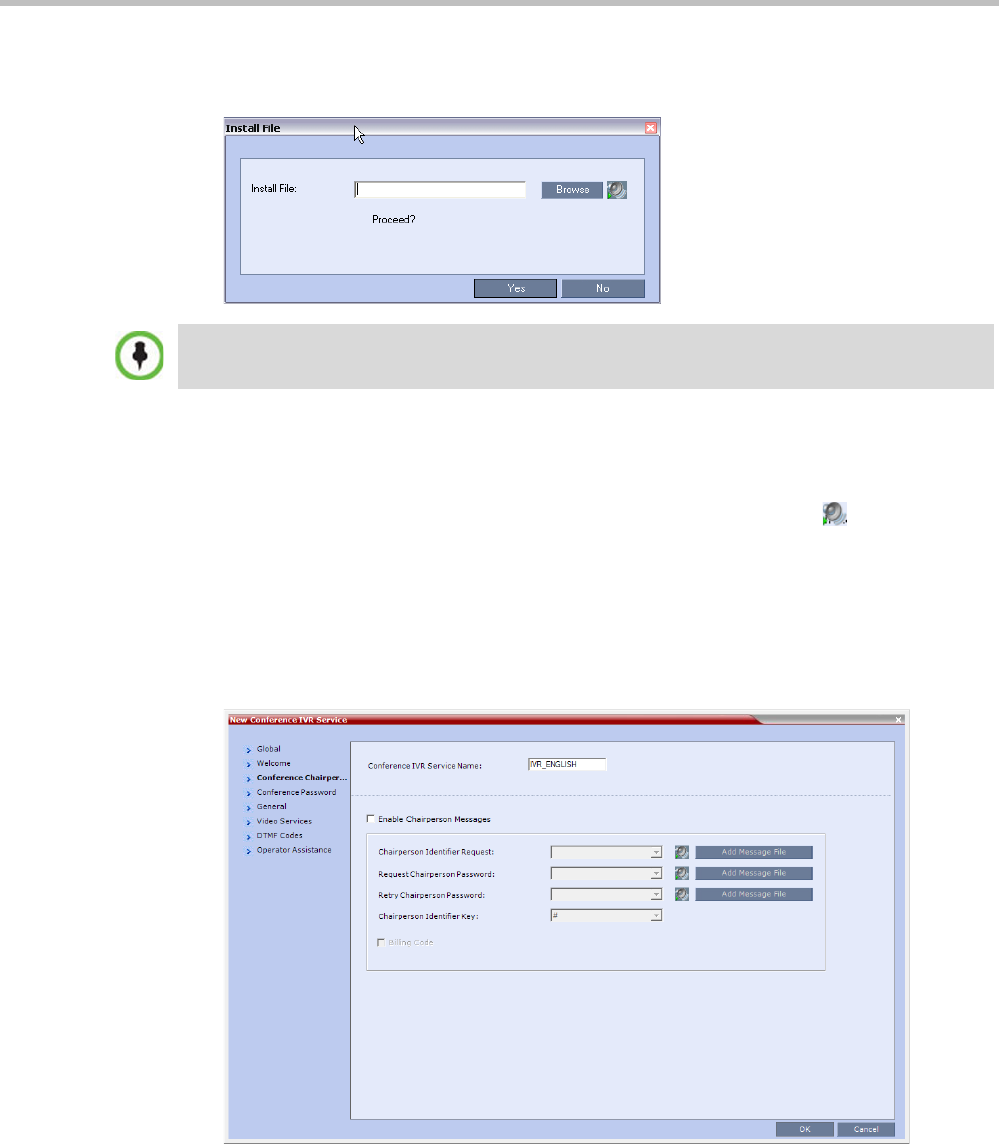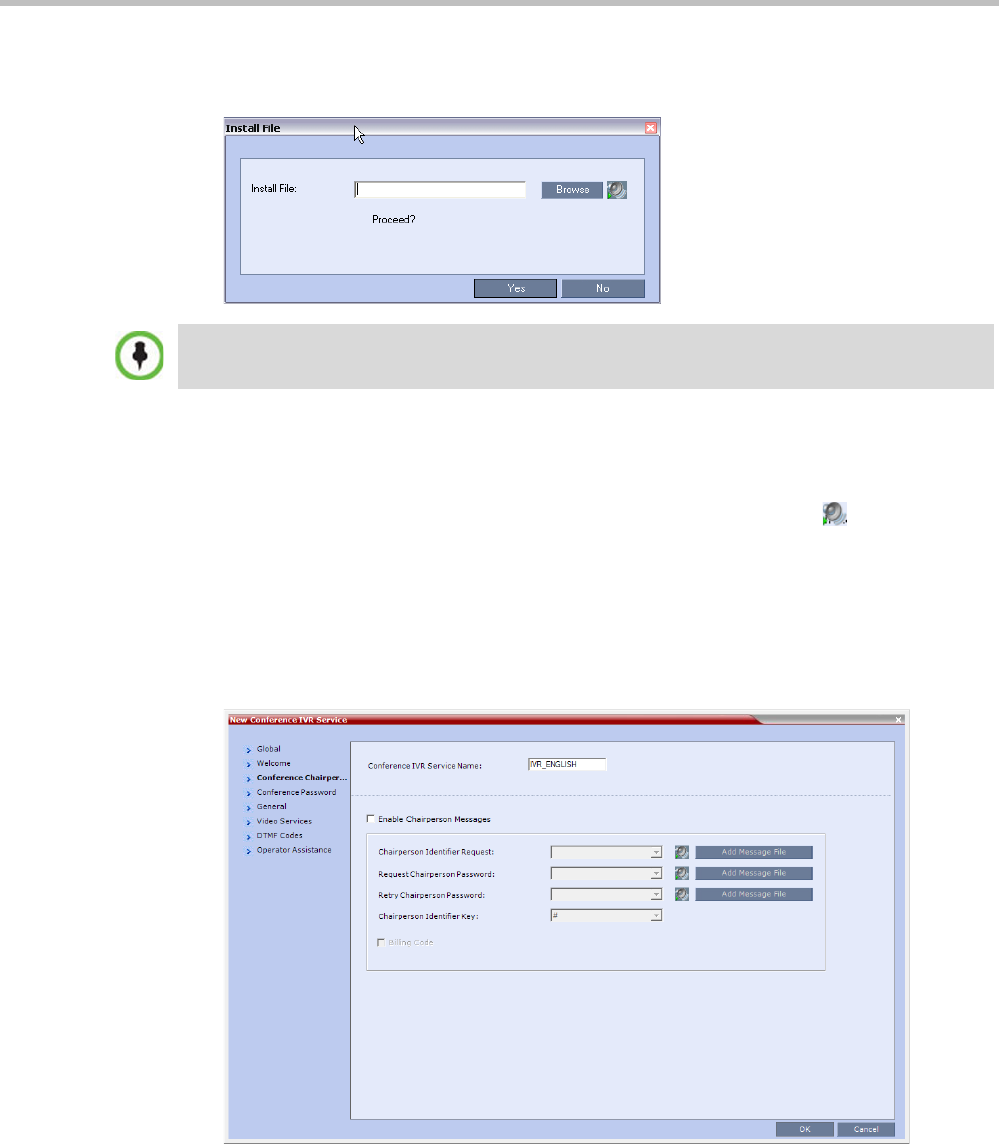
Polycom® RMX 1800 Administrator’s Guide
15-8 Polycom, Inc.
6 To upload an audio file for an IVR message, click Add Message File.
The Install File dialog box opens.
a Click the Browse button to select the audio file (*.wav) to upload.
The Select Source File dialog box opens.
b Select the appropriate *.wav audio file and then click the Open button.
c Optional. You can play a .wav file by selecting the Play button ( ).
d In the Install File dialog box, click Yes to upload the file to the MCU memory.
The Done dialog box opens.
e Once the upload is complete, click OK and return to the IVR dialog box. The new
audio file can now be selected from the list of audio messages.
7 Click the Conference Chairperson tab.
The New Conference IVR Service - Conference Chairperson dialog box opens.
The Collaboration Server unit is bundled with default audio IVR message files. To upload a
customized audio file, see "Creating Audio Prompts and Video Slides” on page 15-27.