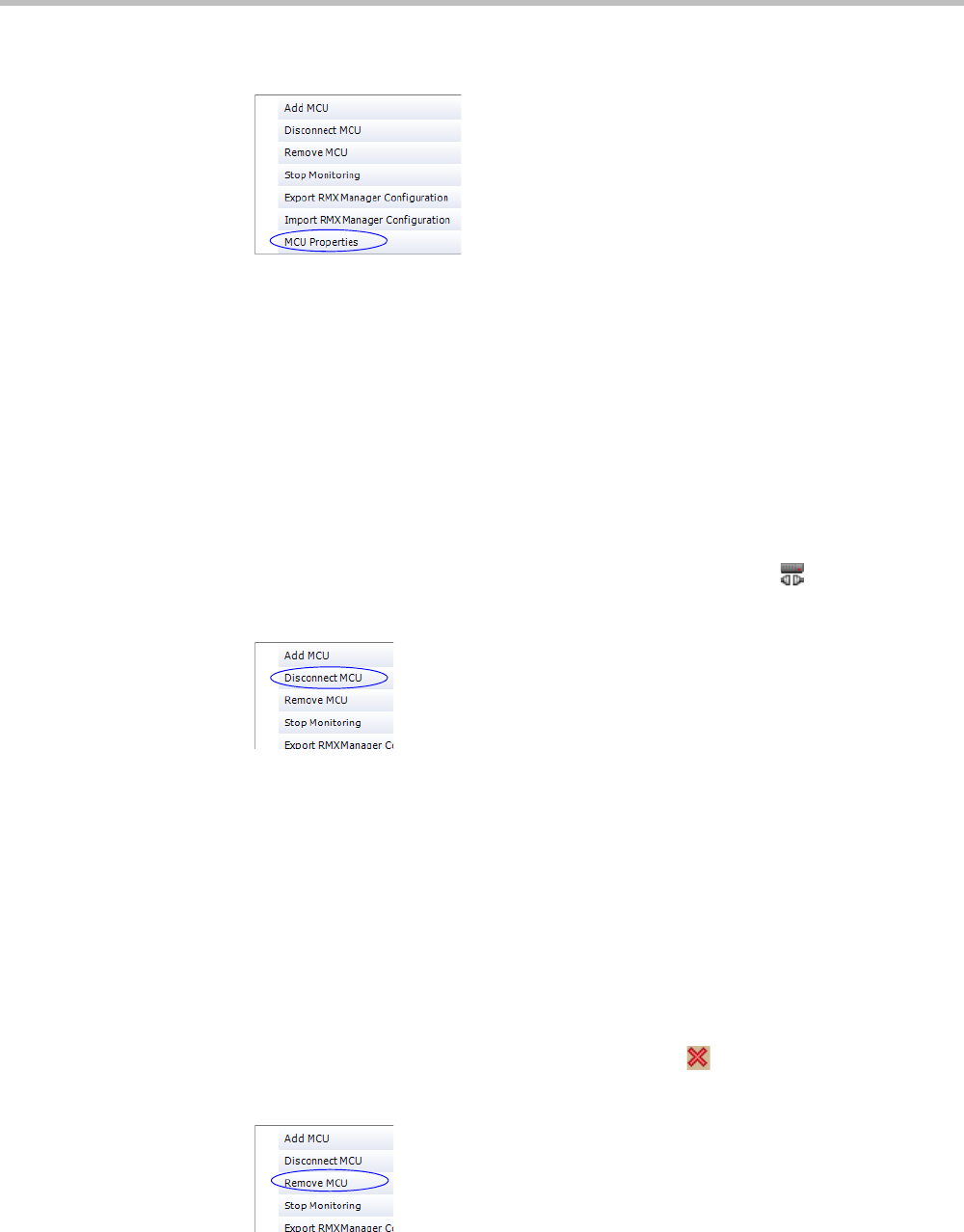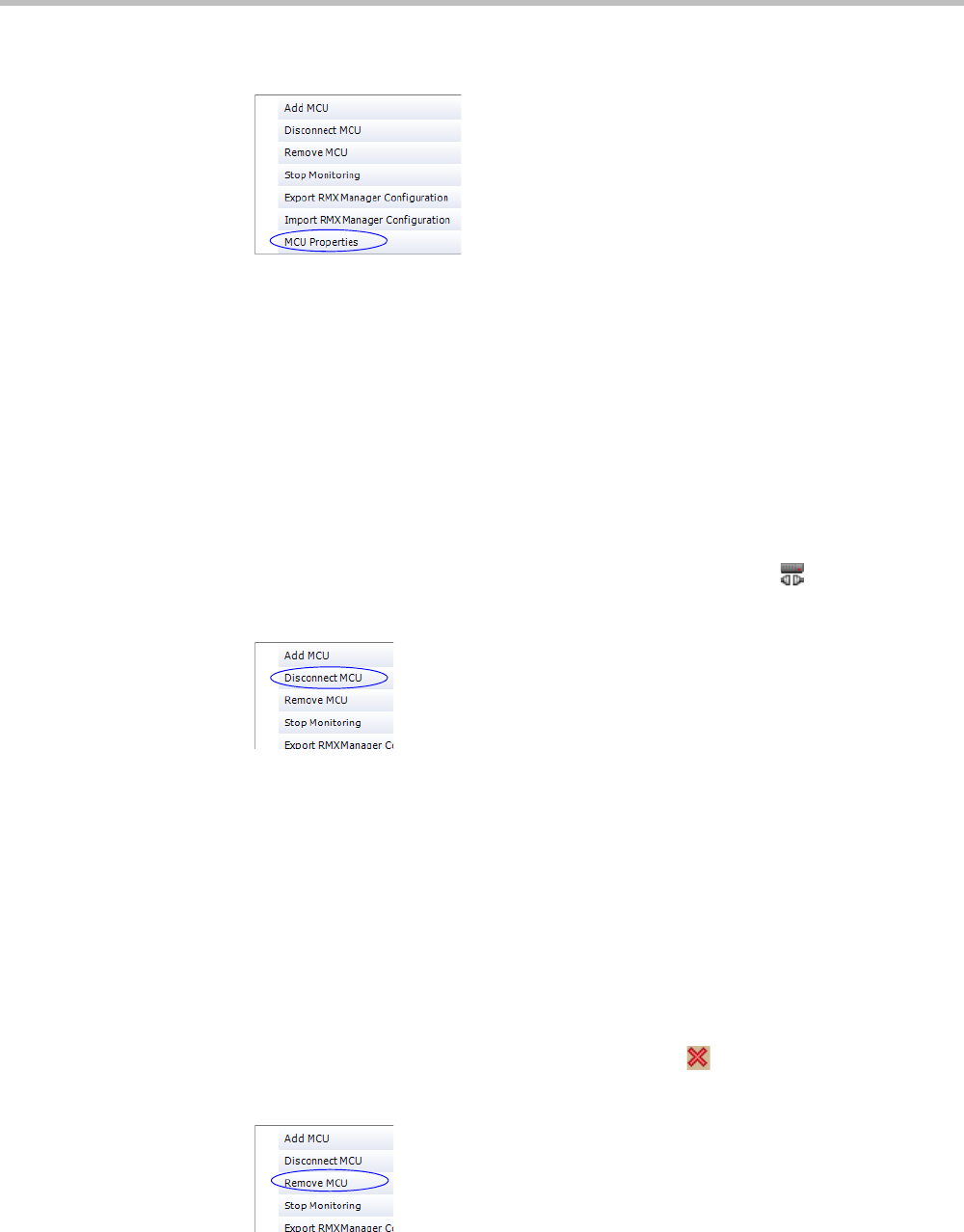
Chapter 18-RMX Manager Application
Polycom, Inc. 18-17
b Right-click the MCU icon and then click MCU Properties.
The MCU Properties dialog box opens.
2 Define/modify the required parameters. For details, see “MCU Properties” on page 11.
3 Click OK.
Disconnecting an MCU
An MCU can be disconnected from the RMX Manager, without removing it from the MCUs
list.
To disconnect an MCU:
1 Use one of the following methods:
a Select the MCU to disconnect and click the Disconnect MCU button.
b Right-click the MCU icon and then click Disconnect MCU.
The MCU icon changes to disconnected and any ongoing conference running on that
MCU will not be monitored in this RMX Manager; they are removed from the
Conferences pane. This MCU can still be monitored and controlled by other users.
Removing an MCU from the MCUs Pane
An MCU can be removed from the RMX Manager. This function should be used if the MCU
hardware was disconnected and removed from the network.
To Remove an MCU from the list:
1 Use one of the following methods:
a Select the MCU to disconnect and click the Delete button.
b Right-click the MCU icon and then click Remove MCU.
A confirmation message is displayed.