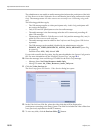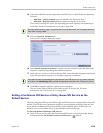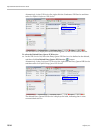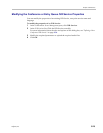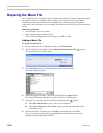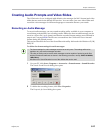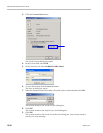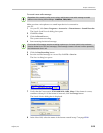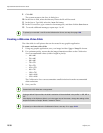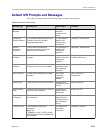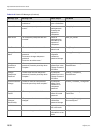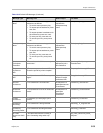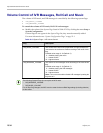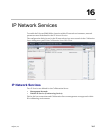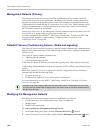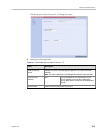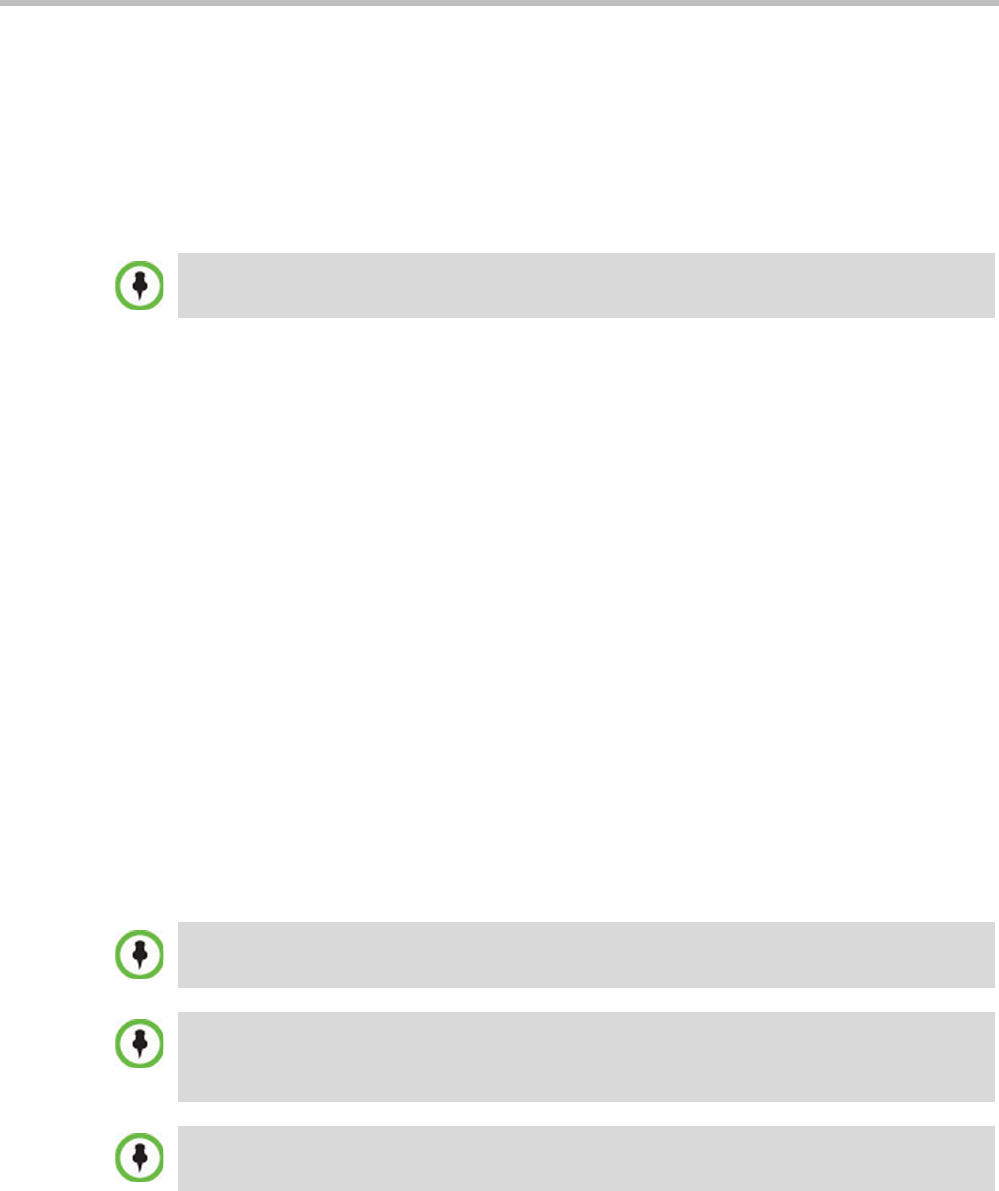
Polycom® RMX 1800 Administrator’s Guide
15-30 Polycom, Inc.
9 Click OK.
The system returns to the Save As dialog box.
10 In the Save in field, select the directory where the file will be stored.
11 In the Save as Type field, select the *.wav file format.
12 In the File name box, type a name for the message file, and then click the Save button.
13 To record additional messages, repeat steps 1 to 10.
Creating a Welcome Video Slide
The video slide is a still picture that can be created in any graphic application.
To create a welcome video slide:
1 Using any graphic application, save your image in either *.jpg or *.bmp file format.
2 For optimum quality, ensure that the image dimensions adhere to the Collaboration
Server recommended values (width x height in pixels):
— 640 x 480
— 704 x 480
— 848 x 480
— 720 x 576
— 704 x 576
— 1024 x 576
— 960 x 720
— 1280 x 720
— 1440 x 1088
— 1920 x 1088
The Collaboration Server can accommodate small deviations from the recommended
slide resolutions.
3 Save your file.
To upload your recorded *.wav file to the Collaboration Server, see step 6 on page 15-8.
Customized H.261 slides are not supported..
If using a default Polycom slide, the slide’s resolution will be as defined in the profile, i.e. SD, HD or
CIF.
If the display of the Welcome slide is cut in the upper area of the screen, change the settings of the
endpoint’s monitor to People "Stretch" instead of "Zoom".
To upload your video slide to the Collaboration Server, see step 12 on page 15-22.