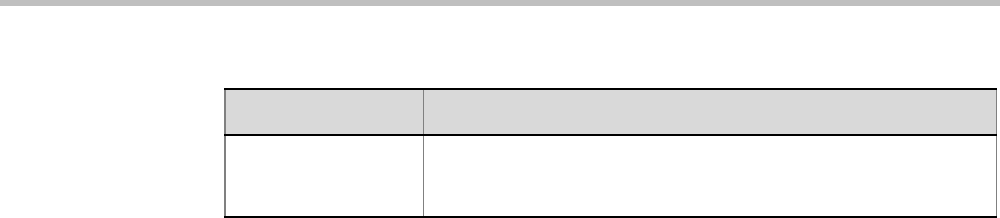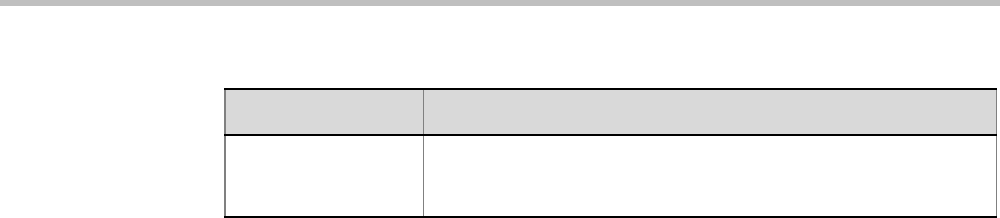
Chapter 8-Address Book
Polycom, Inc. 8-7
Additionally, you can drag a group from one location in the Address Book to another
location, moving the group and all its members, including sub-groups, to its new location
using the drag-and-drop operation. Moving a group to a new location can be done in the
navigation pane or the list pane.
To drag a group from a location in the address book to another location:
1 Select the group you want to move.
2 Click and hold the left mouse button and drag the selection to the new location. The
new location can be either the “Main” root level or another group level.
The group and all its members (participants and groups) are moved to the new address
book location.
Managing the Address Book
Guidelines
• The multi-level Address Book can only be used in a local configuration on the
Collaboration Server. The hierarchical structure cannot be implemented with the Global
Address Book (GAB).
• Up to ten levels can be defined in the hierarchical structure of the Address Book.
• The default name of the root level is “Main”. The “Main” root level cannot be deleted
but the root level name can be modified.
• Address Book names support multilingual characters.
• Participants in the Address Book can be copied to multiple groups. However, only one
participant exists in the Address Book. Groups that contain the same participants refer to
the same definition of the participant entity.
Adding a Participant to the Address Book
Adding participants to the Address Book can be performed by the following methods:
• Directly in the Address Book.
• Moving or saving a participant from an ongoing conference to the Address Book.
When adding dial-out participants to the ongoing conference, the system automatically
dials out to the participants using the Network Service
defined for the connection in the
participant properties.
Delete Group Deletes the group and all of its members. This action displays a
message requesting confirmation to delete the group and all
members connected with the group.
Table 8-2 Groups Drop-down Menu Actions (Continued)
Action Description