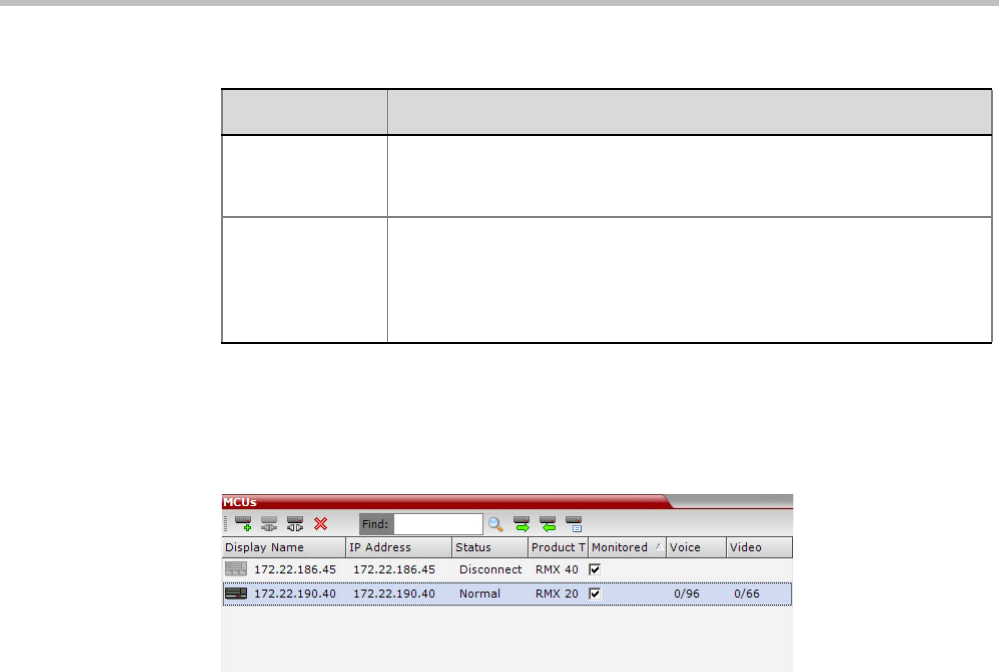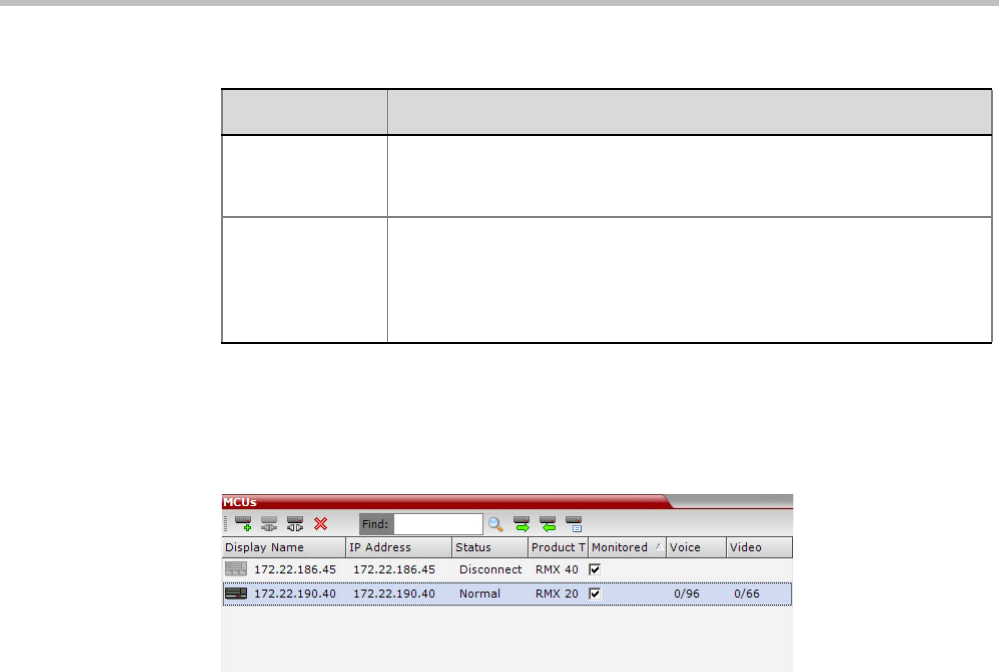
Polycom® RMX 1800 Administrator’s Guide
18-12 Polycom, Inc.
3 Click OK.
The MCU is added to the MCUs pane.
4 If required, repeat steps 1-3 to define additional Collaboration Server units.
The MCUs pane contains the list of all defined MCUs.
Starting a Conference
There are several ways to start a conference:
• Clicking the New Conference button in the Conferences pane. For more information, see
“Starting a Conference from the Conferences Pane” on page 13.
• Dialing in to a Meeting Room defined on any of the MCUs.
— A Meeting Room is a conference that is saved on the MCU. It remains in passive
mode until it is activated by the first participant, or the meeting organizer dialing
in. For more information about Meeting Rooms, see "Meeting Rooms” on page 6-1.
• Dialing in to an Ad Hoc Entry Queue defined on one of the MCUs which is used as the
access point to the MCU.
For a detailed description of Ad Hoc Entry Queues, see "Entry Queues” on page 7-1.
•Start a Reservation:
— If the Start Time of the Reservation is past due the conference becomes ongoing
immediately.
— If the Start Time of the Reservation is in the future the conference becomes ongoing,
at the specified time on the specified date.
For more information, see "Starting a Reservation” on page 18-13.
•Start any Conference Template saved in the Conference Templates list.
For more information, see "Starting an Ongoing Conference or Reservation From a
Template” on page 18-14.
Interval Enter time in seconds between reconnect ion attempts to the
Collaboration Server. For example, if you enter 10, the system will wait
10 seconds between the connection attempts.
Max Time Enter the maximum amount of time in seconds that the Collaboration
Server is allowed to try to reconnect. If the Collaboration Server
reconnects before the allotted time frame the count down timer is halted.
For example, if you enter 100, the system will stop trying to reconnect if it
has failed to do so within 100 seconds.
Table 19 MCU Properties (Continued)
Field Description