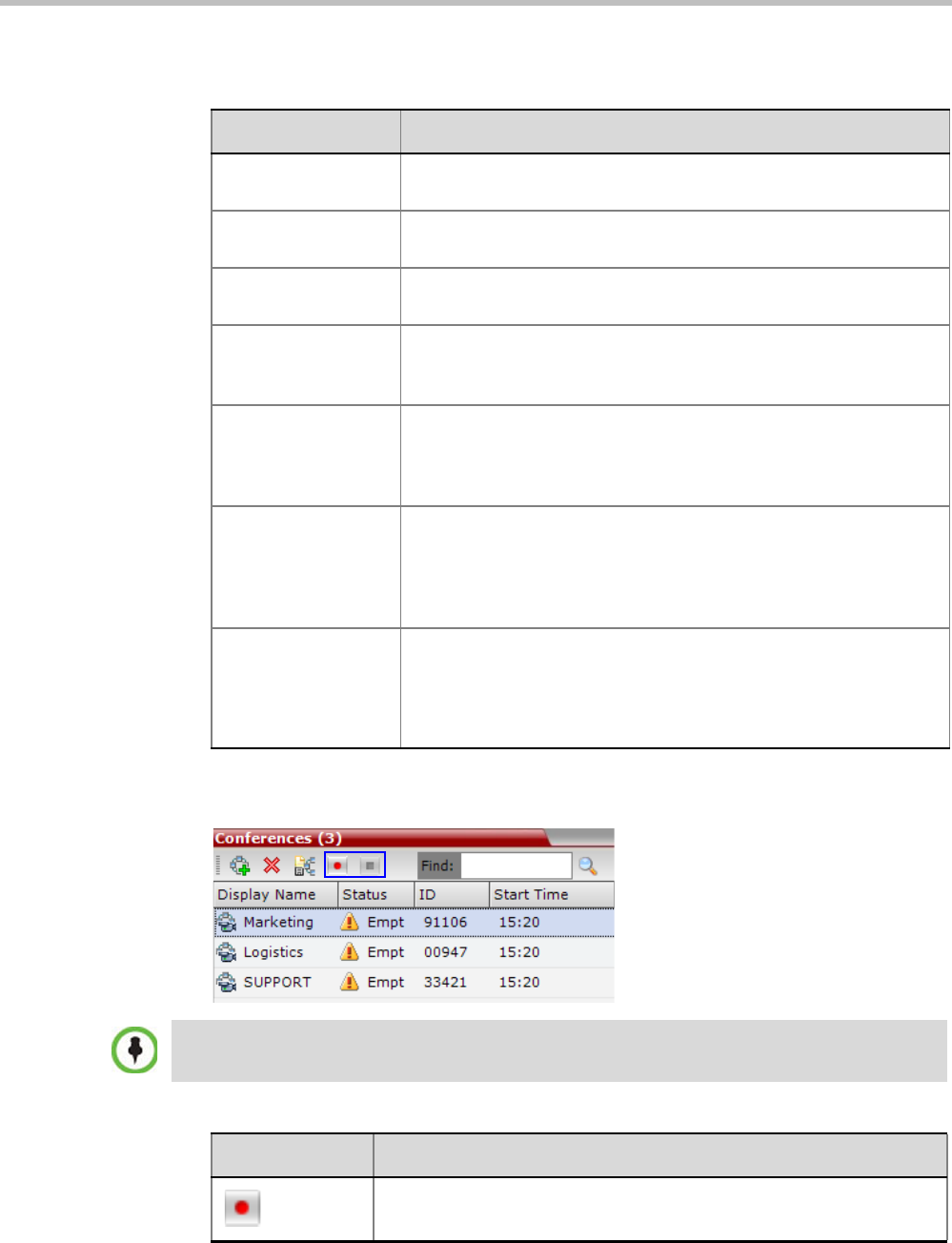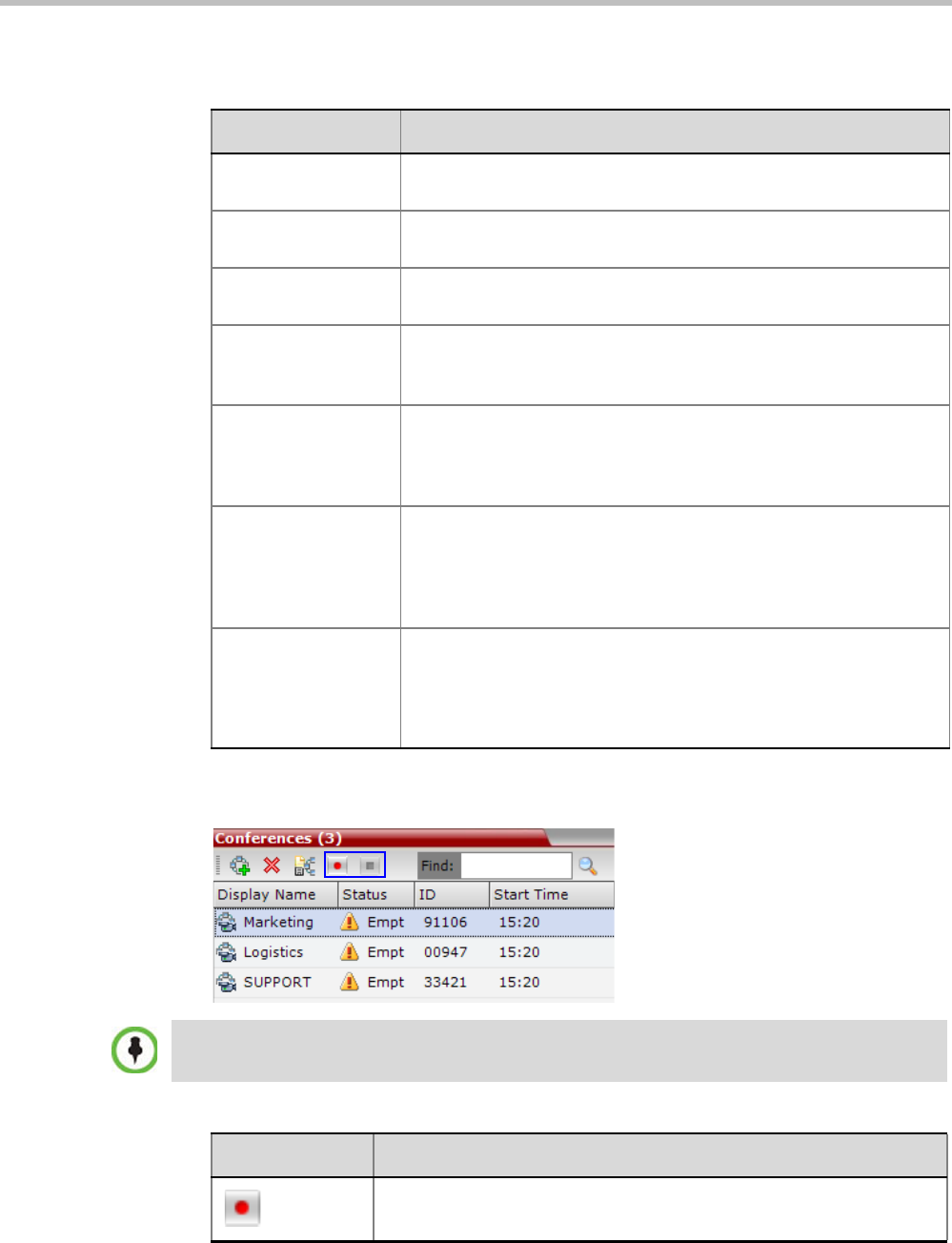
Polycom® RMX 1800 Administrator’s Guide
13-10 Polycom, Inc.
To manage the recording process using the Conference toolbar:
>> In the Conferences pane, click one of the following buttons in the Conference tool bar.
Table 13-1 Recording Participant Right-click Options
Name Description
Start Starts recording. When recording has started, this option toggles with
the Pause option.
Pause Pauses the recording of the conference without disconnecting. When
the Recording is Paused, this option toggles with the Start option.
Resume Resumes the recording of the conference. The Resume option
toggles with the Pause option when it is used.
Stop Stops the recording.
Note: The Stop button is only enabled when the Recording is Started
or Paused.
Suspend Video The Suspend Video option prevents the incoming video of the
recording link participant to be part of the conference layout.
The Recording Link participant is set by default to Suspend Video.
The Suspend Video option toggles with the Resume Video option.
Resume Video The Resume Video option enables the incoming video of the
recording link participant to be part of the conference layout.
This feature may be used to play back previously recorded video or
audio feeds in the conference layout. For more information, see the
RSS 4000 User Guide.
Participant Properties The Participant Properties option displays viewing only information for
monitoring, e.g. communication capabilities and channels used to
connect to the conference. Users will not be able to perform any
functional requests from this window, i.e. disconnect, change layout
and mute.
The recording buttons will only be displayed in the conference tool bar for a conference that is
recording-enabled.
Table 13-2 Conferences List - Recording Tool bar buttons
Button Description
Start/Resume recording. This button toggles with the Pause button.