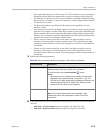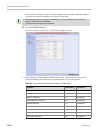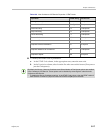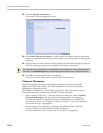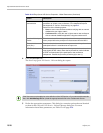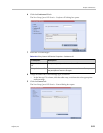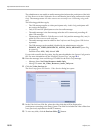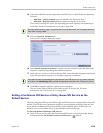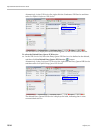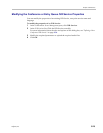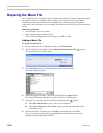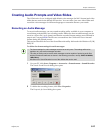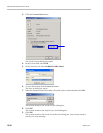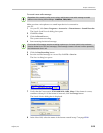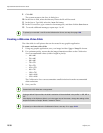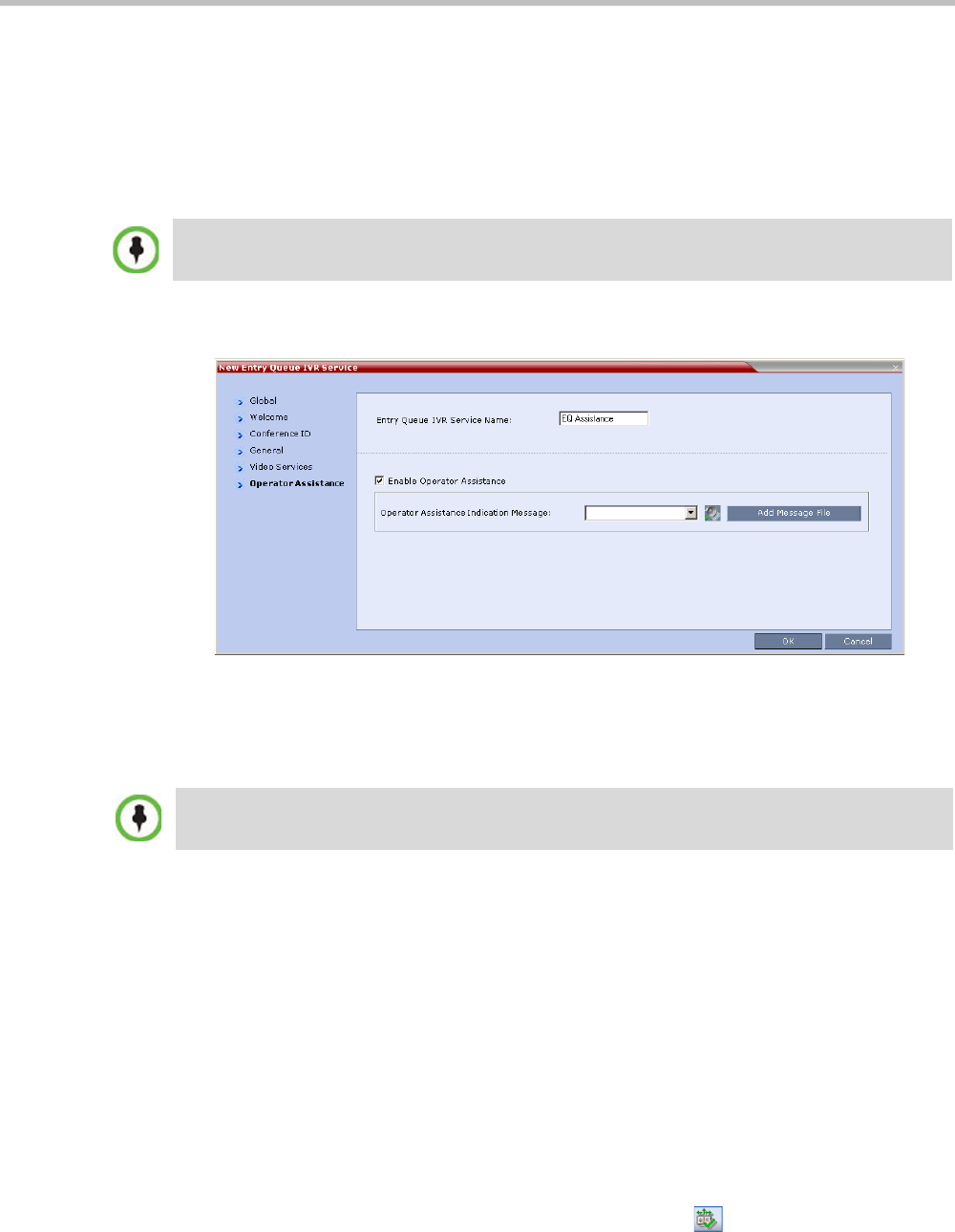
Chapter 15-IVR Services
Polycom, Inc. 15-23
14 If the video slide file was not uploaded to the MCU prior to the IVR Service definition,
click the:
— Add Slide - Low Resolution button to upload a Low Resolution Slide.
— Add Slide - High Resolution button to upload a High Resolution Slide.
The Install File dialog box opens. The uploading process is similar to the uploading of
audio files. For more information, see step 6 on page 15-8.
15 Click the Operator Assistance tab.
The Operator Assistance dialog box opens.
16 Select Enable Operator Assistance to enable operator assistance when the participant
requires or requests help during the connection process.
17 In the Operator Assistance Indication Message field, select the audio message to be played
when the participant requests or is waiting for operator’s assistance.
18 Click OK to complete the Entry Queue Service definition.
The new Entry Queue IVR Service is added to the IVR Services list. For more
information, see "IVR Services List” on page 15-1.
Setting a Conference IVR Service or Entry Queue IVR Service as the
Default Service
The first Conference IVR Service and Entry Queue IVR Service are automatically selected by
default. The IVR Services (Conference and Entry Queue) shipped with the system are also
set as default. If additional Conference IVR Services and Entry Queue IVR Services are
defined, you can set another service as the default for each service type.
To select the default Conference IVR Service:
>> In the IVR Services list, select the Conference IVR Service to be defined as the default,
and then click the Set Default Conference IVR Service
() button.
The video slide must be in a .jpg or .bmp file format. For more information, see "Creating a Welcome
Video Slide” on page 15-30.
If the audio file was not uploaded prior to the definition of the IVR Service or if you want to add new
audio files, click Add Message File to upload the appropriate audio file to the Collaboration Server.