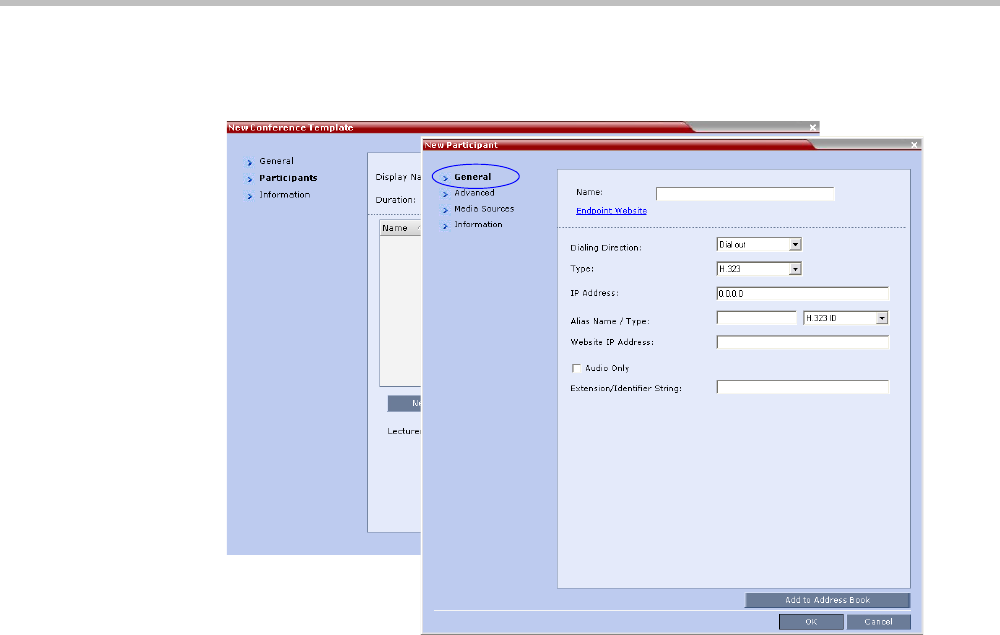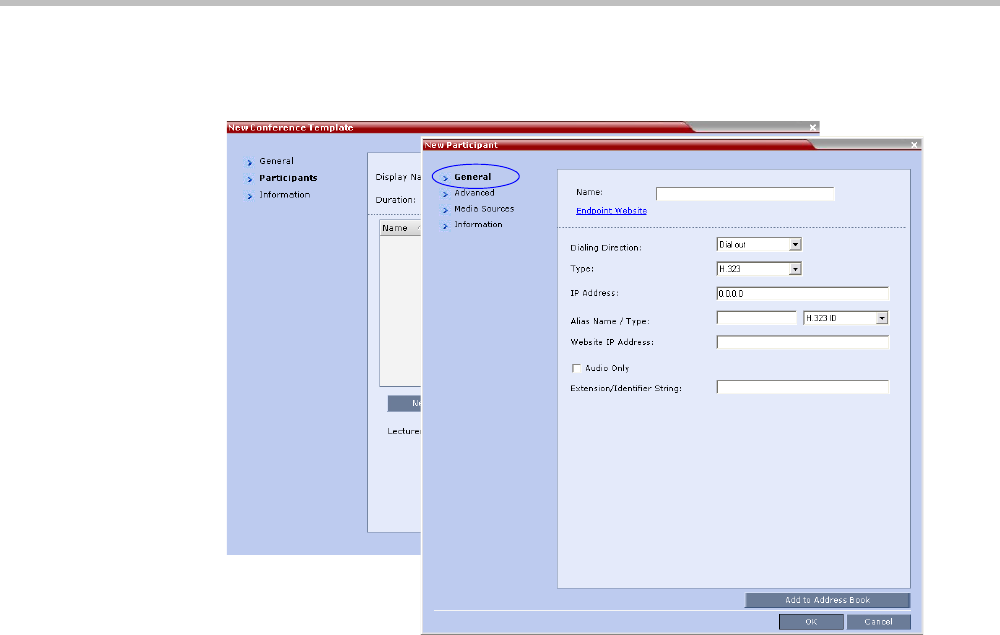
Chapter 11-Conference Templates
Polycom, Inc. 11-5
The New Participant – General tab opens.
The New Template – Participant dialog box remains open in the background.
For a full description of the General tab fields see "Adding a New participant to the Address
Book Directly” on page 8-8.
8 Modify the fields of the General tab.
9 Click the Advanced tab.
The New Participant – Advanced tab opens.
For a full description of the Advanced tab fields see, "New Participant – Advanced
Properties” on page 8-12.
10 Modify the fields of the Advanced tab.
11 Click the Media Sources tab.
The Media Sources tab opens.
The Media Sources tab enables you to set up and save Personal Layout and Video Forcing
settings for each participant.
For a full description of Personal Layout and Video Forcing settings see the Polycom RMX
1800 Getting Started Guide, "Changing the Video Layout of a Conference” on page 3-46 and
"Video Forcing (AVC-Based CP Conferences)” on page 3-47.
12 Modify the Personal Layout and Video Forcing settings for the participant.
13 Optional. Click the Information tab.