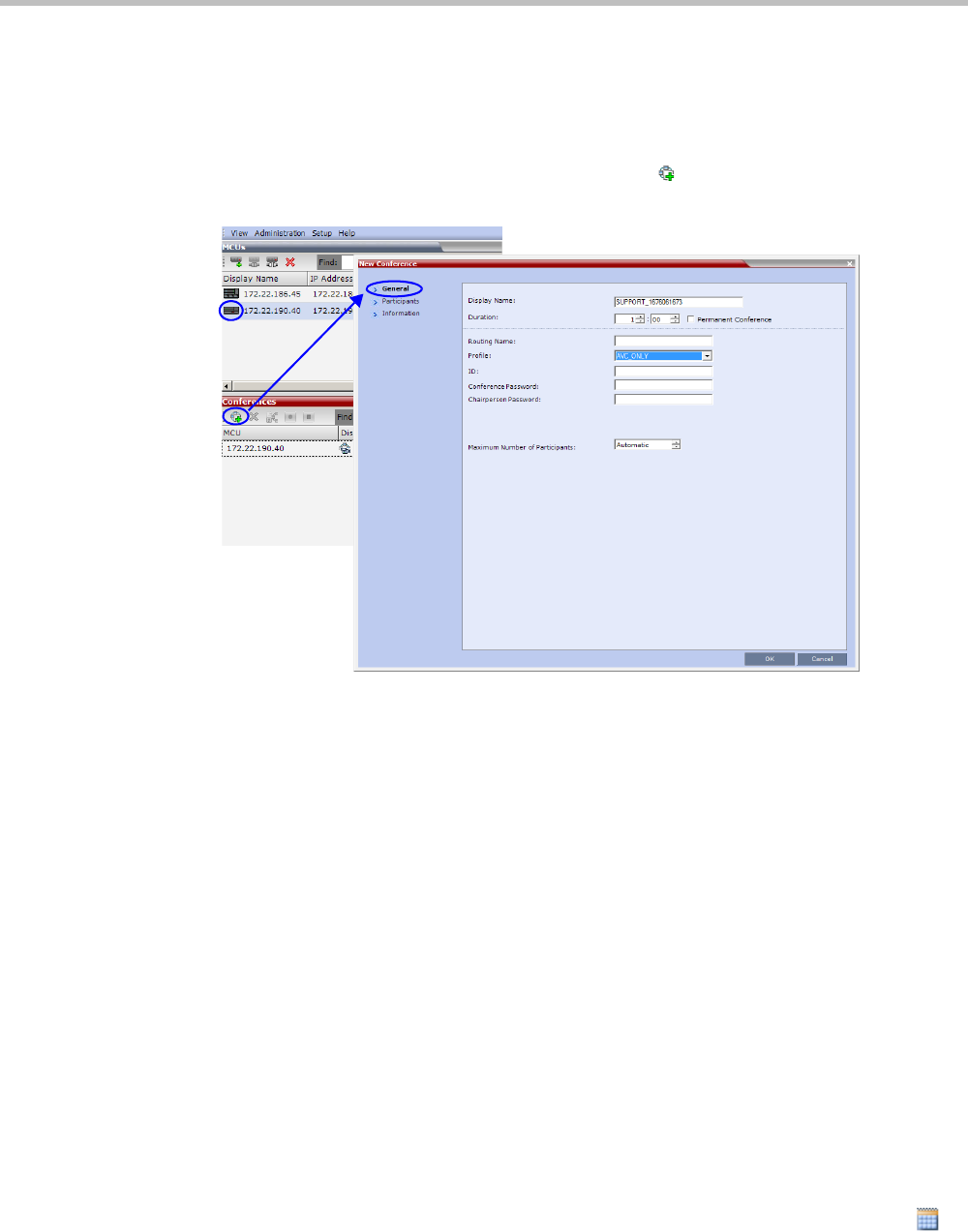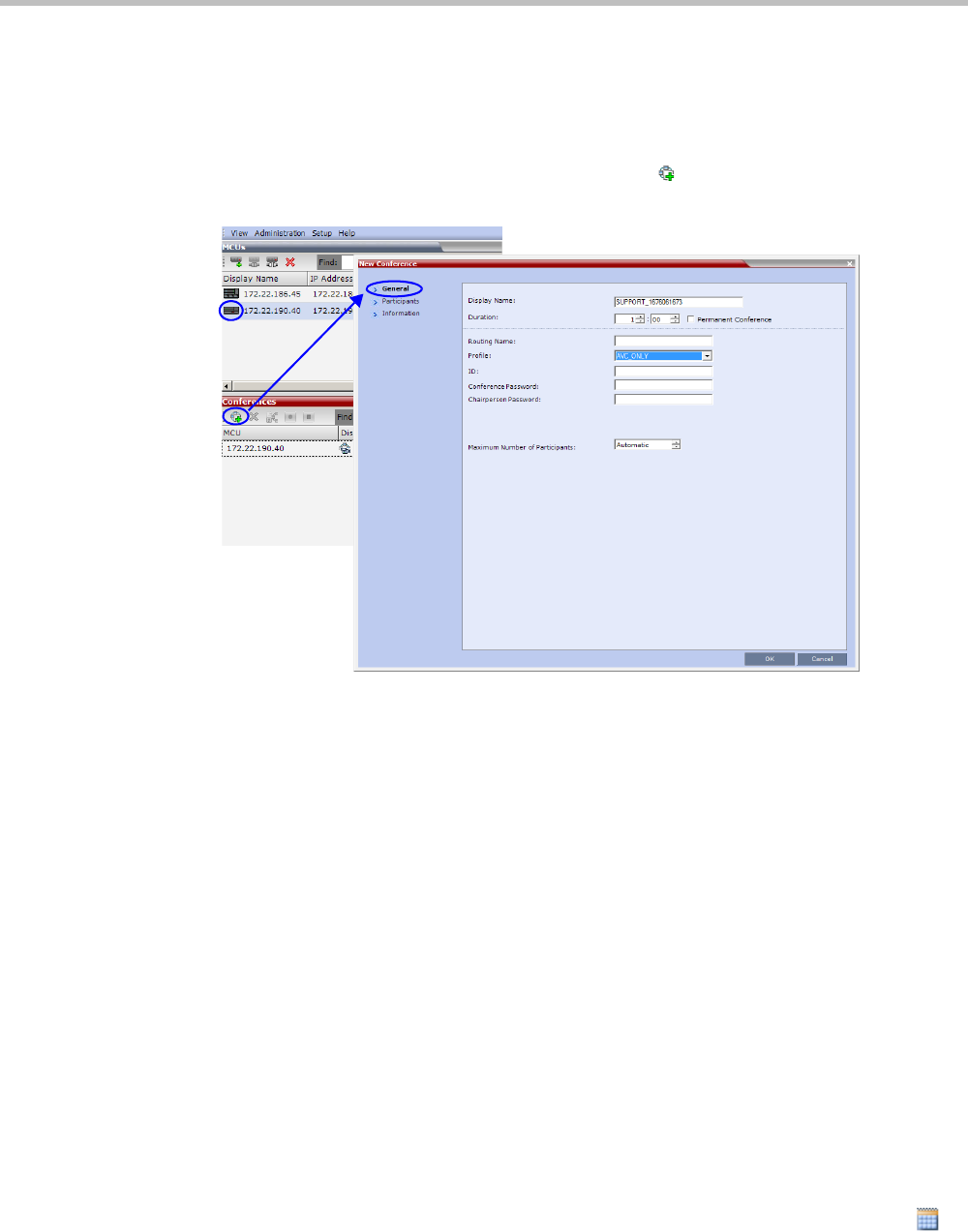
Chapter 18-RMX Manager Application
Polycom, Inc. 18-13
Starting a Conference from the Conferences Pane
To start a conference from the Conference pane:
1 In the MCUs pane, select the MCU to run the conference.
2 In the Conferences pane, click the New Conference ( ) button.
The New Conference – General dialog box opens.
The system displays the conference’s default Name, Duration and the default Profile,
which contains the conference parameters and media settings.
The Collaboration Server automatically allocates the conference ID, when the conference
starts.
In most cases, the default conference ID can be used and you can just click OK to launch
the conference. If required, you can enter a conference ID before clicking OK to launch
the conference.
If you are the meeting chairperson or organizer using the RMX Web Client to start your
own meeting, you need to communicate the default conference ID (or the one you
created) to the other conference participants so they can dial in.
You can use the New Conference - General dialog box to modify the conference
parameters. If no defined participants are to be added to the conference, or you do not
want to add additional information, click OK.
For more details, see the Polycom RMX 1800 Getting Started Guide, "Starting a Conference
from the Conferences Pane” on page 3-12.
Starting a Reservation
To start a conference from the Reservation Calendar:
1 In the MCUs pane, select the MCU to run the conference.
2 In the Collaboration Server Management pane, click the Reservation Calendar button ( ).