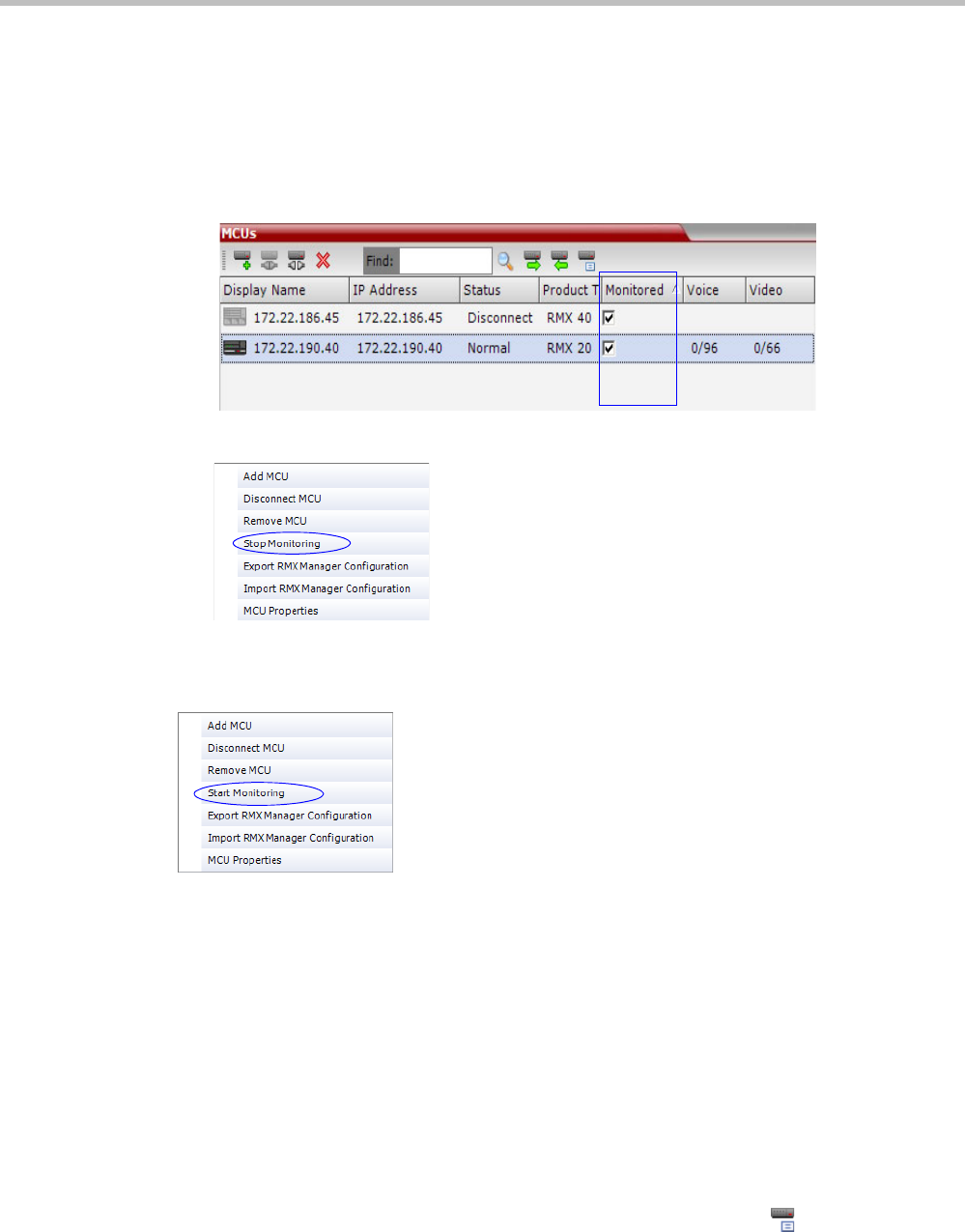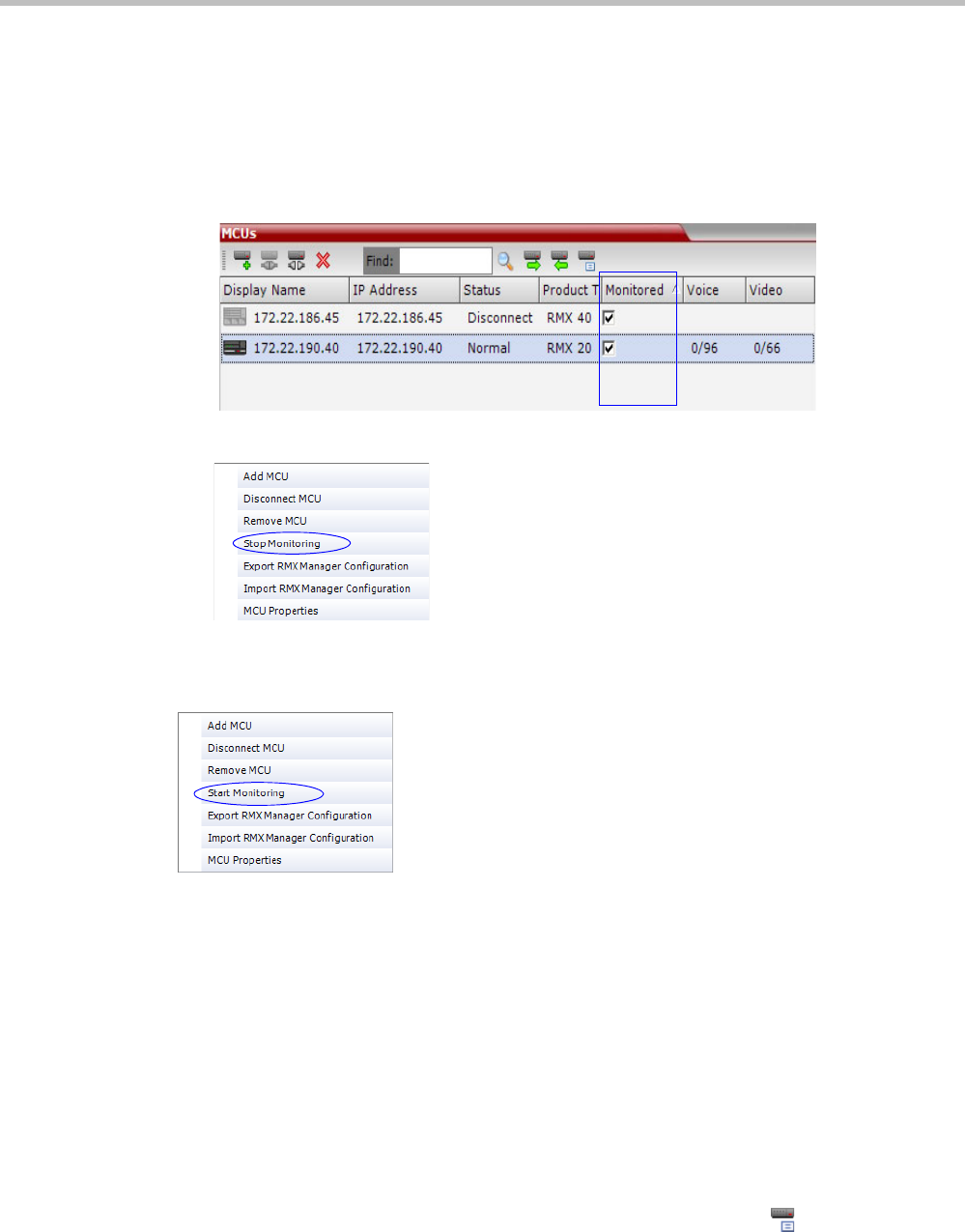
Polycom® RMX 1800 Administrator’s Guide
18-16 Polycom, Inc.
Start Monitoring/Stop Monitoring
By default, all conferences running on connected Collaboration Servers are monitored.
You can stop the automatic monitoring of conferences on a specific MCU in one of the
following methods:
• By clearing the check box in the Monitored column in the MCUs pane.
• Right-clicking the MCU icon and selecting Stop Monitoring.
The check box is cleared in the Monitored column.
To start monitoring again, click the check box in the Monitored column in the MCUs pane, or
right-clicking the MCU icon and selecting Start Monitoring.
Modifying the MCU Properties
You can view the currently defined MCU settings, and modify them when required, for
example, change the MCU name, IP address or Secured mode.
Use this procedure to add the Username and Password to the properties of the MCU that was
automatically added to the MCU list when installing the RMX Manager. This enables
automatic login when connecting the MCU to the RMX Manager.
You can modify the MCU properties when the MCU is connected or disconnected.
To view and/or modify the MCU Properties:
1 Use one of the following methods:
a Select the MCU to disconnect and click the MCU Properties button.