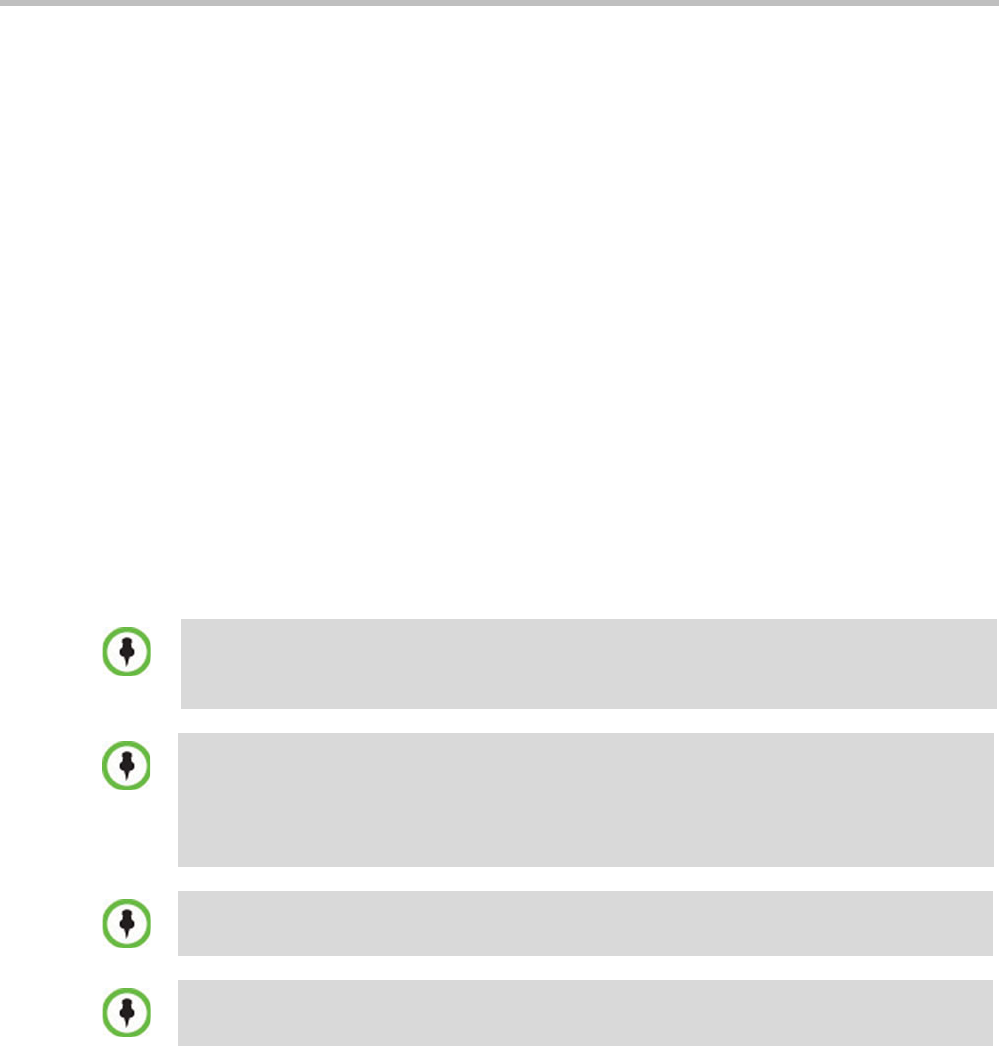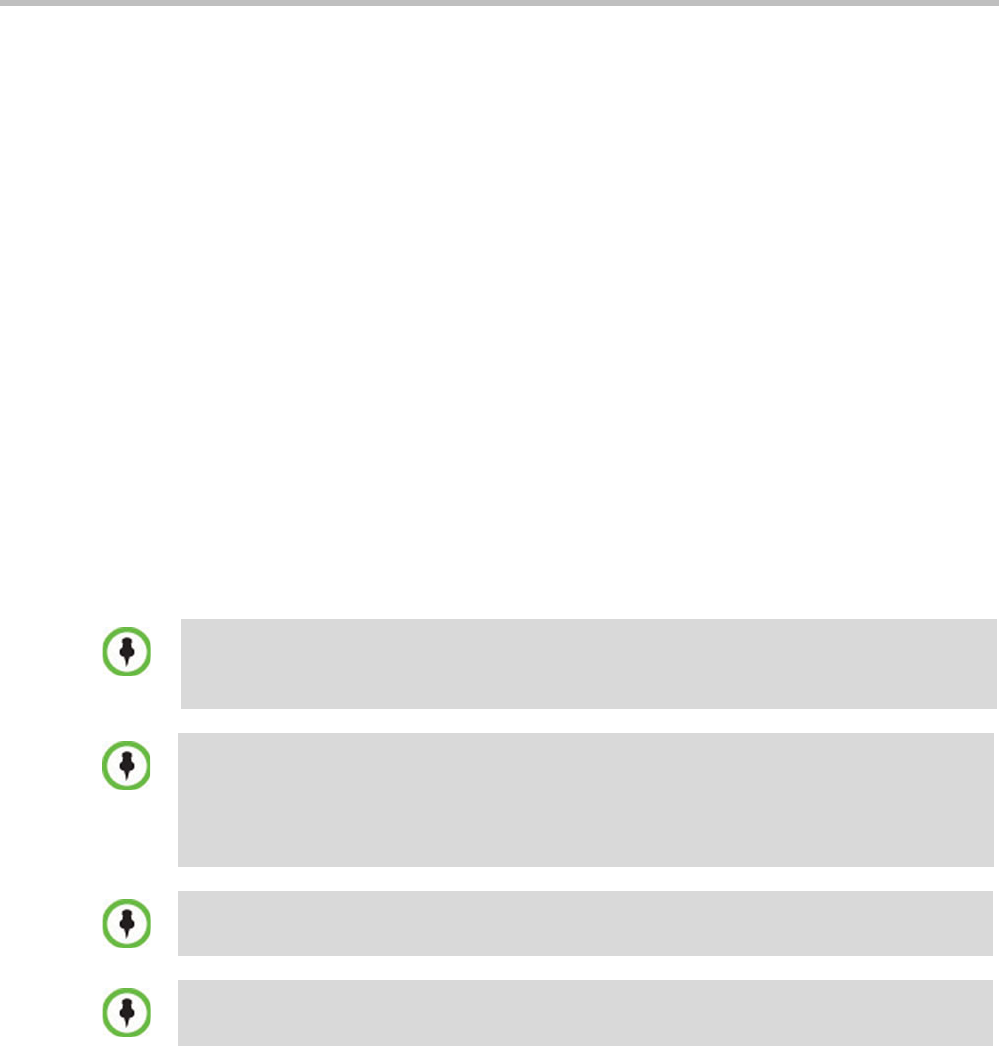
Polycom® RMX 1800 Administrator’s Guide
1-4 Polycom, Inc.
Network Services Guidelines
IP Networks
In the Polycom® RMX 1800, system management and IP conferencing are performed on
separate LAN ports. Management uses Lan1 and IP network Services use Lan2. When
enabling multiple services, management and the IP network service (1) share Lan1, the
second IP network service (2) uses Lan2. The networks can be separated in Maximum
Security Environments.
Workstation Requirements
The Collaboration Server Web Client and RMX Manager applications can be installed in an
environment that meets the following requirements:
• Minimum Hardware – Intel® Pentium® III, 1 GHz or higher, 1024 MB RAM,
500 MB free disk space.
• Workstation Operating System – Microsoft® Windows® XP, Vista®, Windows® 7.
• Network Card – 10/100 Mbps.
• Web Browser - Microsoft® Internet Explorer® Version 7, 8 and 9.
• Collaboration Server Web client and RMX Manager are optimized for display at a
resolution of 1280 x 800 pixels and a magnification of 100%.
For Windows 7™ Security Settings, see the Polycom RMX 1800 Getting Started Guide,
"Microsoft Windows 7™ Security Settings” on page 1-10.
For Internet Explorer 8 configuration, see the Polycom RMX 1800 Getting Started Guide,
"Microsoft Windows 7™ Security Settings” on page 1-10.
RMX 1800 users need to download .Net Framework 2.0 SP1 or above from the official Microsoft
website and install the software. Internet Explorer must be enabled to allow running Signed ActiveX.
If ActiveX installation is blocked please see Polycom RealPresence Collaboration Server (RMX)
1800 Administrator’s Guide, "ActiveX Bypass” on page 19-52.
Collaboration Server Web Client does not support larger Windows text or font sizes. It is
recommended to set the text size to 100% (default) or Normal in the Display settings in Windows
Control Panel on all workstations. Otherwise, some dialog boxes might not appear properly aligned.
To change the text size, select Control Panel>Display. For Windows XP, click the Appearance tab,
select Normal for the Font size and click OK. For Windows 7, click the Smaller - 100% option and
click OK.
When installing the Collaboration Server Web Client, Windows Explorer >Internet Options>
Security Settings must be set to Medium or less.
It is not recommended to run Collaboration Server Web Client and Polycom CMAD applications
simultaneously on the same workstation.