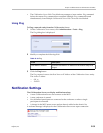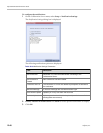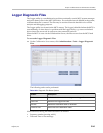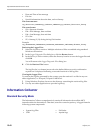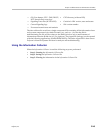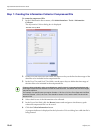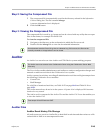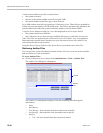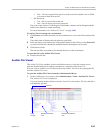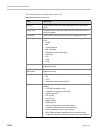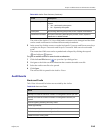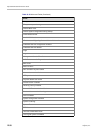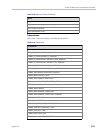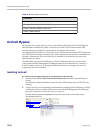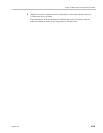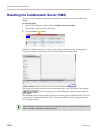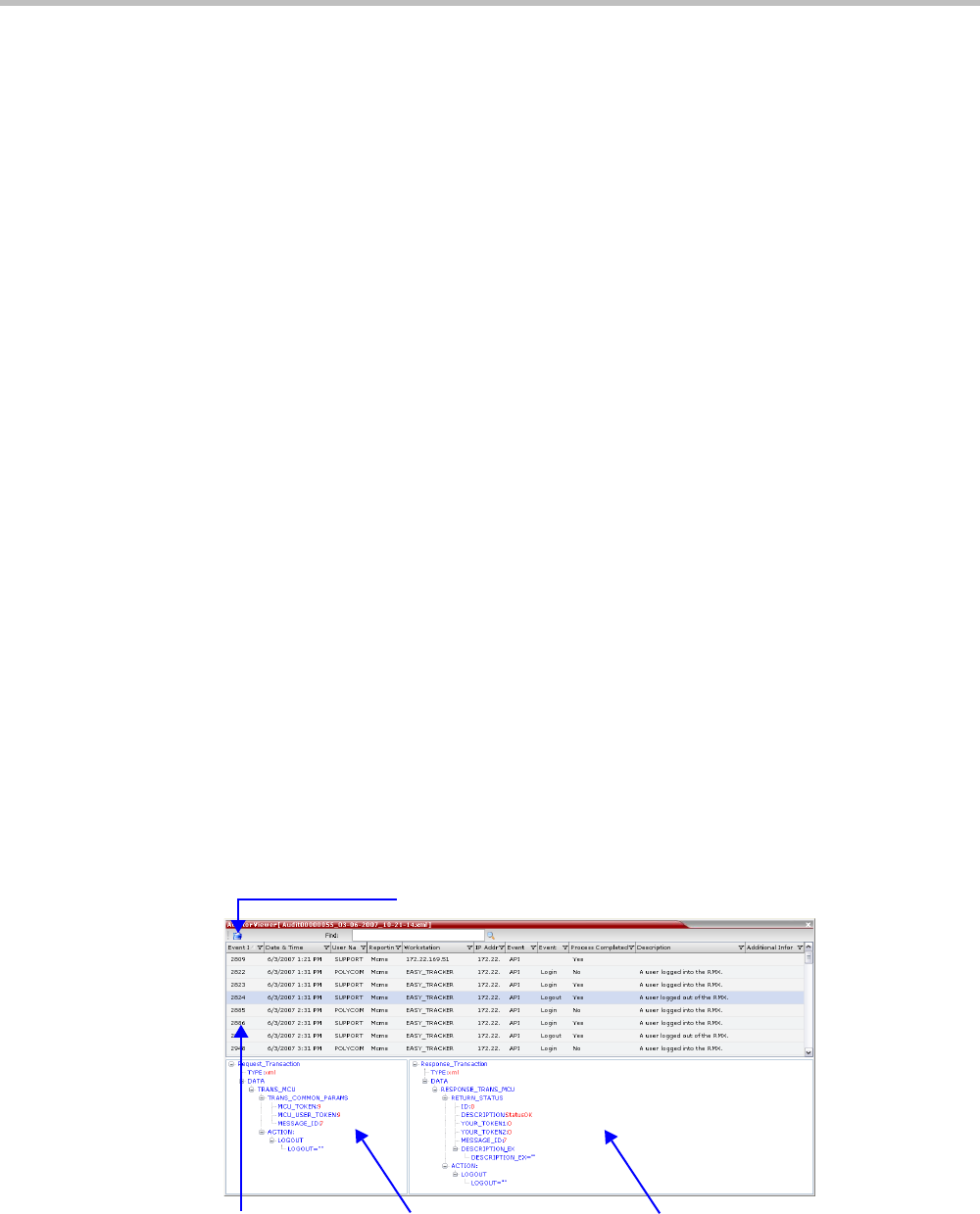
Chapter 19-Collaboration Server Administration and Utilities
Polycom, Inc. 19-47
• False – file was created when previous audit event file reached a size of 2 MB
or was more than 24 hours old
— File Retrieved:
• True - file was previously retrieved.
• False - file was never previously retrieved.
The order of the Auditor Files dialog box field header columns can be changed and the
fields can be filtered to enable searching.
For more information, see "Auditor File Viewer” on page 19-47.
To retrieve files for storage on a workstation:
1 Click Browse and select the folder on the workstation to receive the files and then click
OK.
The folder name is displayed in the directory path field.
2 Select the file(s) to be retrieved by clicking their names in the file list or click Select All
to retrieve all the files. (Windows multiple selection techniques can be used.)
3 Click Retrieve Files.
The selected files are copied to the selected directory on the workstation.
To open the file in the Auditor File Viewer:
>> Double-click the file.
Auditor File Viewer
The Auditor File Viewer enables Auditors and Administrators to view the content of and
perform detailed analysis on auditor event data in a selected Auditor Event File.
You can view an Auditor Event File directly from the Auditor Files list or by opening the file
from the Auditor File Viewer.
To open the Auditor File Viewer from the Administration Menu:
1 On the Collaboration Server menu, click Administration > Tools > Auditor File Viewer.
The Auditor File Viewer is displayed.
If you previously double clicked an Auditor Event File in the Auditor Files list, that file is
automatically opened.
Event
List (ID)
Response Transaction
Tree
Request Transaction
Tree
Local File